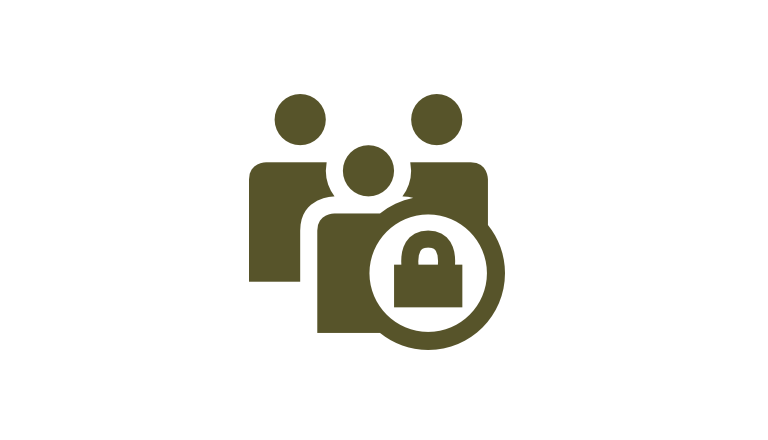
The default WordPress admin username makes your WordPress site vulnerable to hackers. The popularity of WordPress among millions of users around the world also makes it one of the most targeted platforms for hackers. As a part of the WordPress security series, in this article, I would discuss how you can change your default WordPress admin username, reducing the threat of brute force attack.
After this guide, you’ll realize how easy and simple it is to change your default username and be able to manipulate the actions within less than 5 minutes.
3 ways to change WordPress Admin Username
There are 3 ways you can do to change WordPress admin username: Change it manually by creating a new admin to replace the default one, Use plugin, and Touch the phpMyAdmin. Personally, I prefer the first method that is to do it manually, and don’t recommend the complex and way more ‘adventurous’ phpMyAdmin editing.
Okay, let’s begin.
Manually change the default admin username in WordPress
This method is very easy and anyone can do it right away to have a more secure admin username for WordPress site. The main logic is to add a new user and assign administrator role, delete the default admin and attribute all content of the old admin to the newly added one.
1. Add new user
Log into your Dashboard. On the left-hand menu, hover to Users and choose Add New.
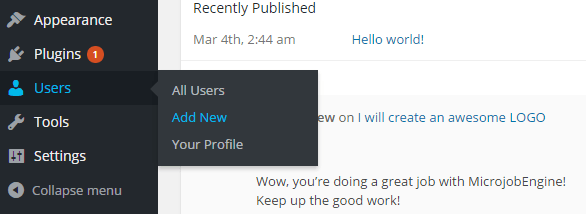
2. Save new user
Fill in all required information. You should give it a harder-to-remember username (that’s our purpose). In the Role drop-down menu, choose Administrator so that this new user has the right as an admin. Then hit Add New User.
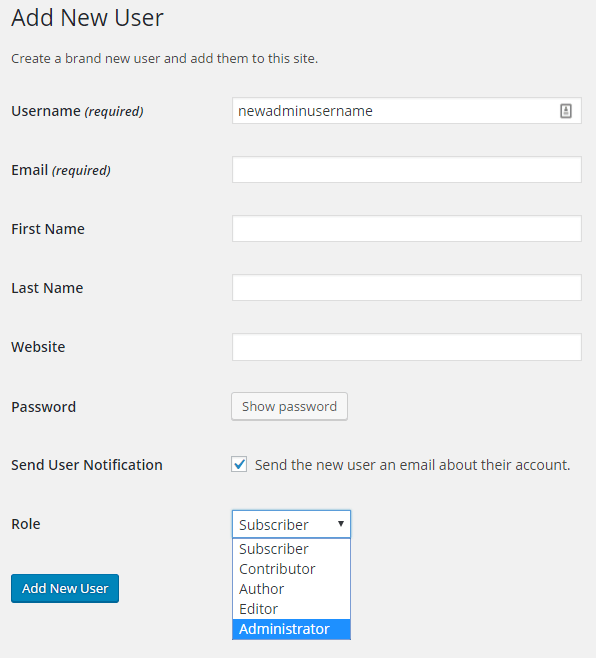
3. Log out of admin account
Hover to the top right of the page to log out.
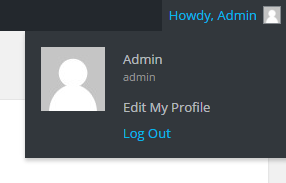
4. Log in with new user account
Now log in again to your Dashboard but by new user account.
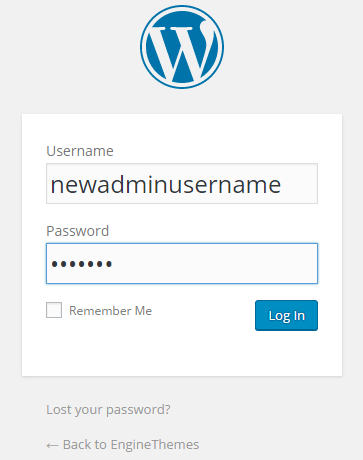
5. Delete the default admin
Choose to view All Users in Users section. Hover to the default admin and click on Delete.
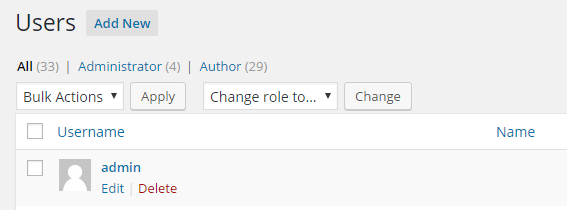
6. Confirm the deletion
To save all the contents you have previously created with the old admin account, tick on Attribute all content to. And from the drop-down menu choose the new admin username.
Finally, Confirm Deletion.
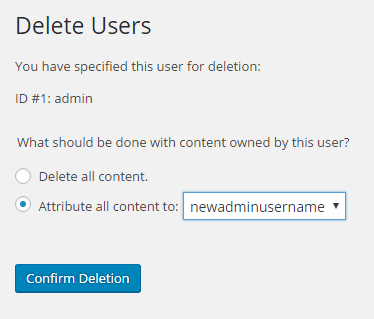
As a result, you will not see the old admin in your user list. The admin account now belongs to the new administrator user.
Use plugins to change username
For some reasons you cannot follow the first method, you can rely on some plugins to help change your WordPress admin username. The way it works is simple. You just need to enter the new username to replace the old one.
You can try these plugins to do the job Admin renamer extended, Username Changer, WPVN – Username Changer.
Touch the phpMyAdmin from cPanel
With 2 above methods, you can easily and quickly change your default admin name. For me, this last method is not recommended since it is quite complicated and somehow risky for non-technical people!
Still, you can refer to this source to learn how to change admin name in cPanel.
It’s very easy, isn’t it? With this simple yet effective tip, I hope to help you improve your WordPress site security and make it harder for any hacking attempts.
This article is a part of the series introducing Basic security tips for WordPress websites.
- Change WordPress admin username
- Secure site with strong password ideas
- Limit login attempts
- Choose a quality host following web hosting security concerns
- Use the latest version of WordPress
- Use WordPress backup plugins
My Dang,
Editor of EngineThemes
Featured image designed by Freepik.


change user name
change user name
Hi there!!! THanks sooo much for this site and for your simple easy to understand instructions/ guide!
I was finally able to change the default USERNAME in wordpress! you made it so easy to follow and it worked!
This is like the 4th site I have tried and could not understand what they are talking about! Got sooo `FRUSTRATED ALREADY! Really! Very very helpful! Thanks a bunch!