We have just released updates for FreelanceEngine and MicrojobEngine to improve compliance with the new General Data Protection Regulation (GDPR) of the European Union. Read this post to learn more about the changes and improvements introduced with the updates.
GDPR Form For Customer Request
Integrate a Personal Data Request Form for your visitors/users in front-end.
By filling in a form, users will be able to send requests to the site’s admin. The request will include:
- Allow users to request access to their own personal information stored on your website.
- Allow users to request deletion of their data from your website.
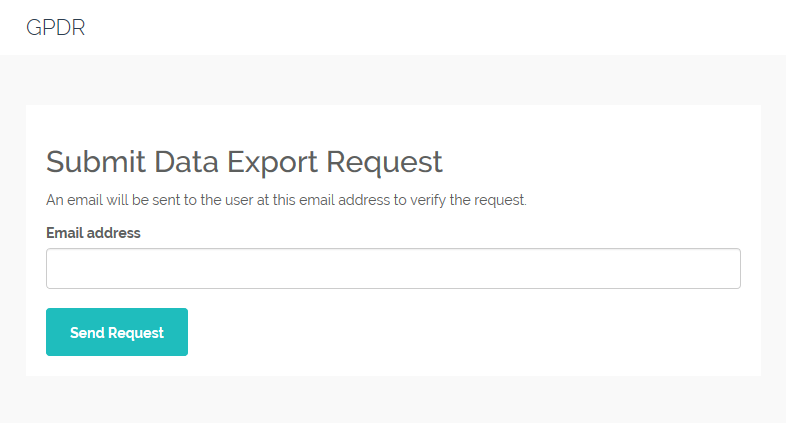
Export Personal Data
After a user sends the form about Export Personal Data to admin, the request will be shown in Tools > Export Personal Data. Admin also be notify about this request.
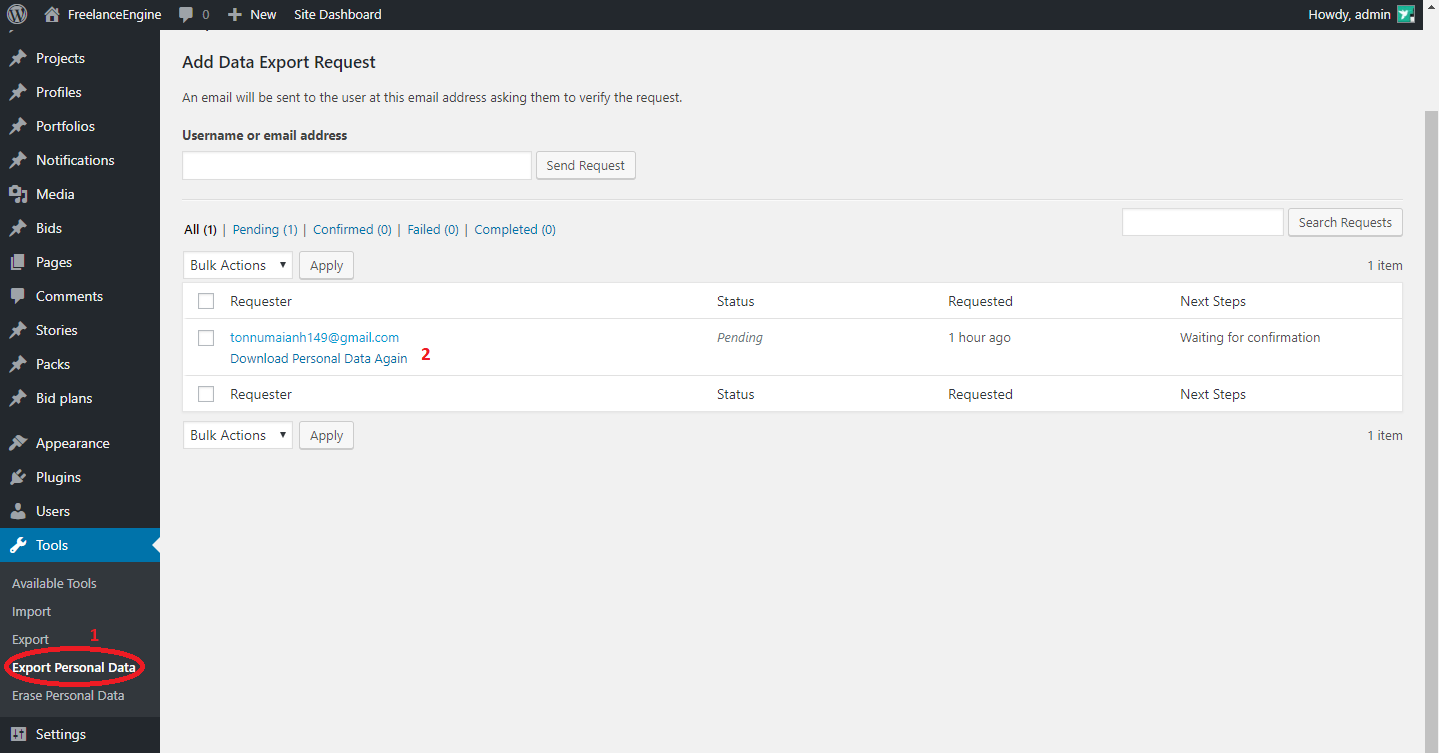
With WordPress GDPR compliancy tool already installed in the site, site owners can export a ZIP file containing a user’s personal data, using data gathered by WordPress and participating plugins.
Delete Personal Data
The process Delete Personal Data is the same with Export Personal Data. Admin will be notify and can find the request in Tools > Erase Personal Data.
Site owners can manually erase a user’s personal data, including data collected by participating plugins. Please refer to this link for more reference.
How your customer can get the data export
Please follow these steps below:
Step 1: Set up your GDPR Form
To set up your GDPR Form, Choose Pages > Add new.
- Insert the title and content for your GDPR Form.
- Place the shortcode [gdpr_form] in the content
- You can put this form as your choice (in footer, profile page or set it as a pop-up notification…)
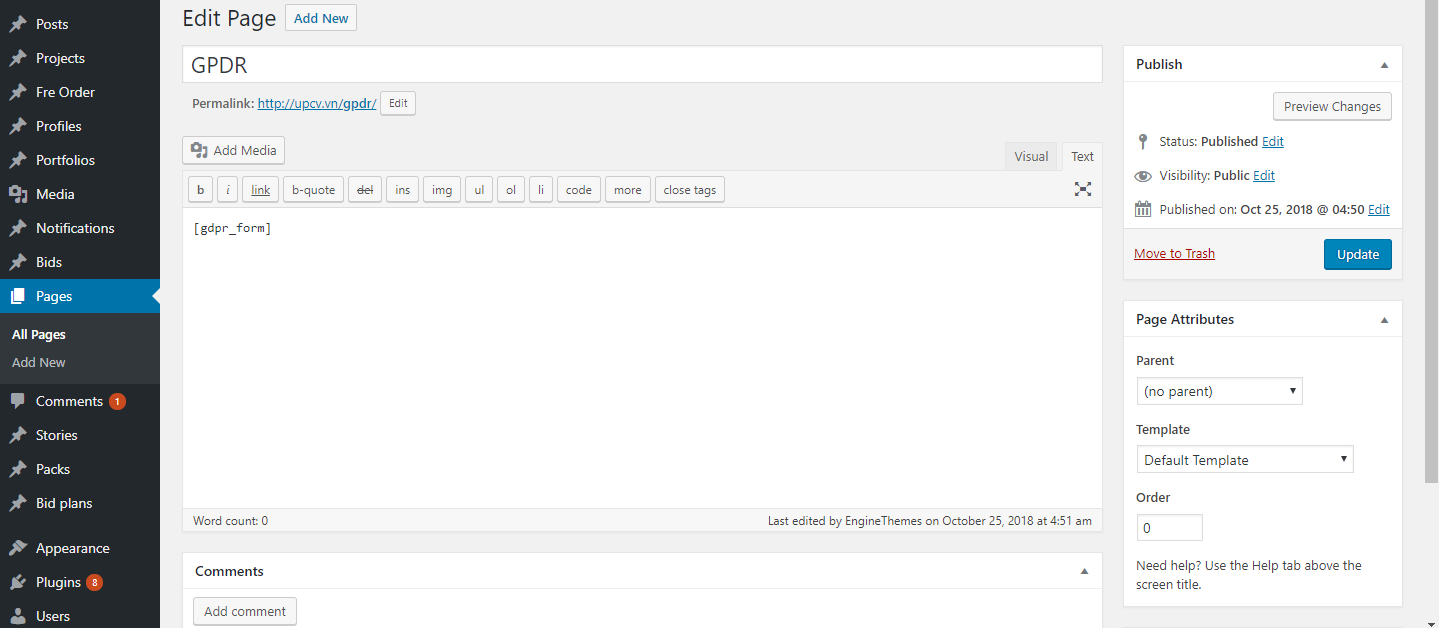
Step 2: Fill-in the form
Your user can fill-in this form with their email address to send the request to admin.
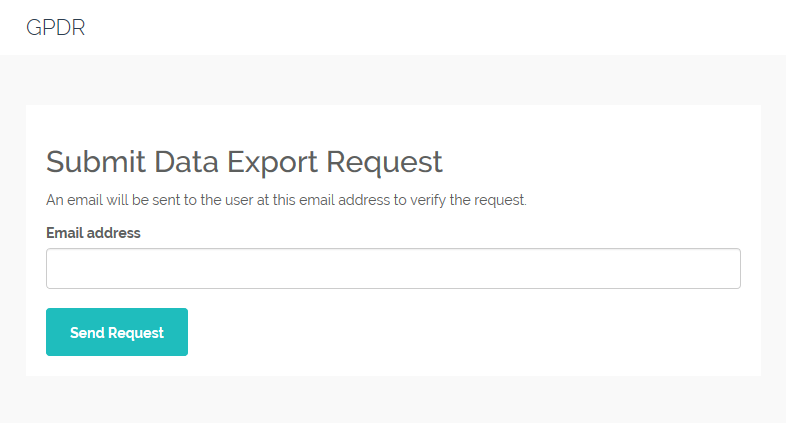
Export Request Form for FrE
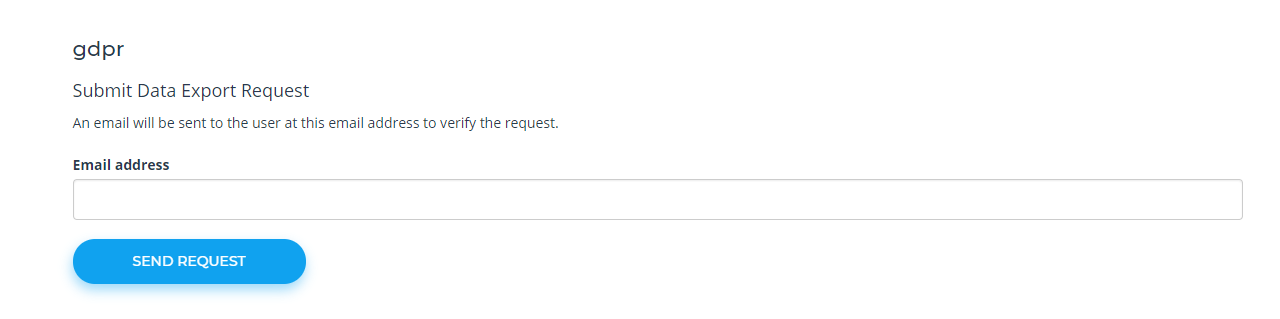
Export Request Form for MjE
Step 3: Export Personal Data Management
From Tools > Export Personal Data, admin can check the status of these requests.
3.1 Waiting for confirmation:
After send the request, user will receive an email to confirm the action
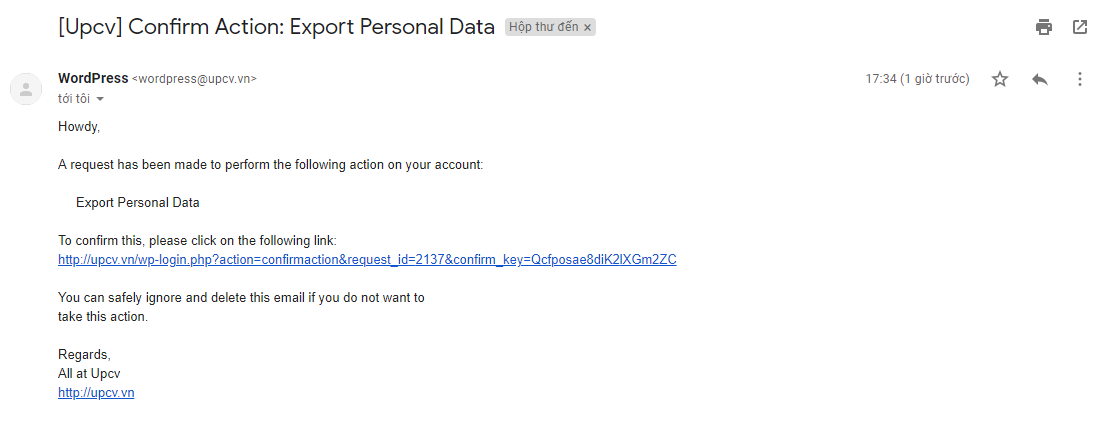
This email will be in the “Waiting for confirmation” status from the admin panel.
3.2 Confirm the action:
After user click to the link provided in the email, the link will direct to the form “Thanks for confirming your export request”
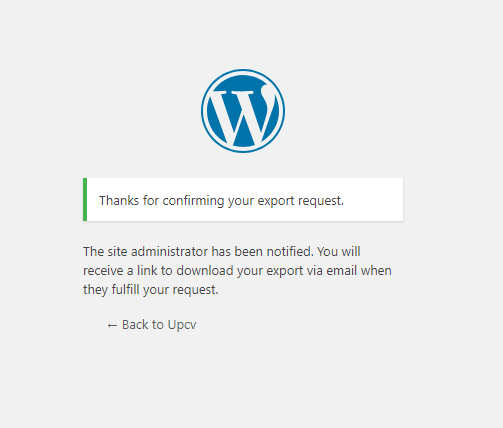
Also the site administrator will be notified and the status in the admin panel will be changed.
Site admin can Download Personal Data to review and Email Data to user.
3.3 Email Data sent.
After click to the Email Data, user will receive an email included with all of their information stored on-site in the form of a ZIP file.
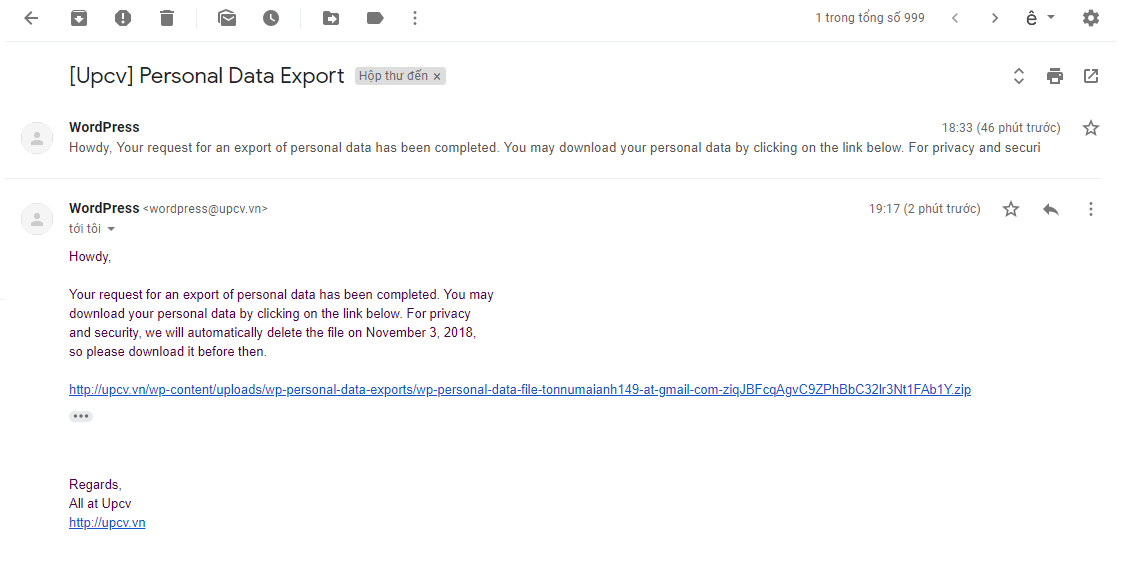
The status also will be changed and the site admin can click to the Remove request if needed.

