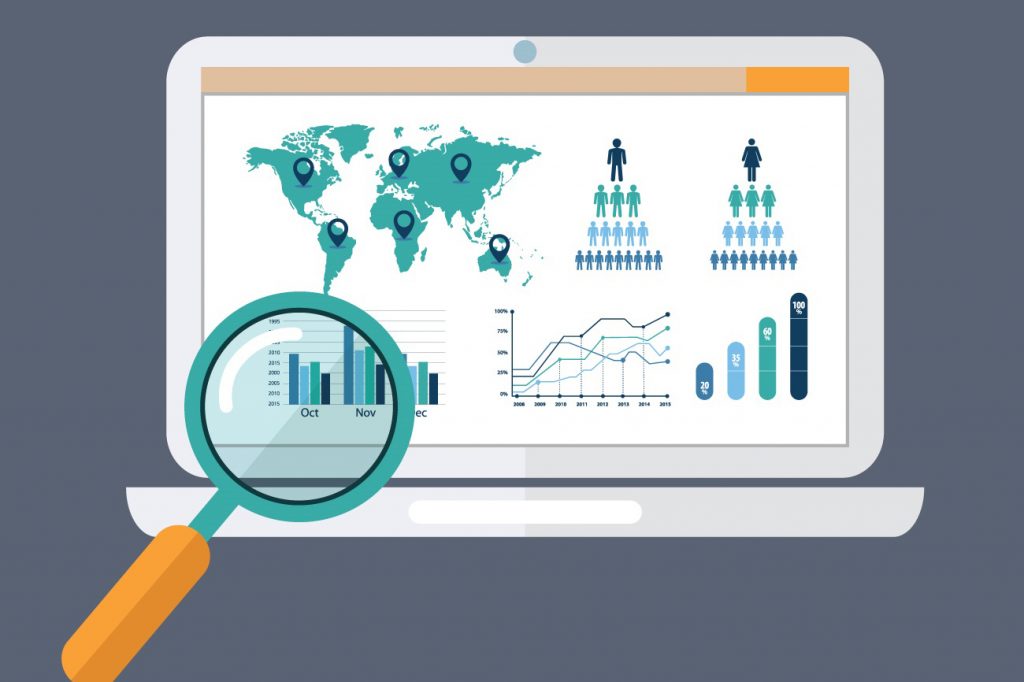
Whether you are a business owner or marketer, you have ever heard about Google Analytics and its benefits. This tool is the most website tracking service that allows you to collect data and get the insight you need to optimize your marketing campaign as well as boost up the revenue.
You will probably imagine that there are too many complicated steps to set up and integrate the tool into your web such as getting the tracking code, installing Google Analytics to your site, etc. But it’s much more simple than you think if your site is running our theme. That’s because Google Analytics is available in our themes, so you only need to insert the tracking code to the Google Analytics Script field. It only takes you 1 minutes to set up.
Why is GA important to your WP site?
Google Analytics is a huge data resource that analyzes visitor traffic and their behavior on your site. Whether you are running a small shop, startup, or a company, the odds of your business has a presence on the web. Thus, having information of customers is crucial to understand who is your audience is and what their needs are. Based on Google Analytics, you will have the complete picture of your web insight to make informed decisions on how to grow your business.
Google Analytics is a free service and 99% webmaster in the world are using it. So why aren’t we integrating this useful tool into your WordPress to measure the effective of your content and track your site performance? We make sure that you will find that your marketing campaign is hardly optimized without the help of Google Analytics.
Get started with Google Analytics
- Step 1: Create a new Analytics account at https://analytics.google.com
In case you already have a Google or Gmail, you can use that to log in. If you haven’t any Gmail account, you must create a new one.
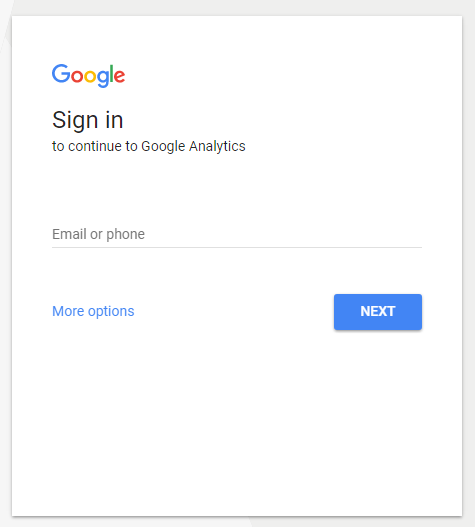
- Step 2: Once you logged in or signed up to your Gmail account, you will be shown a screen as the one below to sign up for Google Analytics.
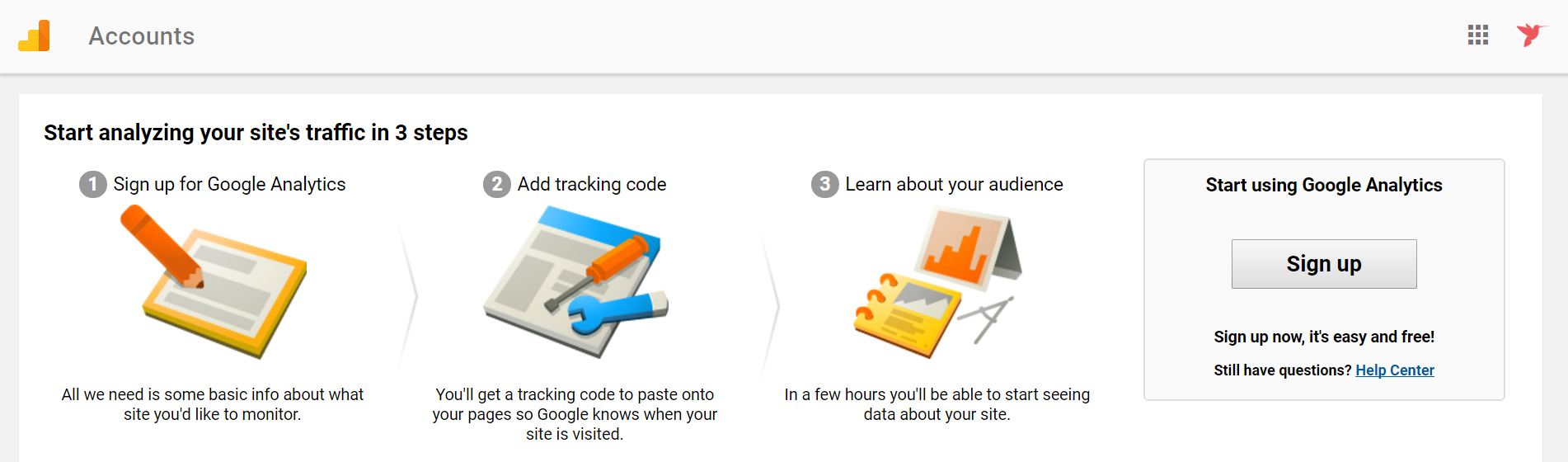
- Step 3: After clicking on the “Sign up” button, you’ll be redirected to the next page. Initially, you must choose between a website or mobile app. In this case, you select “Website”.
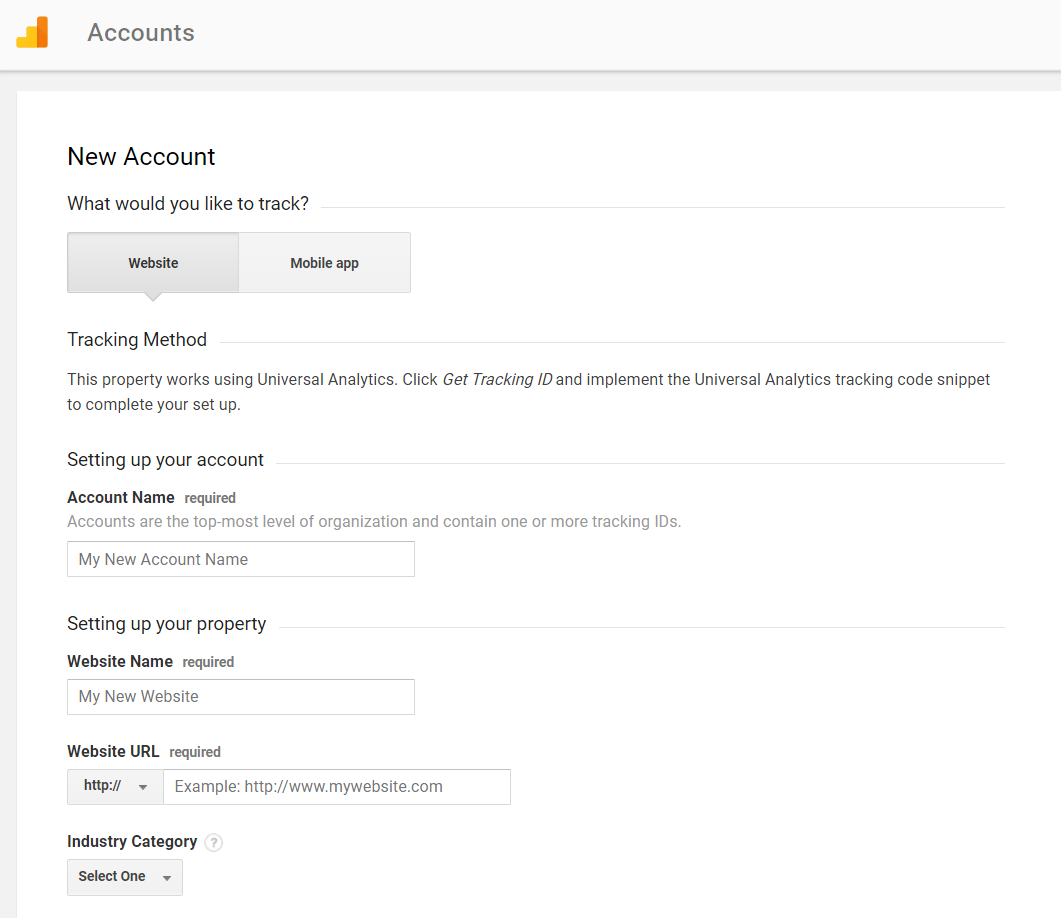
After that, you must fill all required fields to create a new Google Analytics account. Then, click on the “Get Tracking ID” button. At that time, the Google Analytics Terms of Service Agreement is shown up which you must click on “I Accept” button.
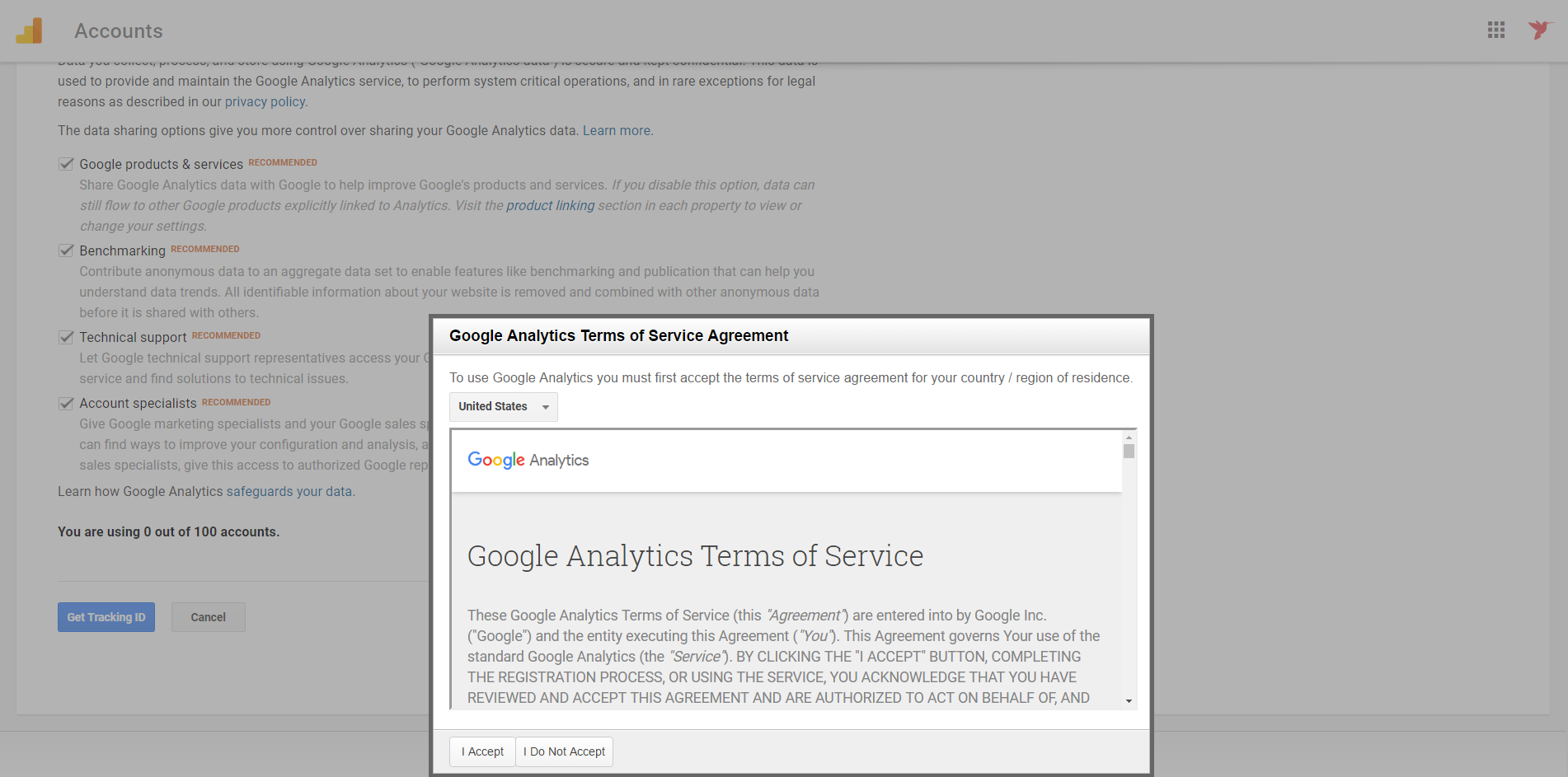
- Step 4: The next step is to modify the code by adding the tracking code to your WordPress site.
![]()
How to add GA tracking code into your WordPress site?
FreelanceEngine
With FreelanceEngine, it is so easily to insert the tracking code to collect data in the Analytics property you set up without any code customization.
You just go to Engine Settings → Settings → General → Google Analytics Script to add the tracking code. It would be so easy!
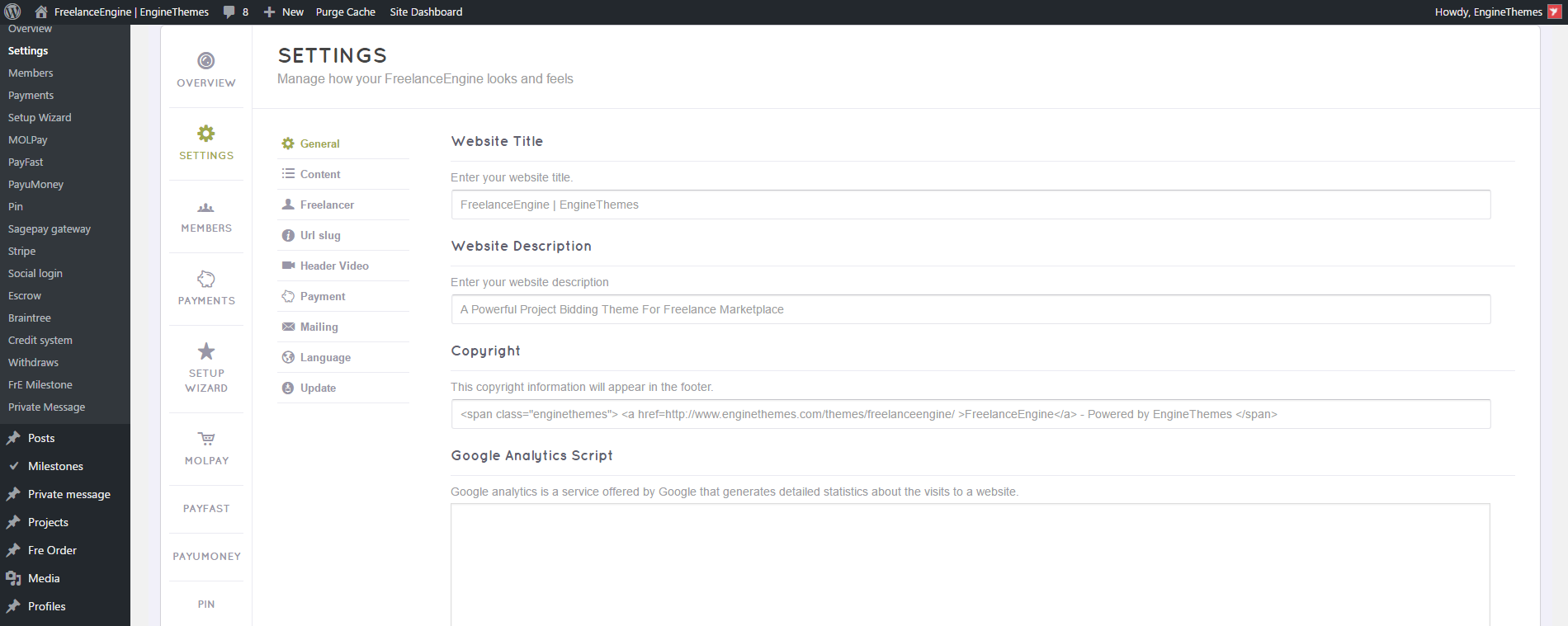
MicrojobEngine
Likely, Google Analytics is integrated into MicrojobEngine. So, you only need to visit Engine Settings → Theme Options → SEO → Google Analytics Script to insert the tracking code.
That’s finished.
Final Thoughts
There are many tools that allow you to track and analyze your traffic’s site. Amongst these tools, Google Analytics is still the most remarkable and well-know tools. Because of this, we integrated this useful tool into our themes. Thus, you will find it easy to add tracking code to your site without any further settings or code customization. Just a few minutes, you can collect the data from your website.
Let’s do it and let me know the result 🙂
Featured image by Freepik

