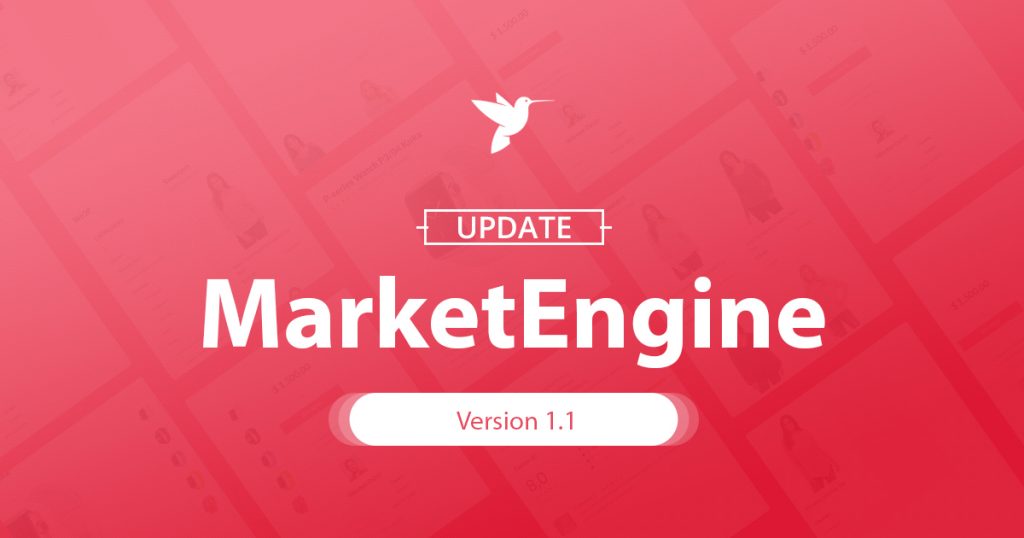
MarketEngine & ZeroEngine v1.1 have come out with Resolution Center feature, allowing your buyers to send the dispute on a listing.
***Note***
- You should update your site to the latest versions of both MarketEngine plugin & ZeroEngine version 1.1 to make sure everything runs well.
- After your site is updated to MarketEngine & ZeroEngine version 1.1, you must update the permalinks from back-end (Settings → Permalinks) to run the Resolution Center.
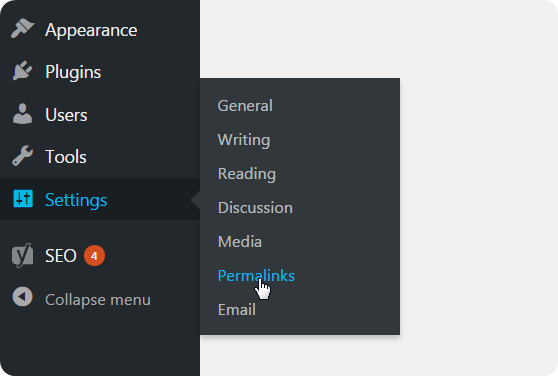
What Is Resolution Center?
Resolution Center is a place where the buyer can send a dispute if there is a problem with their transaction such as they are charged more than expected or the delivered item is significantly different from what described. Also, the buyer can communicate directly with the seller here.
In the Resolution Center, users can:
- Buyers can send a dispute on their transaction.
- Both buyers and sellers communicate directly with each other about the transaction problem.
- Seller can request buyer to close the dispute.
- Buyers can Close the dispute or Accept the request to close the dispute from the seller.
- Either sellers and buyers can escalate the dispute.
How It Works?
In the Resolution Center, the buyer can dispute the purchase. By clicking on the “Dispute” button, the email will be seamlessly sent to seller to notify him that buyer is not satisfied with the purchase and want to resolve the problem.
To make it easier for you to understand, we will use a specific example to demonstrate the flow:
Step 1: Buyer sends a dispute
Emma Walker ordered a “Beats Solo2 Wireless On-Ear Headphone” and she isn’t satisfied with the purchase. Therefore, she goes to transaction detail page to send the dispute.
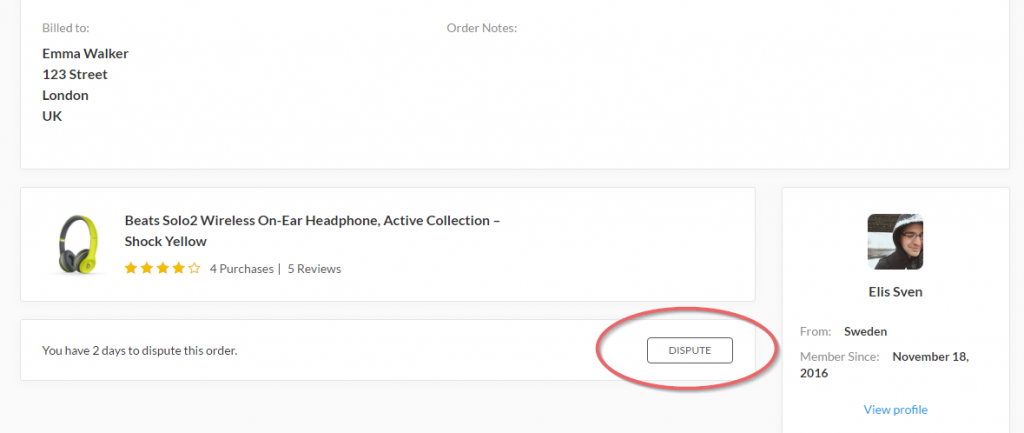
Click on the “DISPUTE” button to send the dispute
P/s: In the image above, you can see the text “You have 2 days to dispute this order.” It means that buyer can only send the dispute within 2 days since the transaction is successfully created because 2 days is the time that order must be closed. Admin can go to MarketEngine → Settings → Marketplace → General to set up the time for auto finished order.
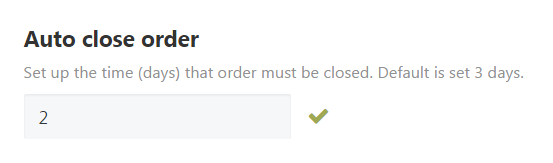
After Emma clicks on the “DISPUTE” button, she will be redirected to the dispute page. In this page, she must fill in all field in the dispute form as the image below:
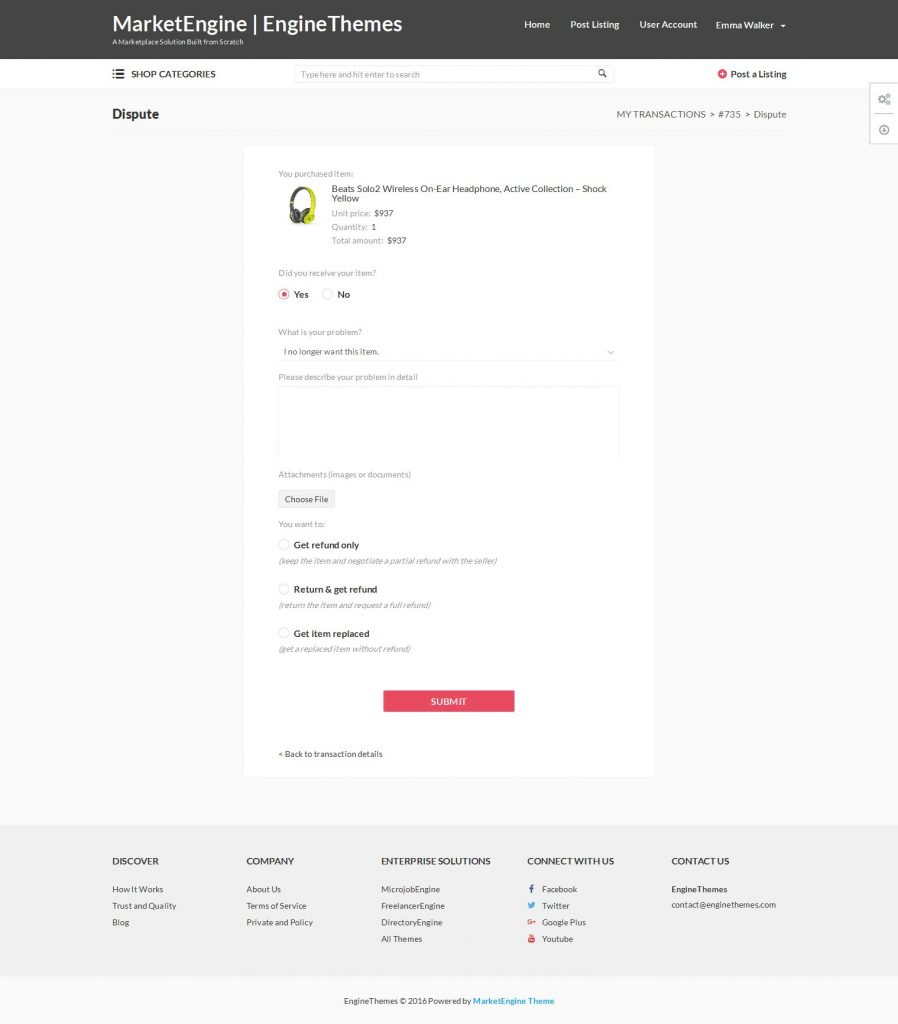
Once Emma submits the dispute, email is seamlessly sent to Elis Sven (seller) to notify him about the dispute.
Step 2: Seller communicates with buyer to deal and request buyer to close the dispute
Since we always encourage users to communicate with each other when there’s a problem with a transaction, we offer 2 options for buyer to either Close or Escalate the dispute.
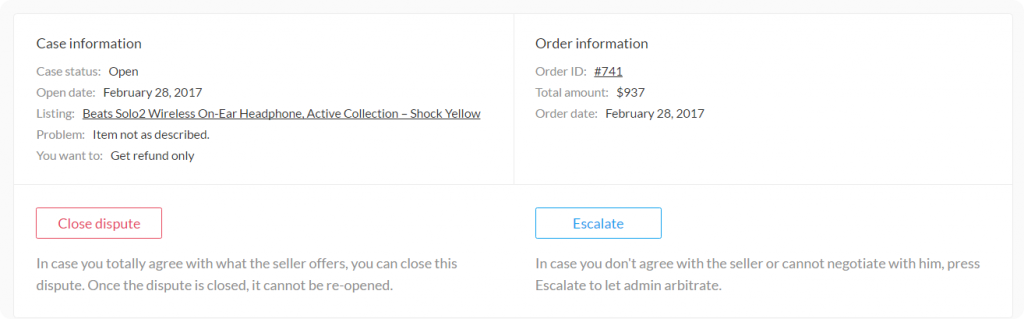
Case status is OPEN.
In case Elis Sven wants to deal and request Emma to close the dispute, he should send her the direct message in the conversation area and ask her to close the dispute.
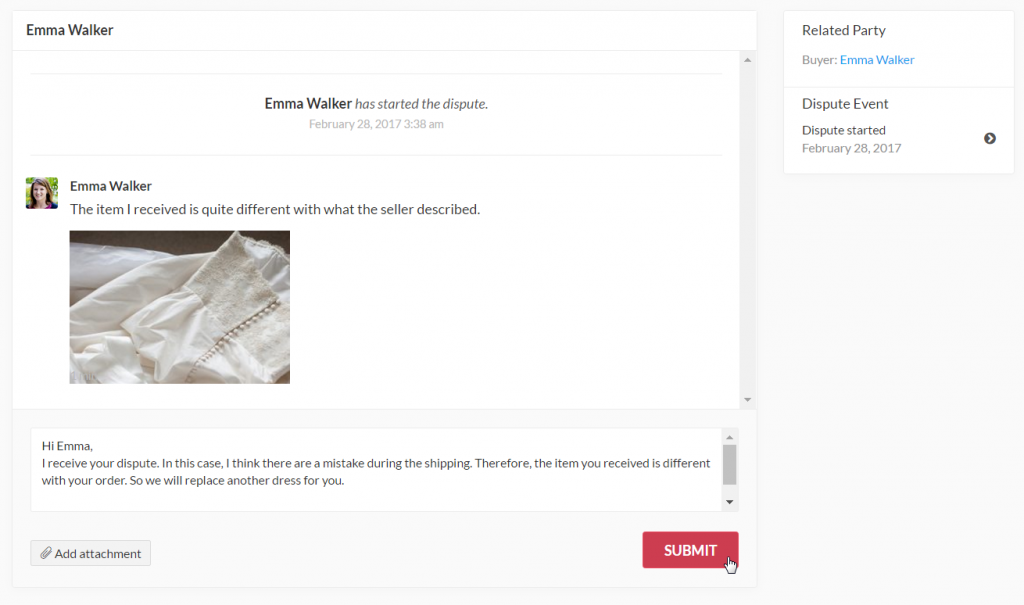
If both Emma agrees with what the seller offers, she can click the “Close dispute” button to close this dispute. Please note that once the dispute is closed, it cannot be re-opened.
Or Elis Sven requests Emma to close a dispute if both of them agree with the deal by clicking on the “Request to Close” button.
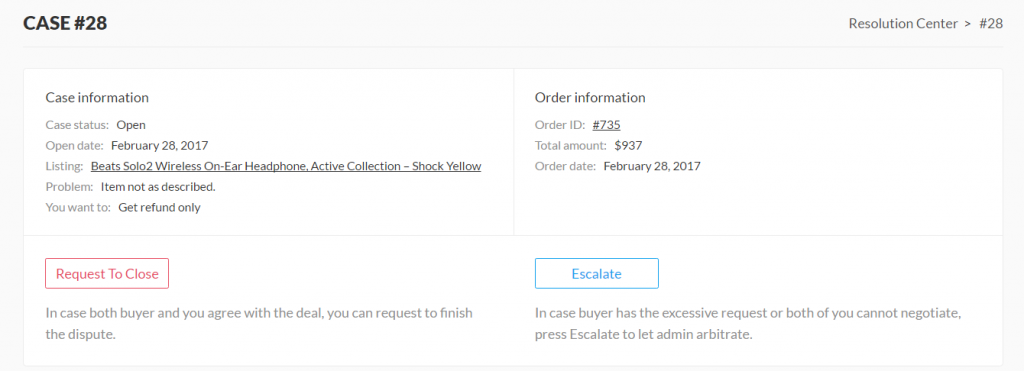
At that time, the case status is turned into WAITING.
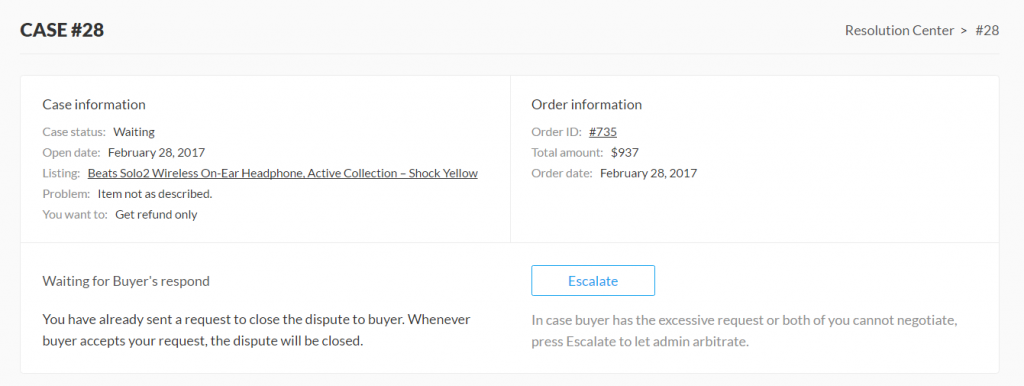
Step 3: Buyer reviews the request
After Elis sends the request to close the dispute, Emma will either accept the request or continue negotiating or escalating to admin.
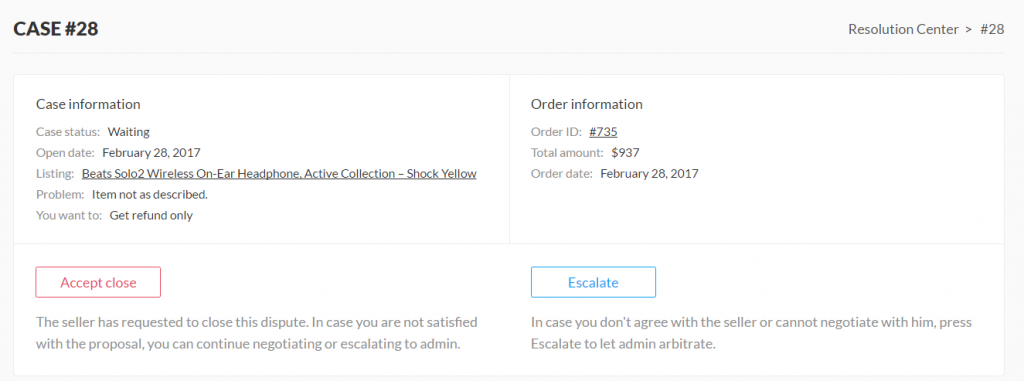
Step 3.1: Buyer accepts the request
If Emma clicks on “Accept close” button, the dispute is finished.
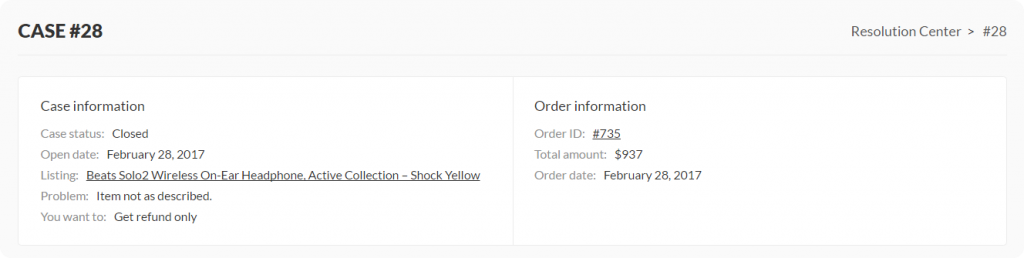
Case status is CLOSED.
Step 3.2: Buyer escalates the dispute
In case both Emma & Elis are unable to reach an agreement, Emma can ask admin to make the final decision by pressing “Escalate” button to let admin arbitrate.
Emma will be redirected to the escalate page. In this page, she must submit reports or proofs for admin.
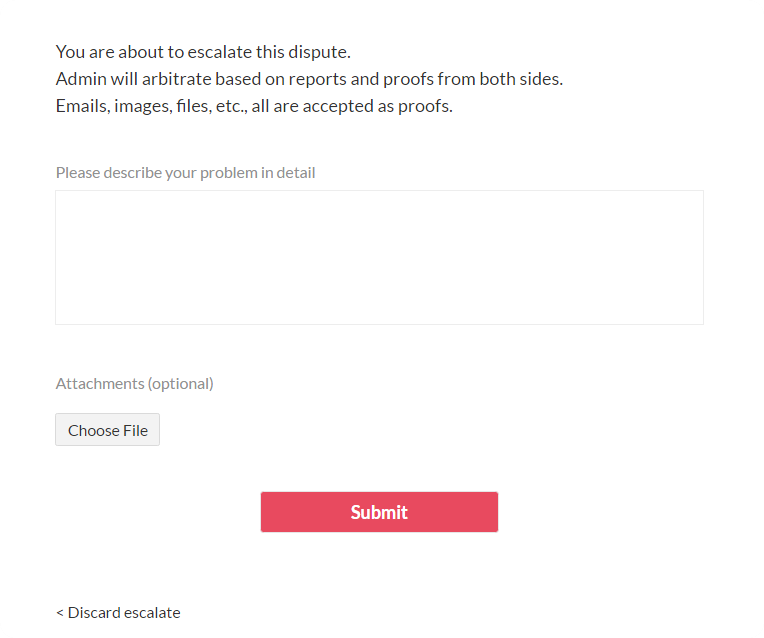
At that time, email is sent to Elis, requiring him to provide admin with detailed information and materials involved in this transaction in the conversation area.
Case status is ESCALATED.
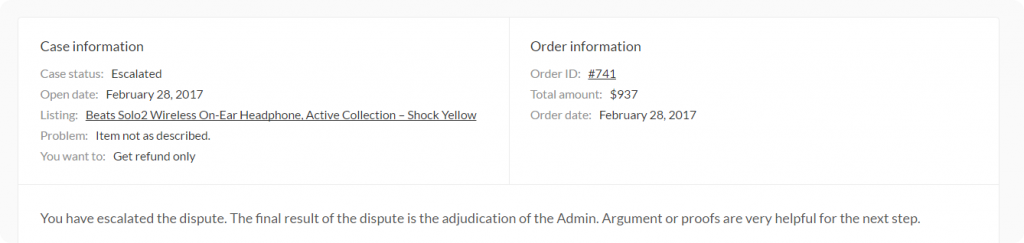
Step 4: Admin arbitrates the dispute
From back-end, admin goes to MarketEngine → Cases to manage and resolve all the dispute.
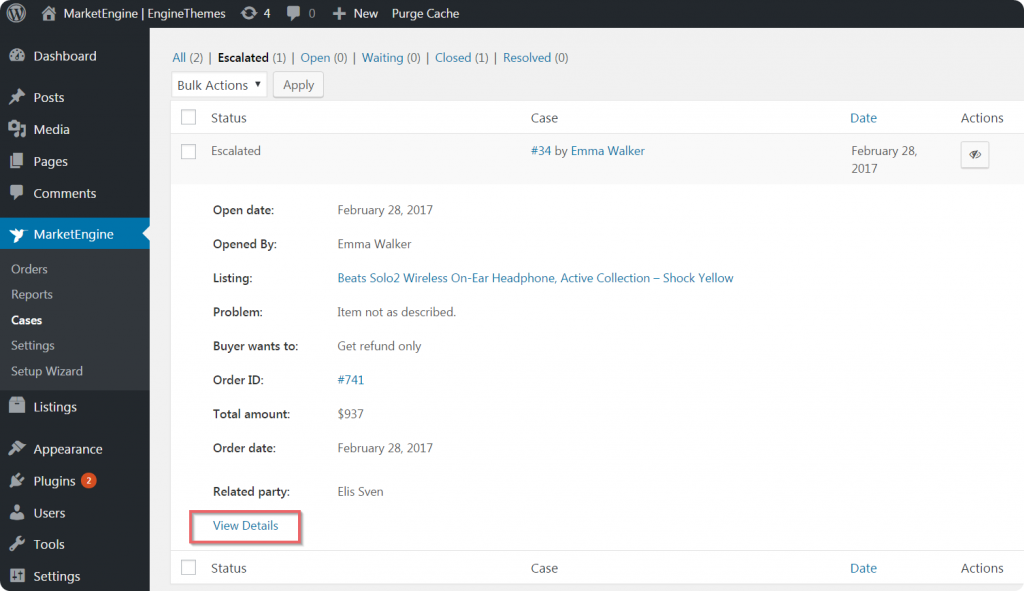
In order to arbitrate the dispute, you click on the “View Details” link. Then, you will be redirected to the dispute page on the front-end. In this page, you will decide who would win the dispute and enter your adjudication as the image below:
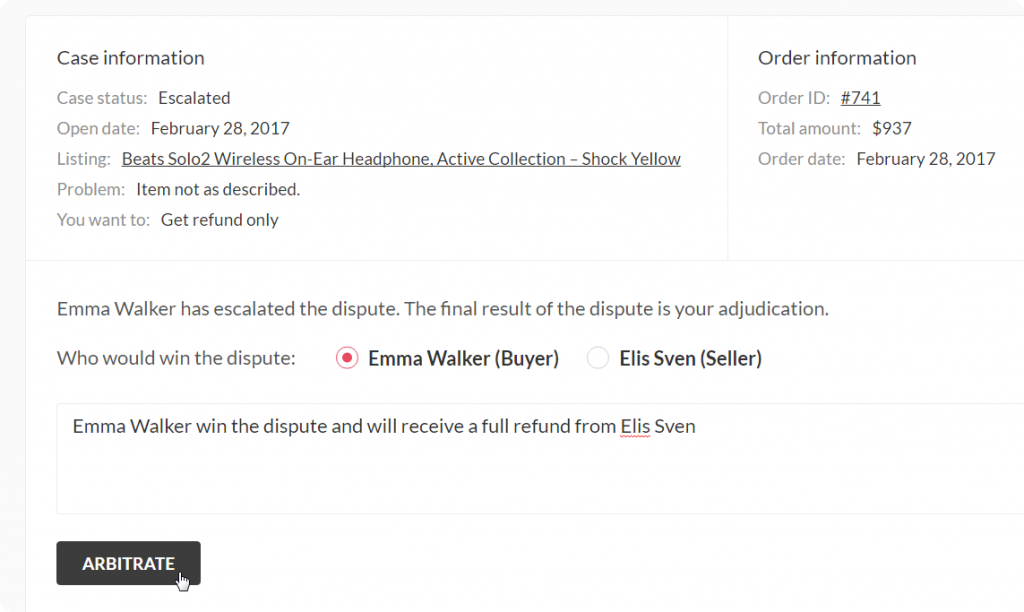
Don’t forget to click “ARBITRATE” button to complete.
After you arbitrate the dispute, the case status is turned into RESOLVED, and the dispute is totally finished.
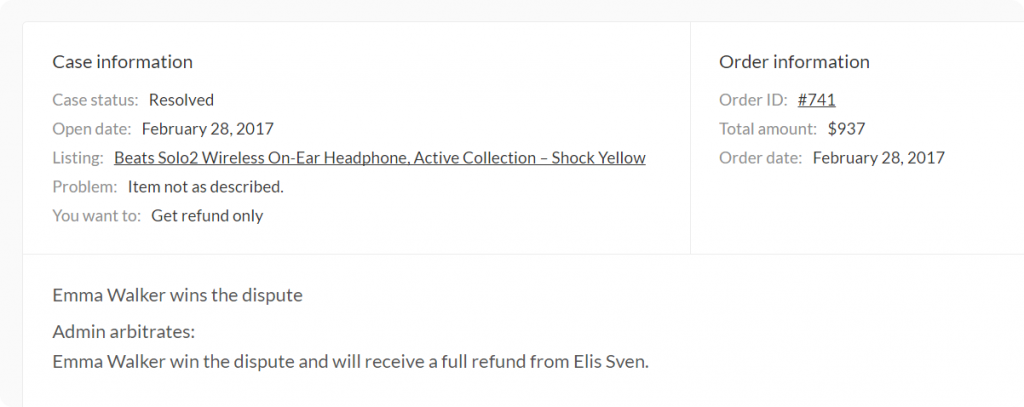
In case your users (seller & buyer) want to review the dispute, they simply open the “Resolution Center” tab on the top right corner. All disputes are stored here.
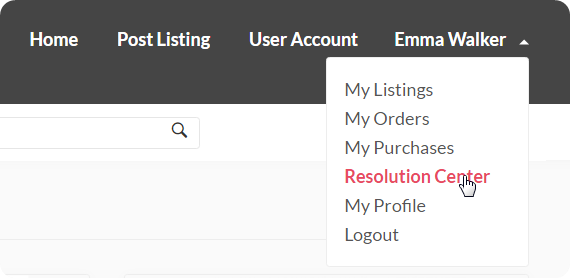
Above are all about MarketEngine 1.1. If you meet any issues regarding the update, please feel free to contact us via support@enginethemes.com.

