Major bugs on the payment plan landed in our email last week so we have to make several tweaks on the flow to fix the issues. This time the flow is less complicated but would mean extra work for those who favor how things work before. Our apologies for that.
The primary changes are on the flow of approval and publishing of jobs especially on package plans. So you would easily grasp the whole picture, please take a look at the scenarios of how the process was before and how it is now.
Pending Jobs is Enabled – Package plan
Before: When admin approves the first job, all other jobs in the plan are published active directly when posted.
Before: For instance, the package plan has 4 jobs. When an employer posts the first and second jobs, and admin approves the second job, the first job remains pending for approval. The third and fourth jobs are published active directly when posted.
What complicates the matter more is the status display in the Job Listing and Dashboard. The Pending Jobs section in the frontend displays paid and unpaid; the Dashboard shows unpaid, pending, and active.
Especially on payments by Cash, the job’s status in the Dashboard is confusing because (using the example above) the first job shows Unpaid when all other jobs in the plan are Active.
Now: When Pending Jobs is enabled, all jobs have to be approved by admin regardless if they are under single or multiple jobs plan. The auto-approve feature now applies only when Pending Jobs is disabled.
On jobs’ status, all unpaid jobs display “unpaid” and paid jobs display “pending.”
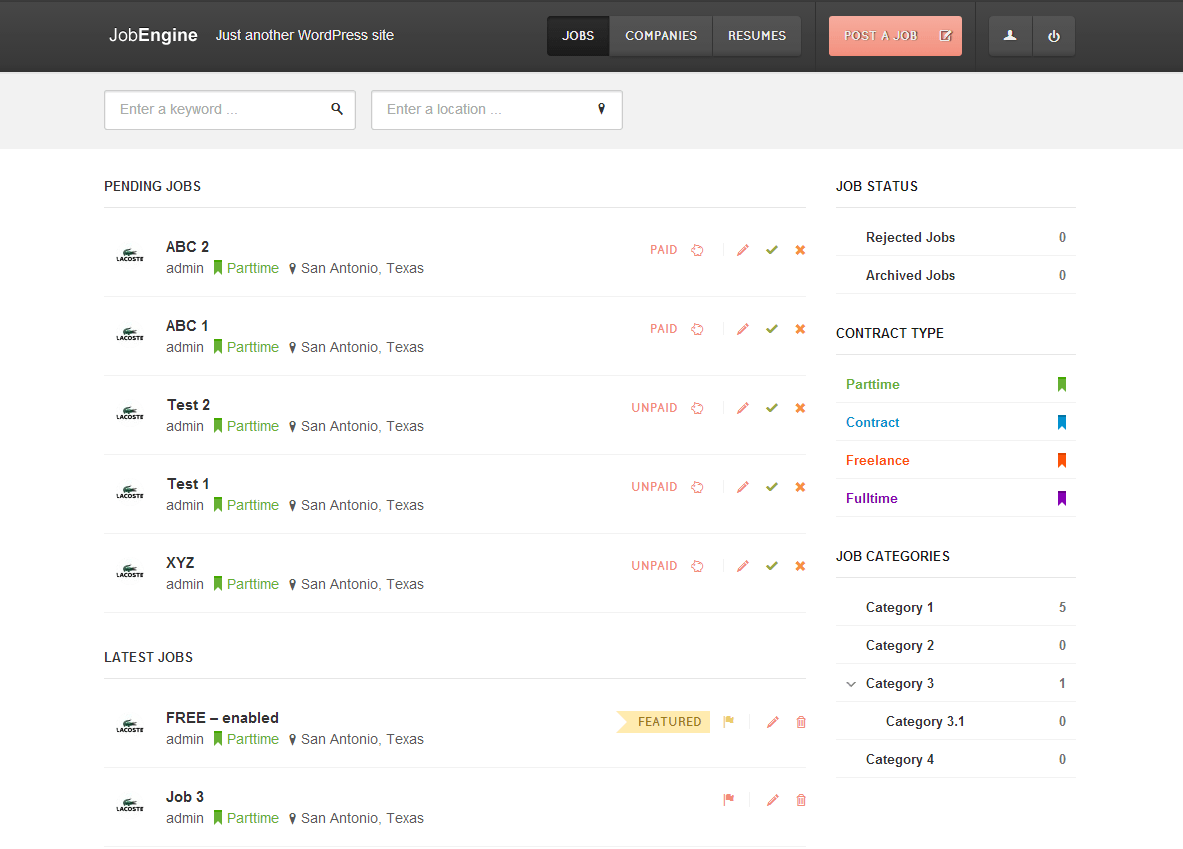
Pending Jobs is Disabled – Package plan
Before: On package plans paid by Cash, not all jobs under one plan become active when one of them is approved.
Now: If admin approves any of the jobs posted, all others become active.
Besides these changes, everything else works the same.
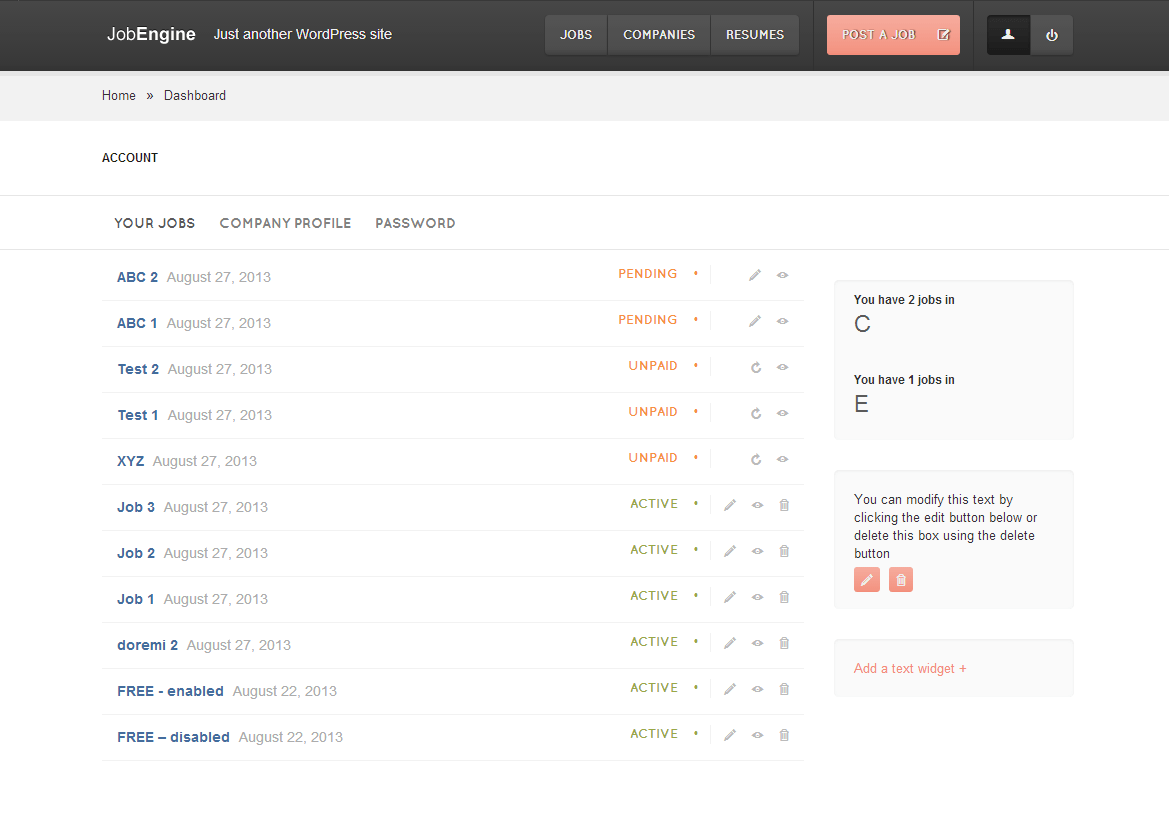
Change Log
Bug #937: Design error on Register a resume page
Bug #978: End year on Education field displays that of start date
Bug #951: First step shouldn’t be marked as “Completed” right at the beginning
Bug #992: Description appears: “Your job will be displayed as normal, on top of other jobs for”
Bug #949: Notice error in Success page when payment by cash in Upgrade your account page
Bug #942: Notice error when payment in “Upgrade account” page
Bug #920: Update notification keeps saying to upgrade these two plugins but I’ve updated already
Bug #964: When payment plans are reordered after adding a new plan, the Loading effect appears and just keeps loading for a long time
Bug #974: Https issue.
Bug #998: Mobile version: after filter job by cat, job type cannot load more
Bug #988: Mobile version issue.
JE PayPal Express
It’s not totally different from the regular Paypal payment on JobEngine. But JE PayPal Express offers an option to conveniently process PayPal payments right from your JobEngine. It’s not necessary to turn off the existing Paypal on your job board when you use this plugin.
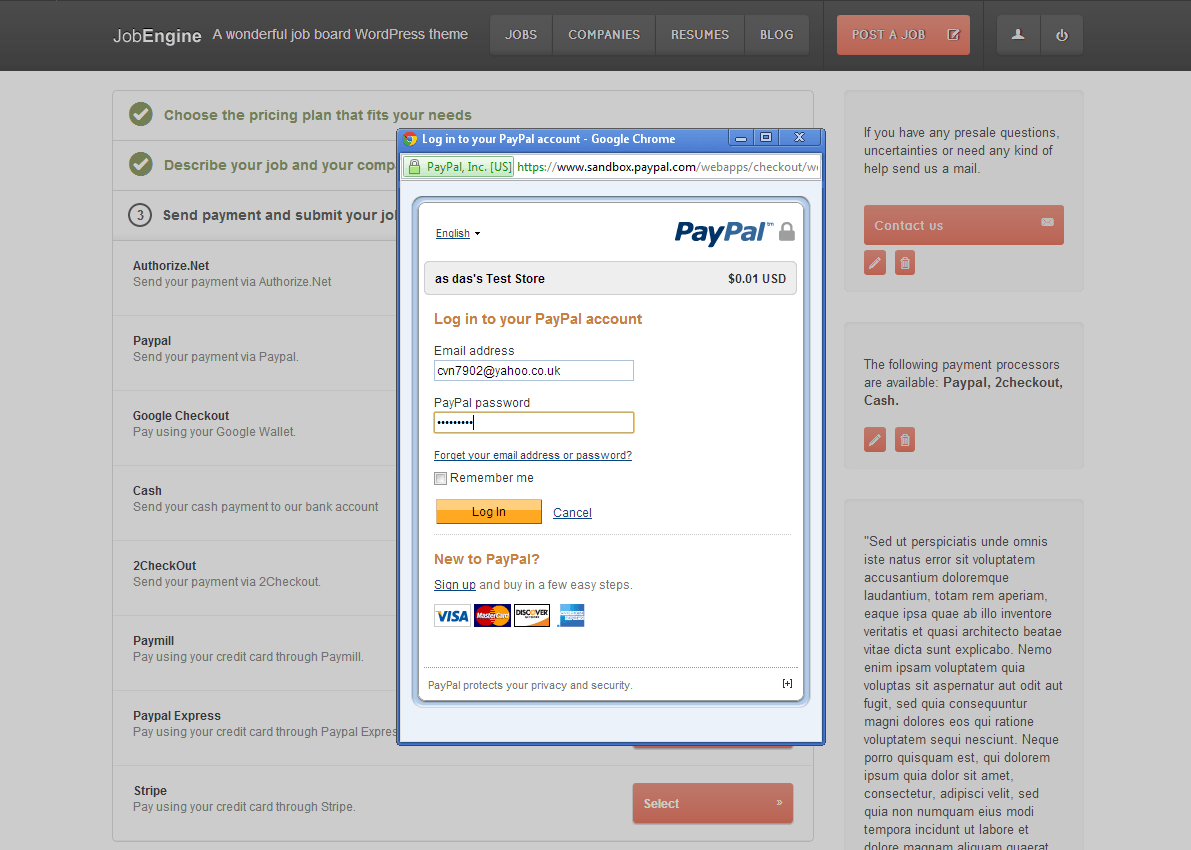


I am amazed to see these quick fixes and supports you have been implementing, days are not far when Job Engine App theme will take place of Full Recruitment Compulsion for recruitment companies.
Thumbs up and hats off to the team.
Keep the spirit up
Regards
Mallick
Thanks mate! 🙂
Great news, Hazel! Just downloaded the new plugin 😉
Can you please explain where to find the API username, password, and signature? I have created an app at Paypal but in my account I can only see Endpoint, Client ID and Secret.
Many thanks in advance!
Cheers, Tim
Hi, Tim! Thanks for using our new plugin. You can view your API username, password, and signature by following these steps –
1. Log in to your PayPal Premier or Business account
2. On the navigation area, click My Account > Profile
3. Click Request API Credentials under Account Information
4. On Option 1-PayPal API, click Set up PayPal API credentials and permissions
5. On API Access page, go to Option 2 and click View API Signature
Hope this helps 🙂
Hi Hazel, Thank you! I have created a business account and entered API information. Now pop-up window shows “Loading…” but nothing happens, what can I do? 😉 Cheers, Tim
im not so happy about this update. I have notified you of some of the major issues. and really hoped this version would fix those. but i just upgraded to 2.3 and did a quick test and found 2 major bugs:
1. if i buy a plan using cash, every job but the 1st are posted live directly without admin approval and status still unpaid.
2. the color panel does not save the colors correctly. the site shows a broken css styling
is it just my site or is this not properly tested before release?
Hi, Tim! This version includes fixes on payment plan issues you emailed to us. In fact, we had this flow change on the payment plan to fix them.
We retested the 2 issues you listed here but we can’t reproduce them from our end. Please get back to us anytime should these two still bugging you. Thanks!
Thanks for the good job but there’s still a real problem trying to access http://xpress.metrocareer.com/wp-admin/admin.php?page=et-resumes#section/setting-payment the resume part, in the admin section. Changing for the 3 last options (aside from “General”) is impossible in my site, whatever browser I use. Please fix this! Many thanks!
Same HUGE PROBLEM with http://xpress.metrocareer.com/wp-admin/admin.php?page=et-payments where it’s IMPOSSIBLE to get to the sub-sections.
I’ve tried on Mac, PC, Firefox, Explorer 9, Safari and Chrome and NOTHING works to get to the sub-sections.
Please add some kind of NORMAL link which actually works because right now, nothing does, in the sub-sections. There has to be something easy you can add to make sure everybody can access these important sections.
You’re amazing coders so please fix this, many thanks!
Hi Claude, we’re sorry for the inconvenience, but our tester has rechecked the reported issues yet couldn’t reproduce them in our side. Could you please send us an email to our support channel with your site information?
It looks weird , i have checked, no javascript error, but it not run 🙁 . Have to change the rule of code to make it run.
Tip: when you check your site after update, if have any error you should report to us, then change WP_Debug to false. It should help your site fresh.