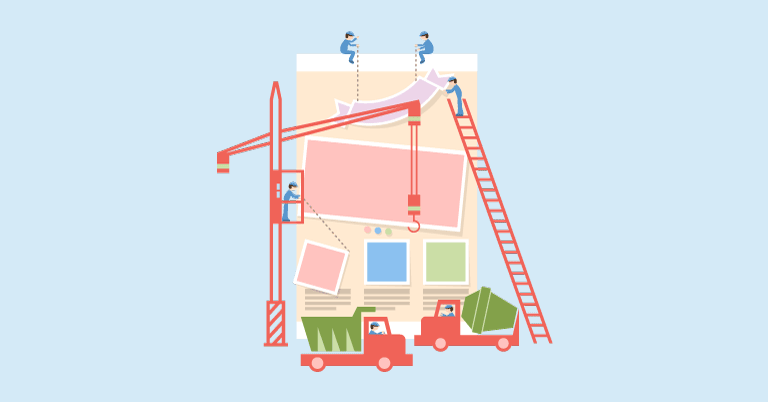
WordPress is a powerful content management system (CMS) that can cater to any type of business you intend to build. Doing a small research about online business currently using WordPress, you’ll be amazed at its popularity among different types of websites. Creating a freelance website is hence totally a thing you can do in WordPress. This article will show important features and guide to set up freelance website with WordPress.
Big freelance websites like Upwork, Freelancer, and Guru are doing an excellent job in connecting people in need of projects done with millions of service providers. One of the core values contributing to the success of such marketplaces is a stable platform with all functions operate seamlessly. Therefore, knowing how to setup your site properly is very important.
Let’s find out all necessary features and how to set them up in FreelanceEngine.
FreelanceEngine – A powerful theme to create your freelance website with WordPress
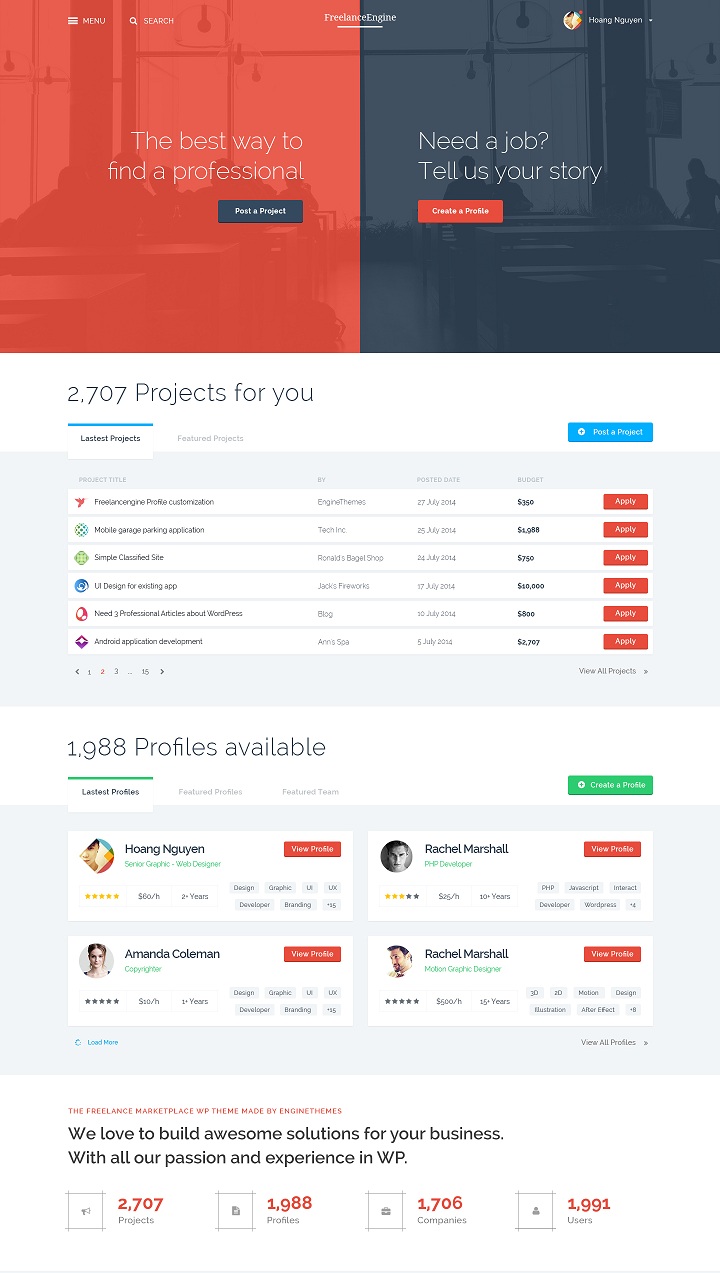
FreelanceEngine Theme is fully packed with all features requested for a freelance WordPress website. Amazingly, it is designed to work well for any types of niche market of your choice, for instance web design, copywriting, or photography, etc.
FreelanceEngine is a project bidding theme in which freelancers take bid to win projects from clients. With this central concept, a full set of features is needed to ensure a smooth user flow. Main functions include project listing, project bidding, Escrow payment and virtual credit system.
Now take a look at these features in FreelanceEngine to see how easy it can help you design freelance website with WordPress.
Guide to set up freelance website with WordPress theme
Now that WordPress is installed, it’s time to install FreelanceEngine Theme.
One simple way to get the theme is accessing your Admin Dashboard, then open Appearance > Themes section, and upload the zip file of FreelanceEngine Theme.
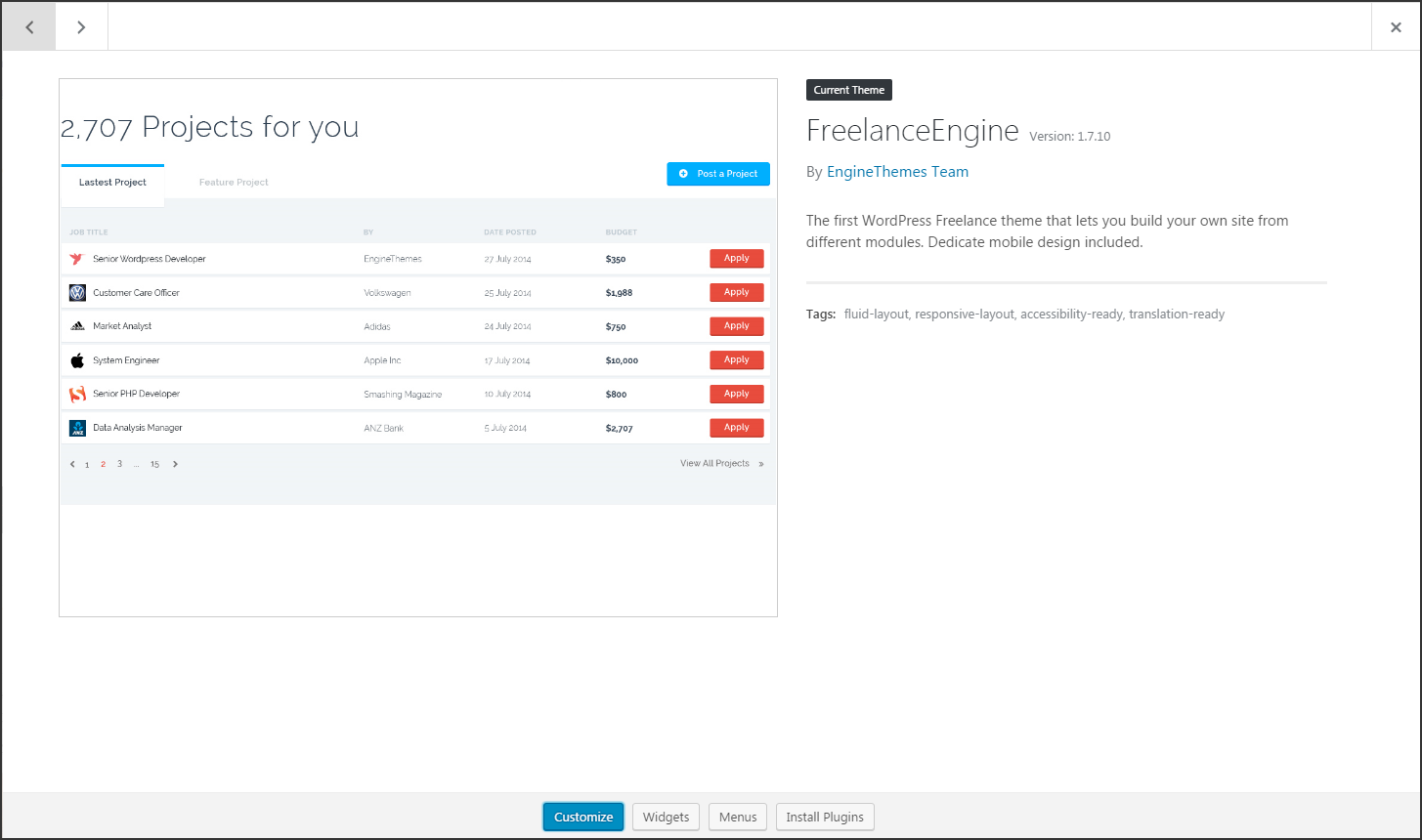
Once the theme is activated, all the functions are ready. What you need to do is modifying the settings to make the functions run the way you want them to.
General Settings
A huge advantage of WordPress is that you don’t need to touch the codes to establish settings for your website. Everything is controlled in Admin Dashboard (see the image below). There’s a menu bar on the left side where you can change the settings for each function in separate modules. It is much easier to manage all activities in one place.
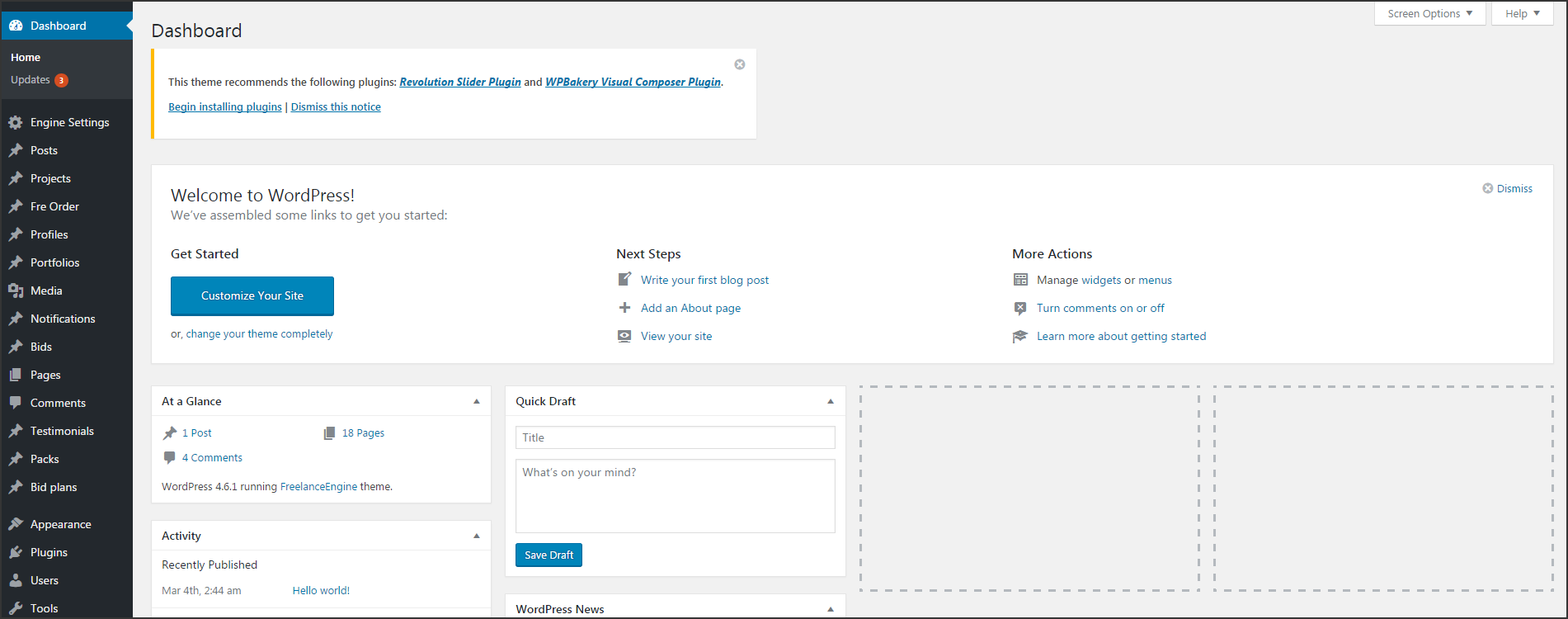
You will work with Engine Settings tab for all site settings.
Let’s get started with general settings, mostly for branding purpose. Main contents include:
- Website title, website description: A short summary of your business brand and its mission. You can think of it like a slogan.
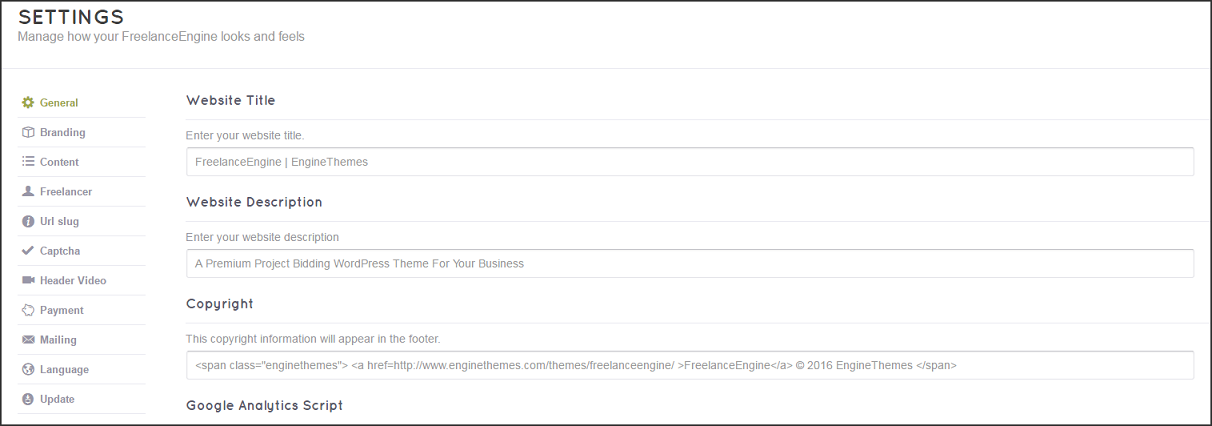
- Site logos: There’s a detailed instruction under each field to help you deliver the best logo quality.
- Page slugs: FreelanceEngine makes it possible for you to customize the slug for pages, so that you can make your pages more descriptive, and friendly for both users and search engines.
- Social login: Offer your users the most convenience to join your marketplace. Social login is a favorite alternative for most online sites. 4 popular networks are integrated into the theme, namely Facebook, Twitter, Google and LinkedIn. Enable the networks you want to link to and input required conditions.
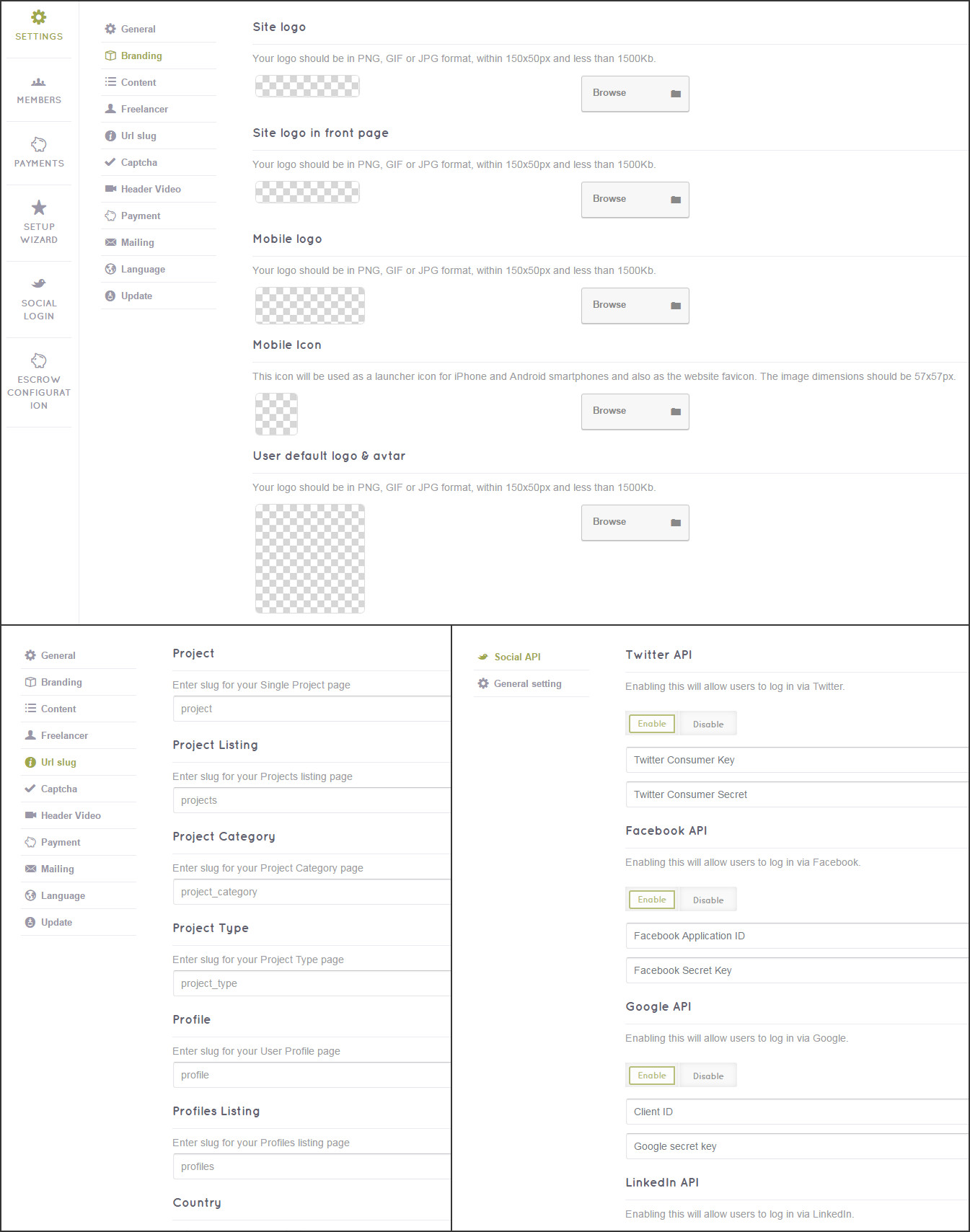
Project Submission
- Monetize the project listings (Settings > Payment): One of the business models applied in freelance platform is Paid listings with which clients pay to have their projects posted on your website. Since there are two schools of thought over this revenue model, FreelanceEngine makes it flexible for you to choose whether to monetize project listing or not. Enable to make it free for everyone and vice versa.
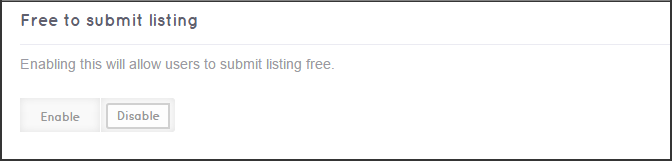
- Project submission packages (Settings > Payment): Once you decide to monetize project submission, create different packages to offer your users a suitable choice based on their needs. In each package, input a unique SKU, package name, price, number of projects in how many days, etc. Ticking on Featured Project box means all projects posted using this package are featured on your page.
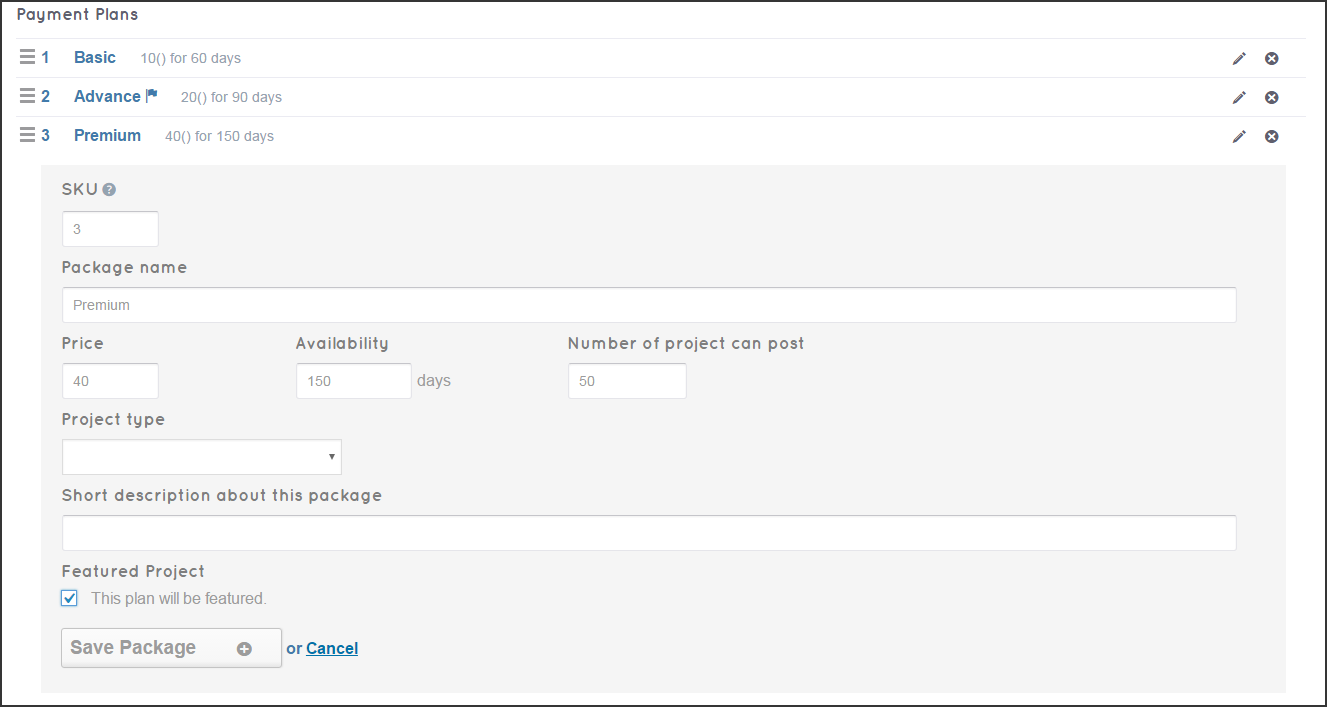
Mailing Templates
Next comes another important job of Mail Template setup (Settings > Mailing). In Notification system, email, if properly utilized, will serve as a powerful tool showing the engagement and professionalism of your site towards all users. In FreelanceEngine, the logic of email flow is carefully examined to provide you with the most accurate email system and templates. However, feel free to edit the template content anytime to match your business concept.
- Authentication mail template: This email series involves in process from user register, account confirmation, to password forget and account ban.
- Project mail template: Actions happening from the start of new project to project finish are in this group.
- Virtual credit mail template: Virtual credit is an extension developed by FreelanceEngine team to create a safer way of money transferring inside the platform. Once you install credit system, emails related to credit transaction are ready to be sent over.
- Milestone, Private message: You can also edit email templates for these two extensions in the Dashboard.

Note: To run this email function, you need WP Mail SMTP plugin. Please check this function in your host to see if it runs seamlessly.
Payments
A marketplace cannot live without a proper payment system. You could make several setup for payment in FreelanceEngine dashboard.
- Payment currency & number format: Use your local currency and choose the style for numbers.
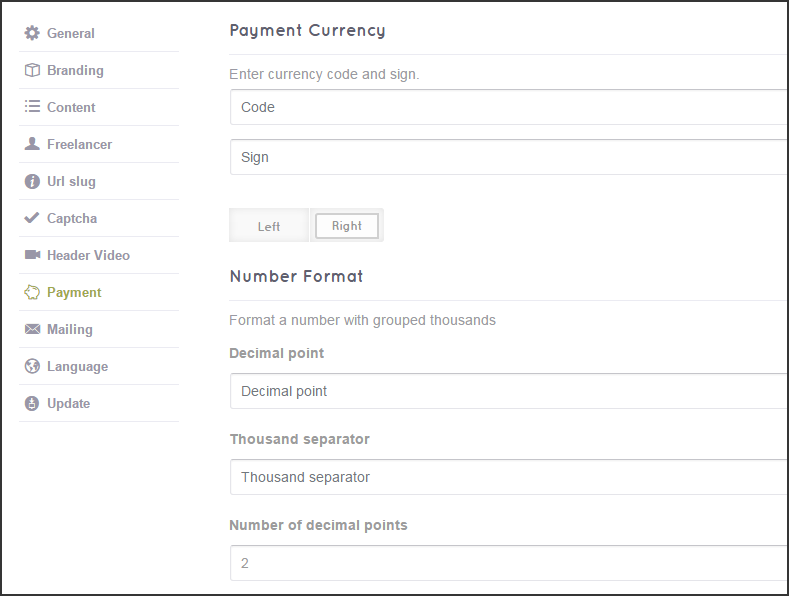
- Payment gateways: PayPal, 2Checkout, and Cash are integrated as payment gateways your users select to send money to you. Besides these methods, there are a variety of other gateways that might work better in your local. Refer to this list to pick the one suitable for your site.
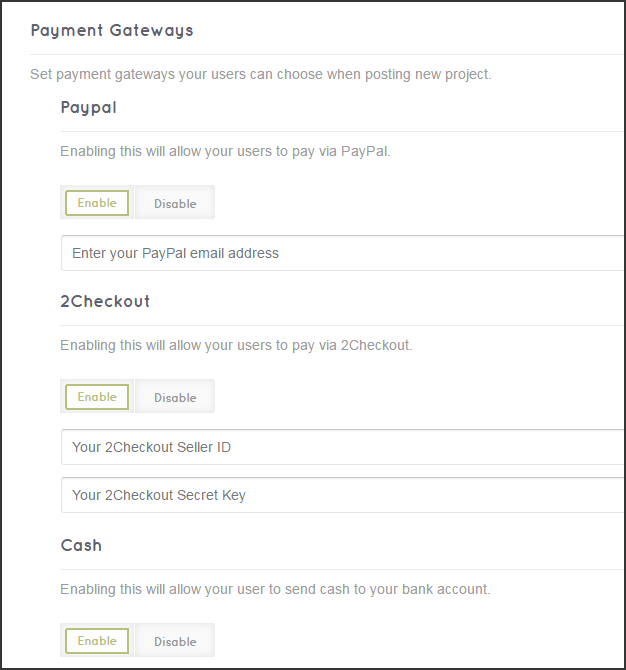
Project Bids
Reverse Bidding is the central concept of project bidding website. Freelancers will compete to win the project from client by offering bids. Client will choose the best freelancer to award the project.
- Bid invitation (Settings > Content): In Admin Dashboard, you can limit the bids per project by enable the option “Invite to bid”. This means a freelancer has to be invited by the client in order to have the permission to bid for the project.

- Monetize from project bids: Another freelance business model is Bidding fees. Similarly to project listing fee charged for clients, bidding fee is how generate revenue from freelancers. It means those who want to bid for projects have to buy bids first.
- Bid plans: Multiple packages are created for freelancers to buy a certain number of bids. You will determine the price and allowed bids in a package.
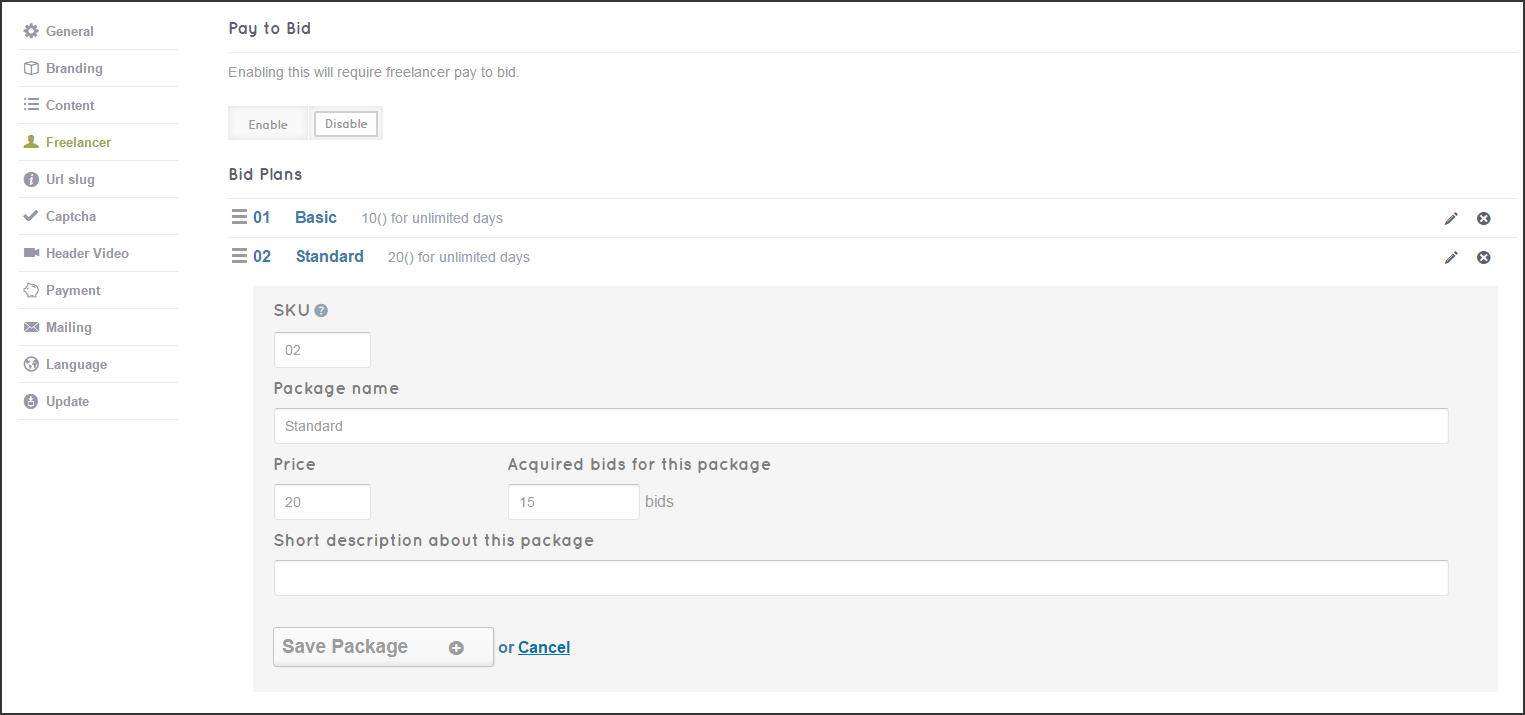
Escrow
- Enable Escrow: Escrow plays as a third party holding money while the project is in progress. In Admin Dashboard, you need to enable Escrow to allow it to run on your site. Other settings include Commission fee, in percentage or flat amount, as well as the bearer of the cost.
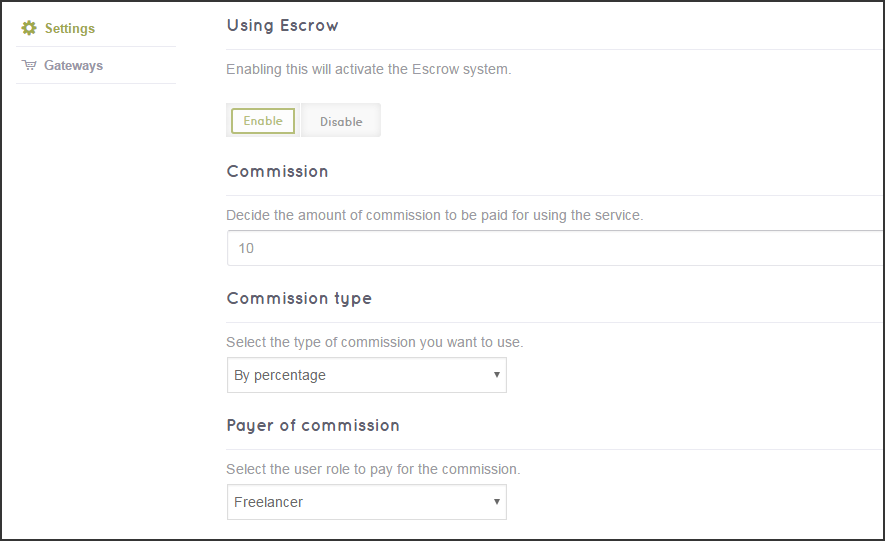
- Manual transfer: By default, once the project finished, Escrow will release money to freelancers. However, you can edit to manually transfer by yourself.
- Payment gateways: In Escrow, only PayPal Adaptive and Stripe are compatible. This might cause some issues in regions where these two gateways are not available. A solution offered in FreelanceEngine is the credit system. Once virtual credit is used, PayPal Adaptive and Stripe are disabled.
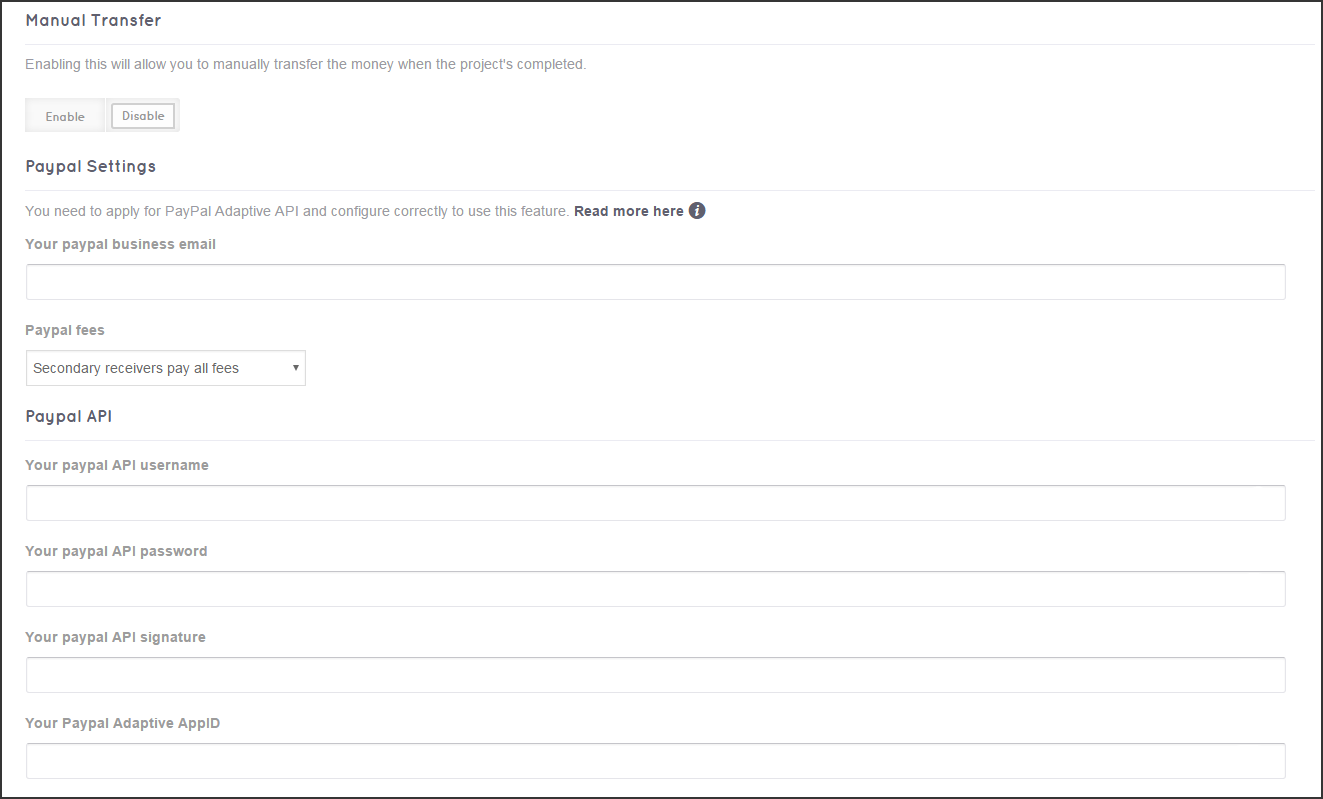
Credit System
Using virtual credit is a good solution to online transaction safety.
Read more about Credit System on FreelanceEngine.
- Credit packages: Users will buy credits via these packages. The conversion rate is fixed at 1 to 1 ($1 for 1 credit).
- Secure code: This feature will require your users to input a secure code to process transactions using credits.
- Withdrawal: In Credit system, users’ real income are not sent to their accounts until withdrawal request. In Dashboard, you could give the minimum amount per withdrawal.
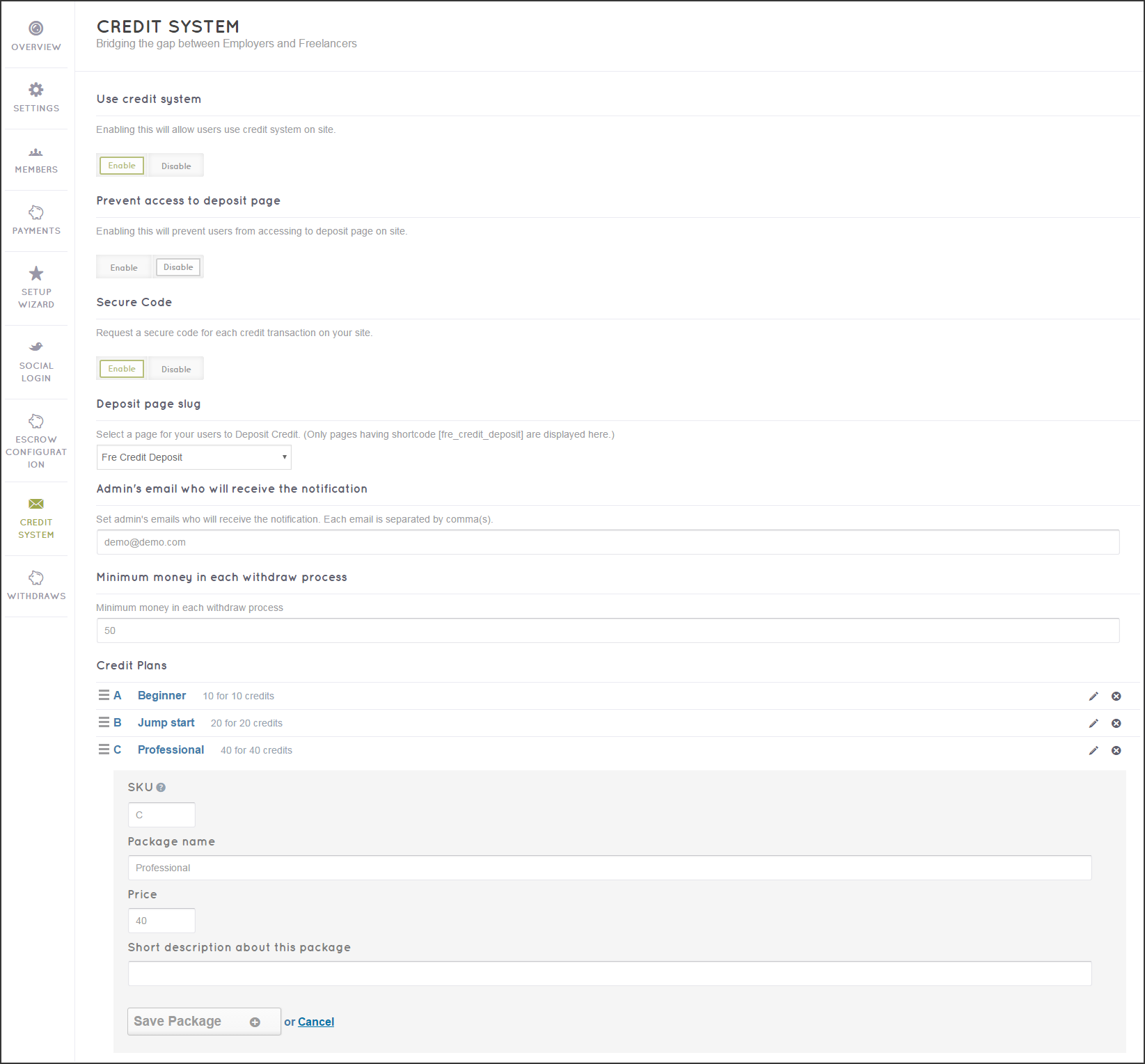
Layout Control
You might want to modify the appearance and main information on your site. Fortunately, it is possible for you to edit in either front-end or back-end.
- Header menu: To create header menu, go to Appearance > Menus, drag & drop necessary blocks from the left bar and then hit Save button.
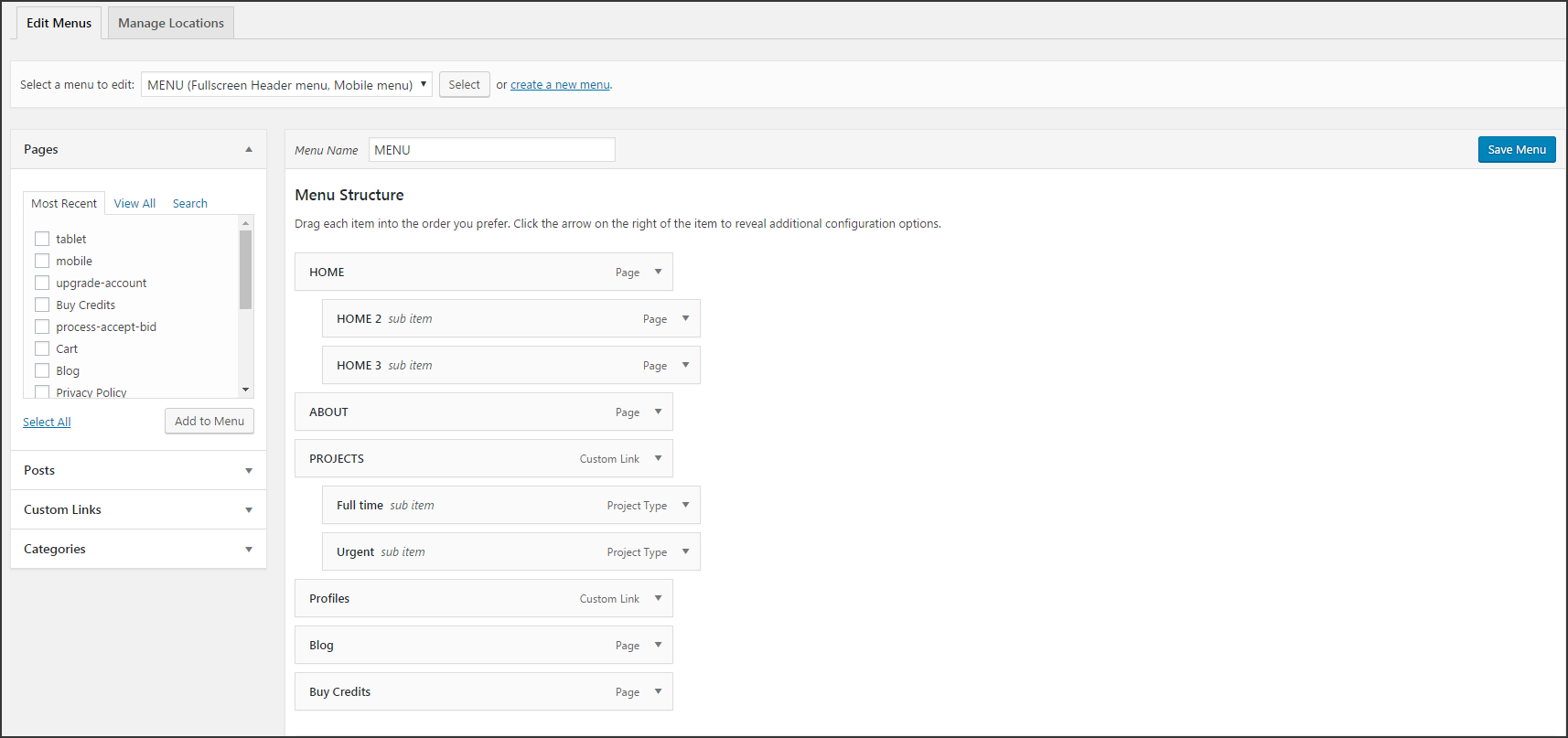
- Footer menu: Footer is designed in Appearance > Widgets. There is 1 blog sidebar, and 4 footers with the order arising from the left to right displayed position on your website. Drag blocks on the left and drop them at the footer or blog sidebar.
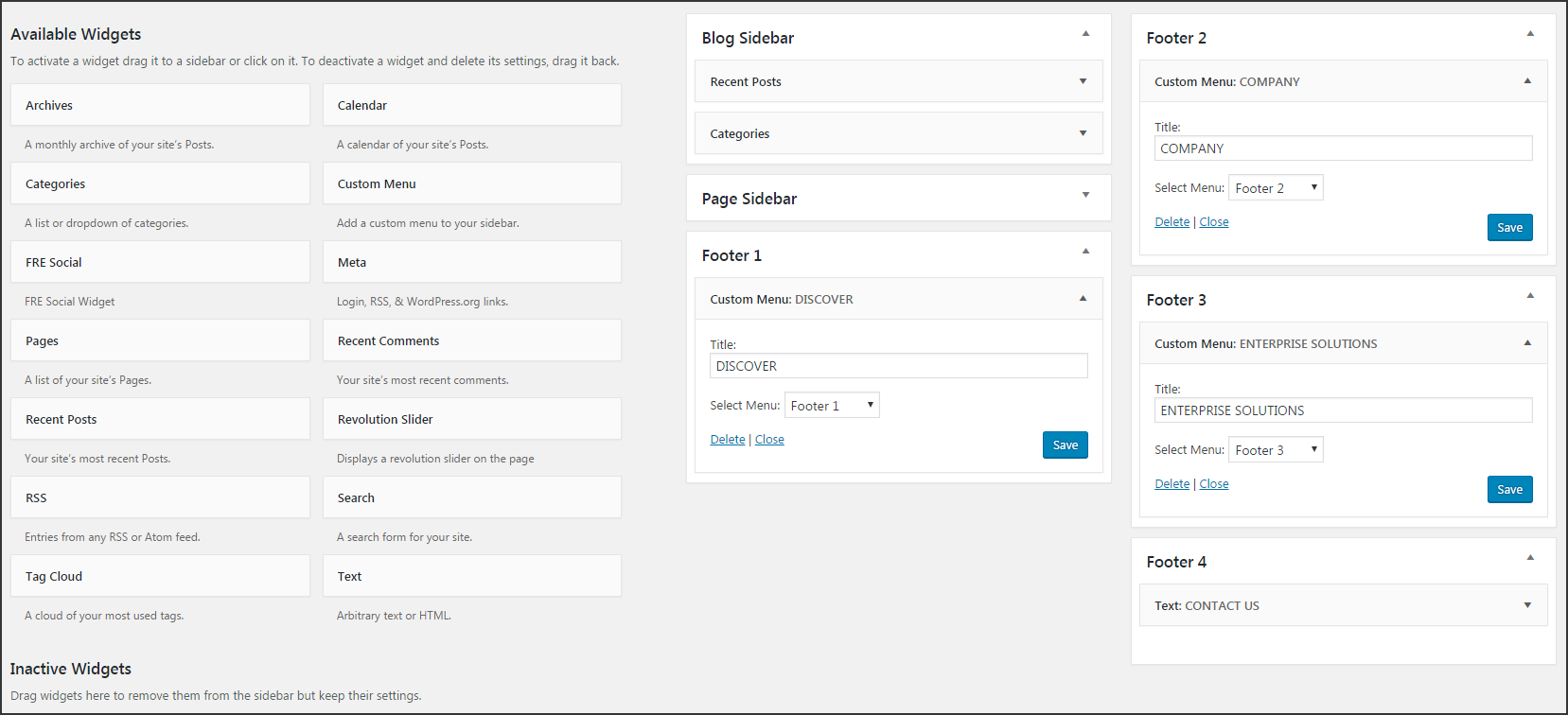
- Customizer bar in front-end: General colors and letter fonts are lively updated as changes are made in the front-end. Besides, Visual Composer integrated into FreelanceEngine theme is a very powerful tool to assist you in designing content blocks on your website.
Create your freelance website with FreelanceEngine
To build a website and bring in online requires effort and time. Using theme built on WordPress is an ultimate solution to most online businesses. The hardest codes are written for you only to make customization for the theme.
Choosing FreelanceEngine Theme for your freelance website, you’re gonna have more time focusing on growth strategy and let us take care of technical part. With this guide to set up freelance website with WordPress, I hope to provide you with a closer look at main settings in FreelanceEngine and how to modify them to fit your site. Try our demo for a personal experience or should you have any concerns with the setup process, please feel free to leave a comment below.

