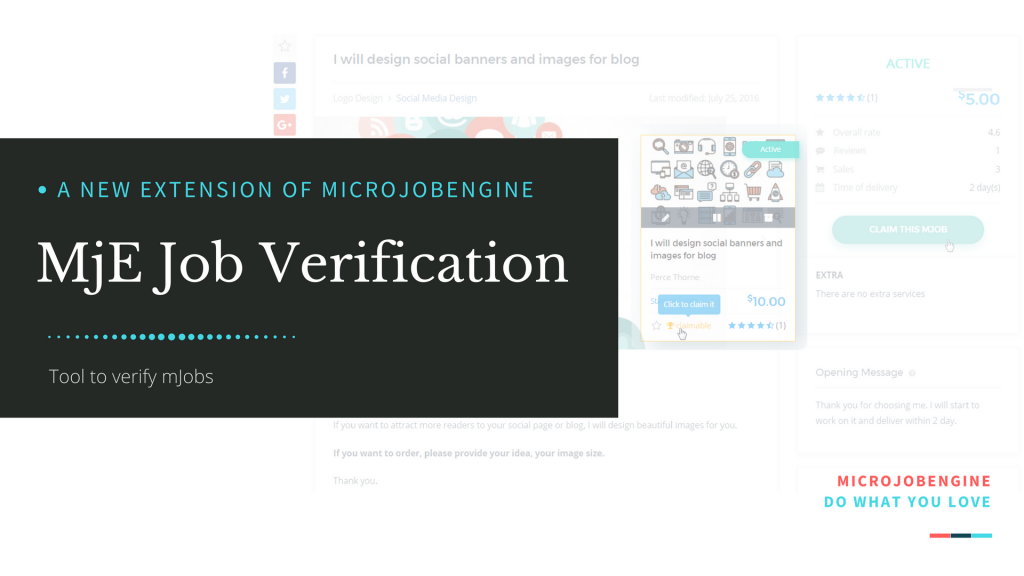
The wait is finally over!
MjE Job Verification extension has officially been released. It’s an extremely powerful extension that allows your sellers to claim their mJob, helping them prove that their mJob is offered with high quality. As a result, buyers will also find it more clear-cut to select a reliable provider amongst lots of sellers on your service marketplace. You, on the other hand, can also earn commission on each claim from sellers who want their mJobs to be verified.
P/s: Please note that the MjE Job Verification requires MicrojobEngine 1.3.1+ and PHP 5.6 to function properly.
Why should you use MjE Job Verification?
Increase Your Revenue
As an entrepreneur, surely most of you have been seeking for ways to boost your income. With MicrojobEngine, we offer you 2 ways to monetize money from project posting and commission per order. But it isn’t just this. You can earn much more than that! Therefore, we carried out MjE Job Verification as another way to help you get extra money based on each claim that mJob owner requests.
Boost Your Site Reliability
Let’s imagine…
If you’re a buyer and are looking for a reliable provider to order a job, you will have the tendency to select jobs that are verified, right? And between two service websites, you will choose the website that shows you which jobs are verified and which ones are not. From this example you can see that Job Verification feature will support you to empower your micro job marketplace, making it more trustworthy.
Push up the number of ordered jobs
Obviously, the more offered jobs with high standard and reliable are verified, the more secure buyers will feel. As a result, the number of orders will increase, and your revenue goes up as well.
How MjE Job Verification works?
“Simple” but “functional and effective” is all about MjE Job Verification. This extension is carried out with a logical flow as well as trendy design and code. Below is the main workflow, demonstrating how MjE Claim runs and works with MicrojobEngine.
Seller claim his mJobs
To be able to claim a mjob, the sellers have to satisfy requirements set by the site admin:
- Ensure the mJob is active
- This mJob has to successfully finish a specific number of orders
- The mJob hasn’t been verified before
When an mJob meets all requirements above, a “claimable” icon will appear for the seller to claim in my listing mJobs page & user dashboard.
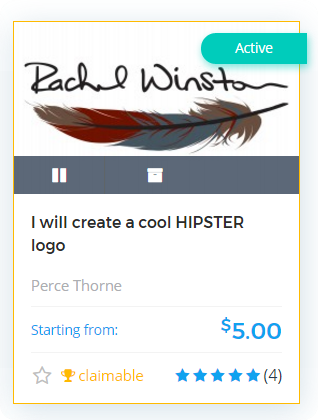
After clicking the “Claimable” icon, the seller will be redirected to the mJob detail page, then the seller clicks on the “CLAIM THIS MJOB” to send a claim request to the admin.
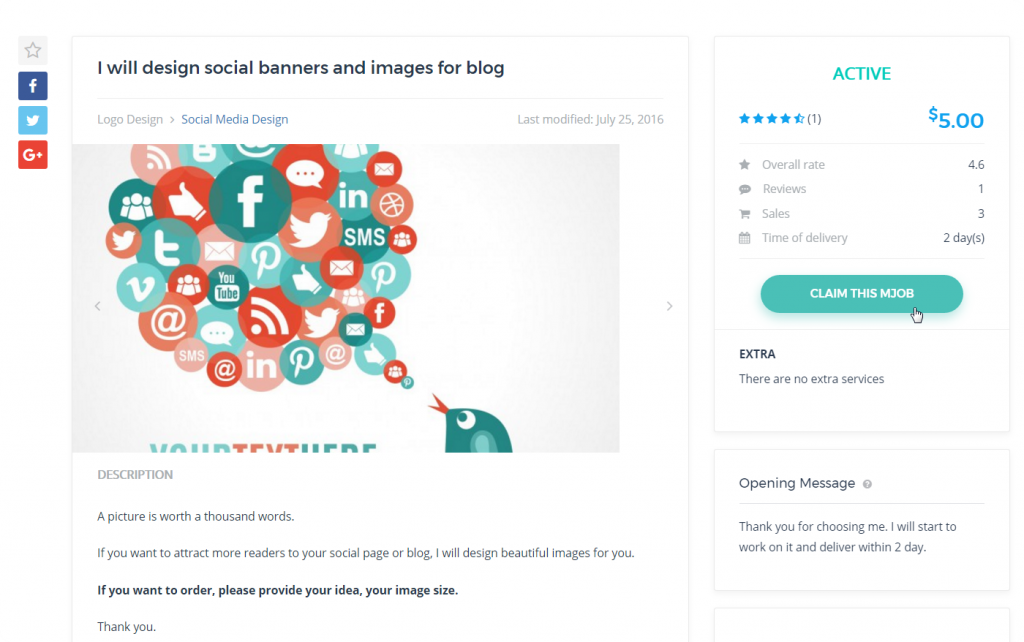
The seller will fill in all his basic information to prove the admin that this mJob was exactly created by him.
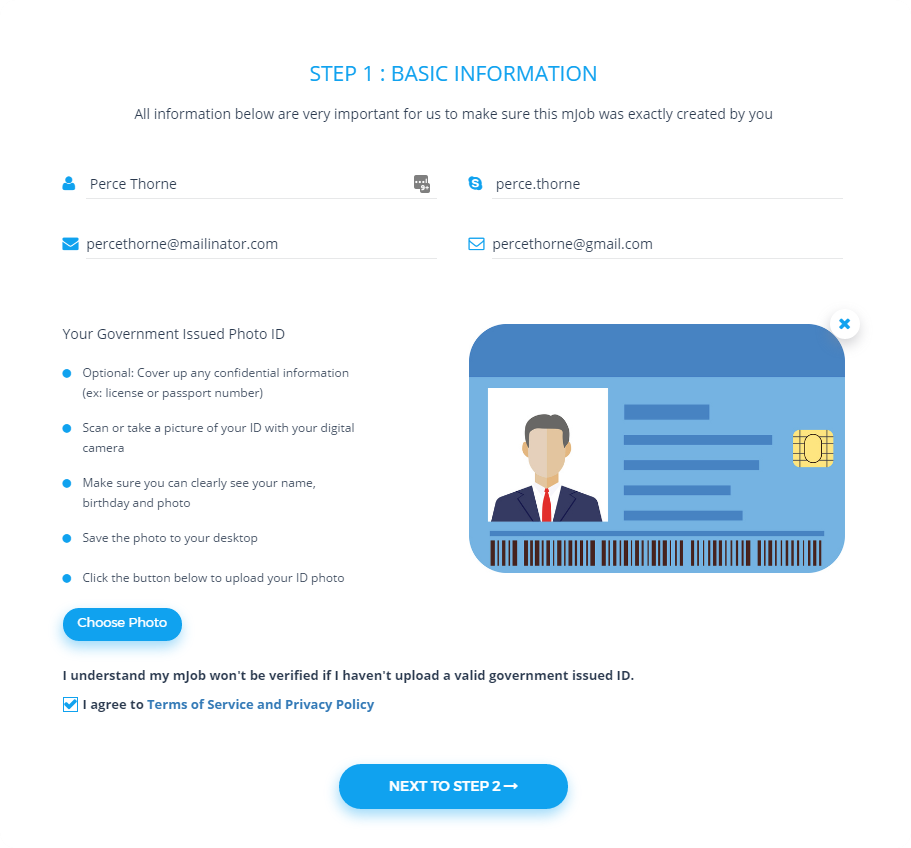
Then, review his info and pay for this claim:
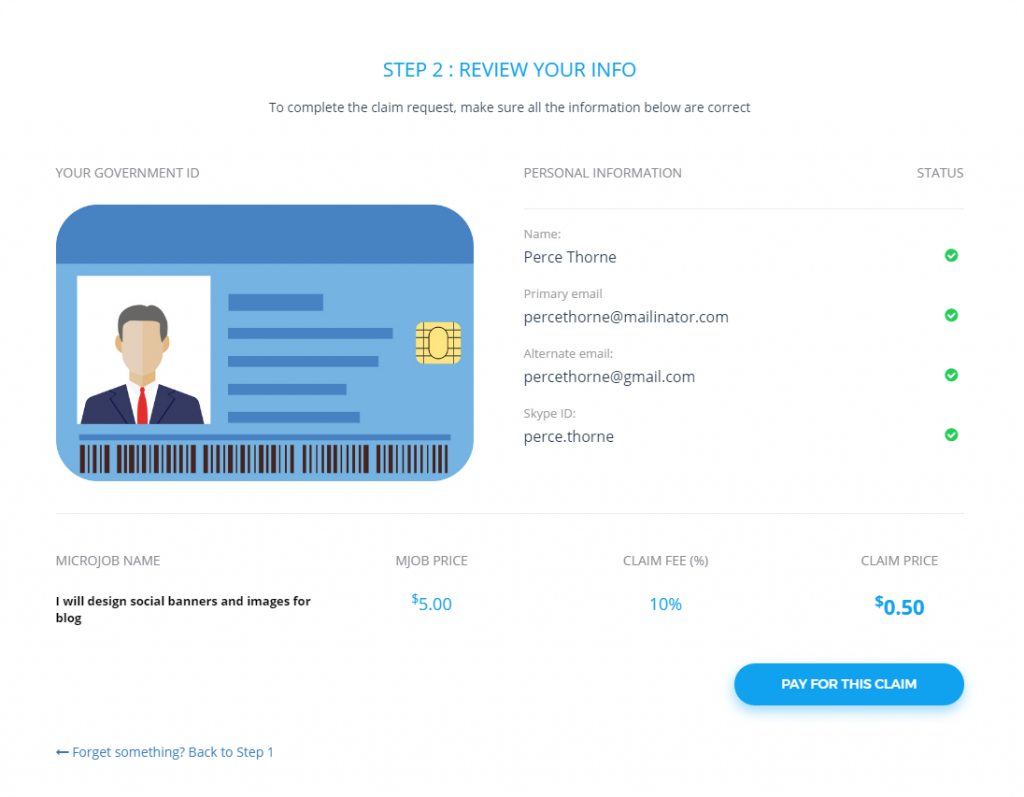
All checkout steps are implemented in the same way as to other payments such as ordering a jobs or purchasing a package. The invoice is also created.
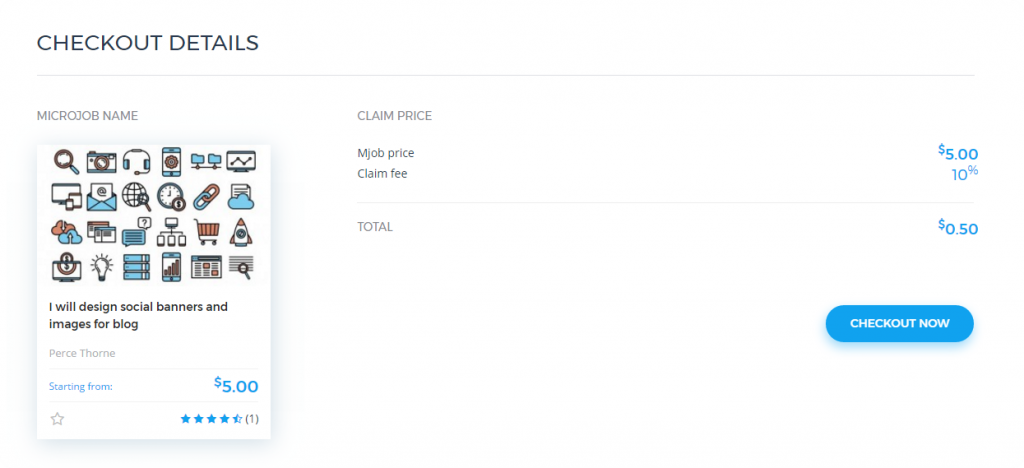
Seller clicks on “CHECKOUT NOW” to proceed the payment
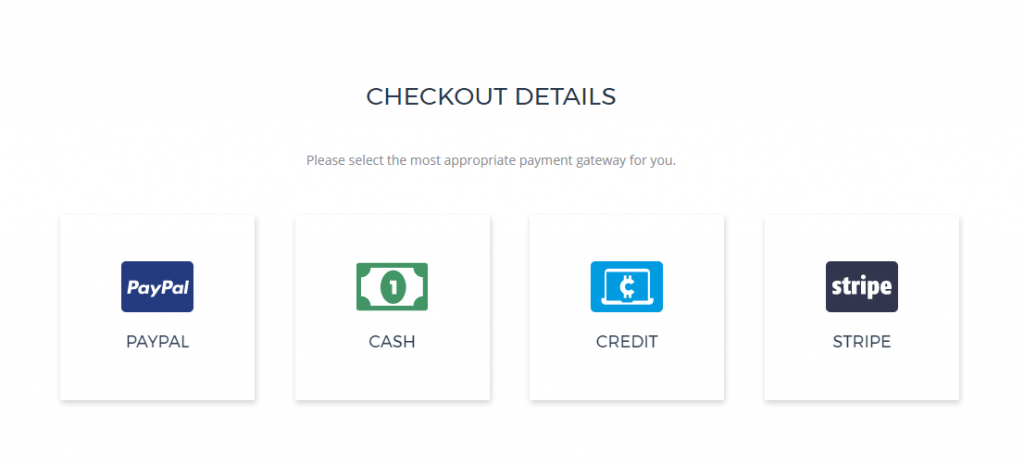
Select his most appropriate payment gateway
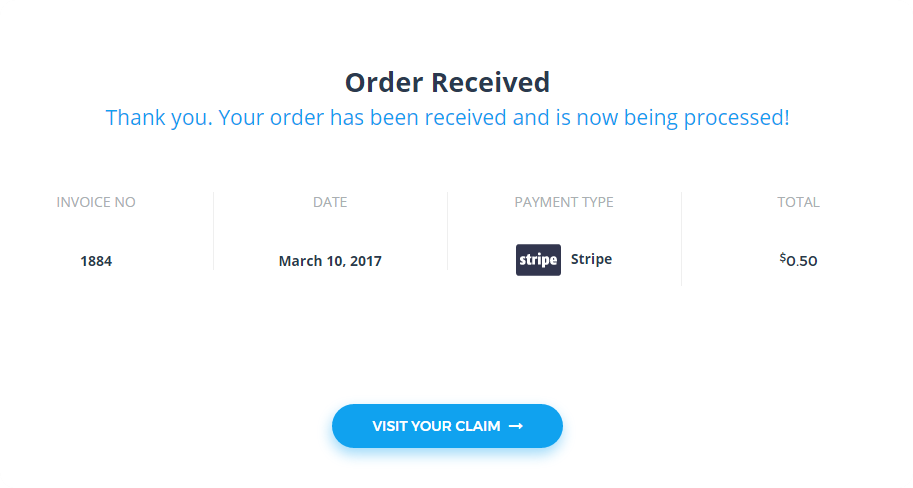
Invoice of your payment
At that time, the seller can access the claim detail of his mJob.
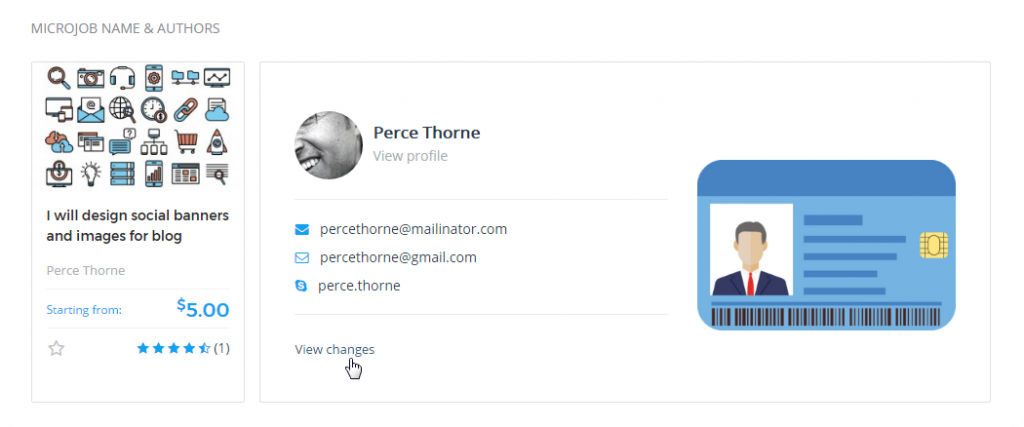
Admin proceeds the claim
Once having a requested claim, admin will receive the notification displayed on the admin dashboard.
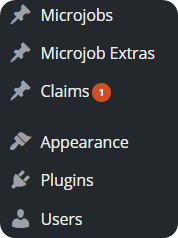
Admin click on the claim to steps by steps verify.
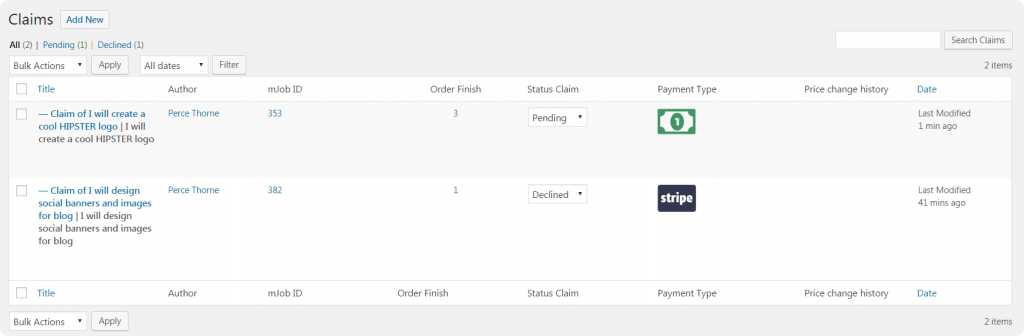
Click on the claim you want to verify
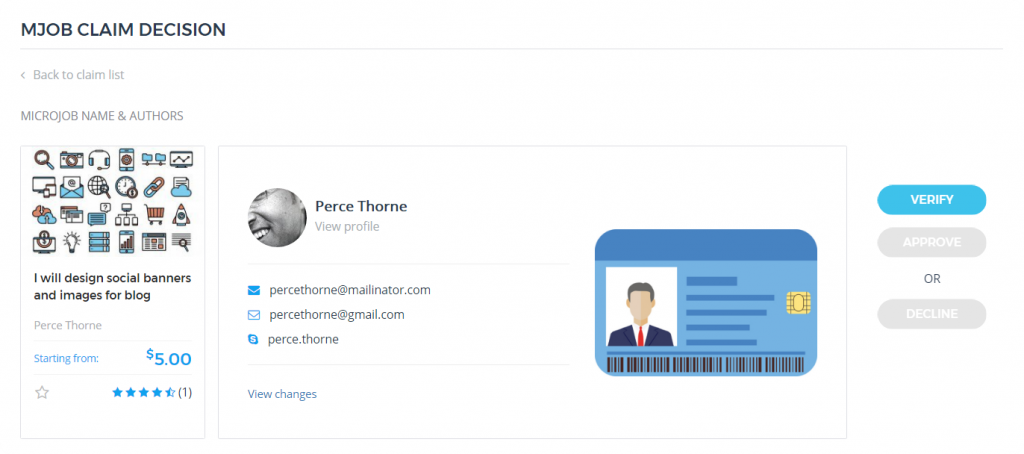
Claim detail page on front-end
Once admin clicks on the “VERIFY” button, the notification will be automatically changed in the claim detail pages of both the admin and seller. A notification is sent to the seller as well.
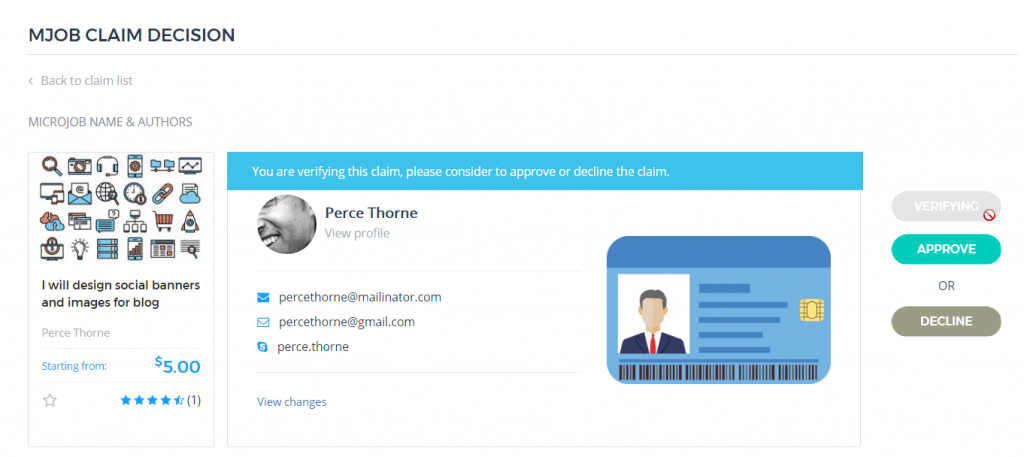
A tooltip automatically appears once admin is verifying the mJob
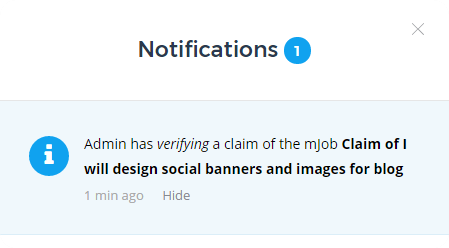
Notification for seller
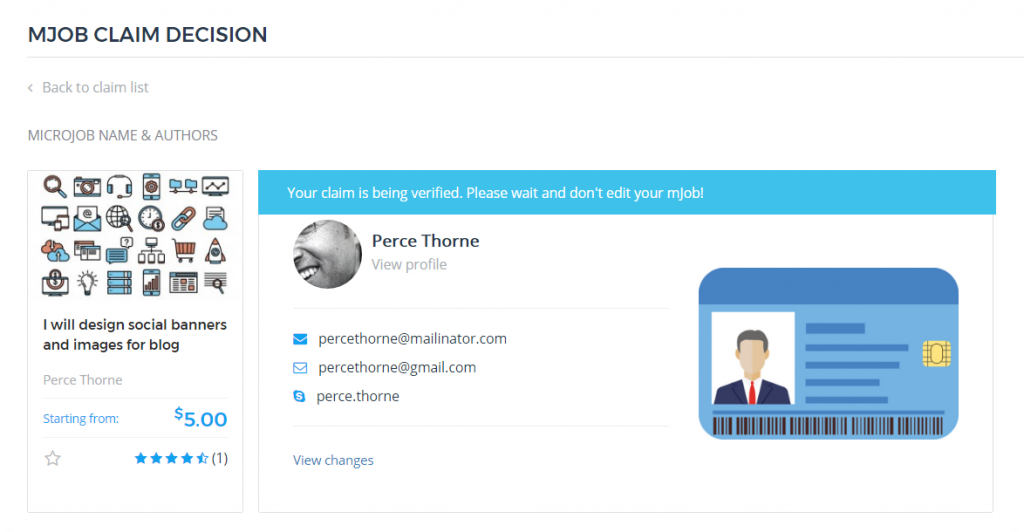
The tooltip appears to notify seller about his claim status
In this case, admin has a right to approve or decline the claim based on the information he gave.
Admin approves the claim:
Sellers will receive the notification, notifying him that his claim is approved by admin. And the tooltip in the claim detail page is changed as well.
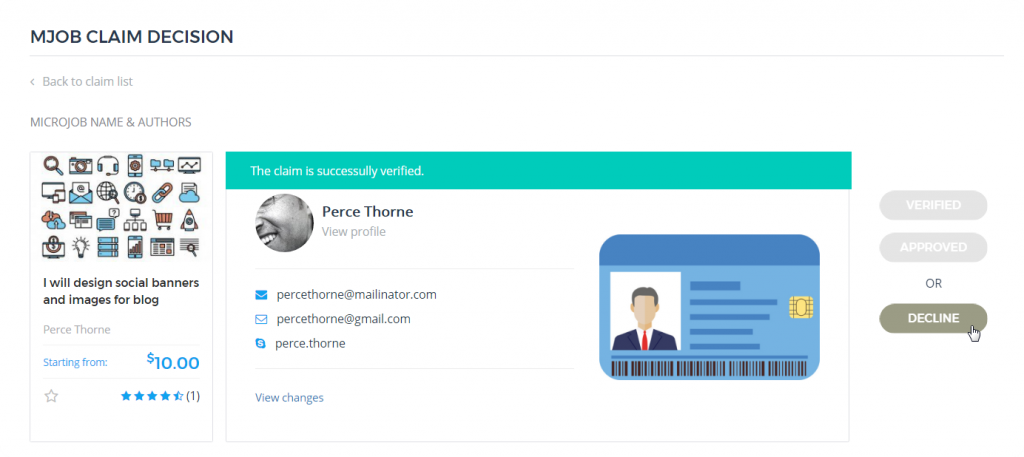
The tooltip is automatically changed once you approve the mJob
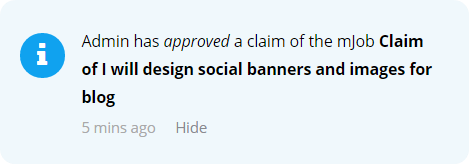
Notification is seamlessly sent to the seller
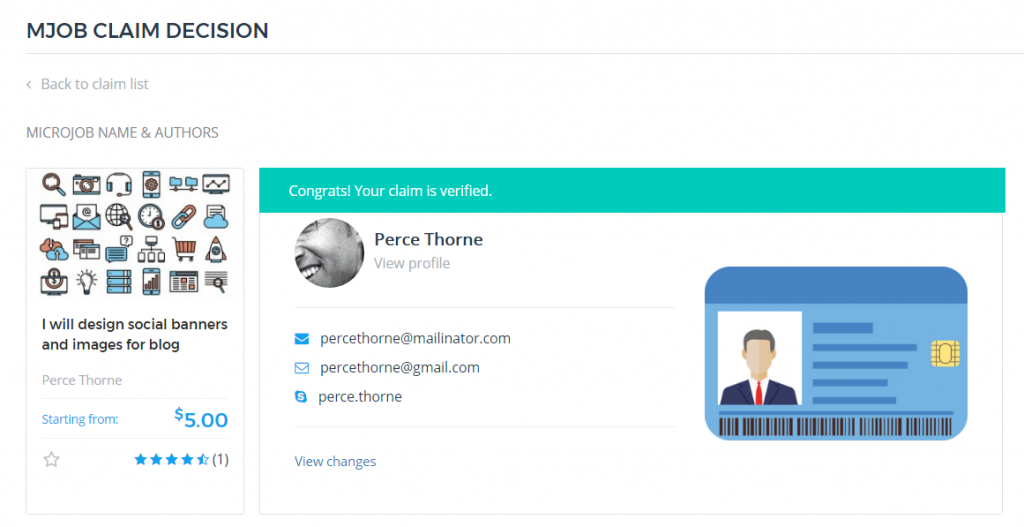
The tooltip, announcing seller that mJob is verified, automatically appears on his claim detail page
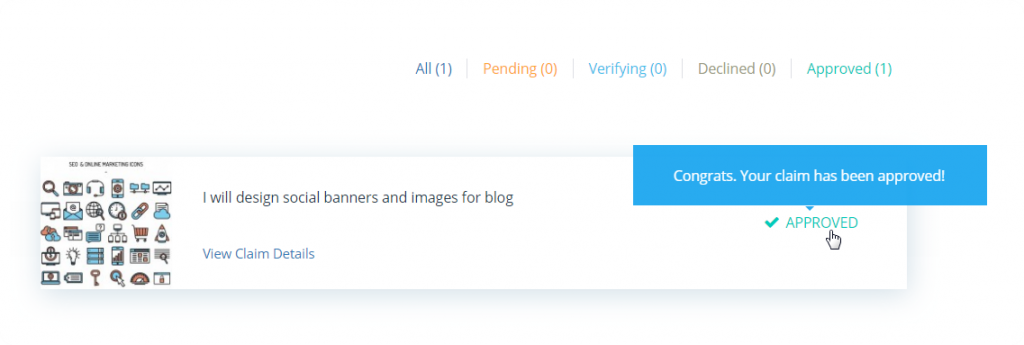
Seller can visit his claim page to manage the claim
At that time, a “verified” icon seamlessly is displayed on this mJob block to show that this mJob is successful claimed and help the seller increase his reputation.
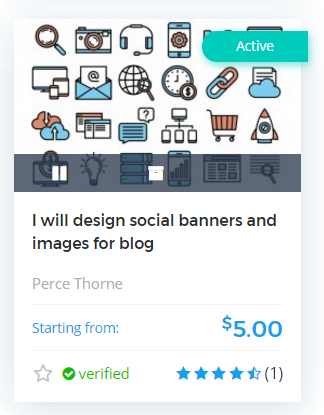
With the verified mJob, the seller cannot claim it again.
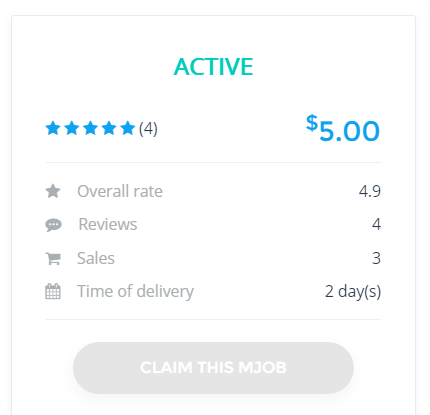
Admin declines the claim
During the verifying process, if admin finds that all information given by the seller is not correct, or he uses the tricks such as reducing the price in order to be charged low commission, he can decline the request of the seller.
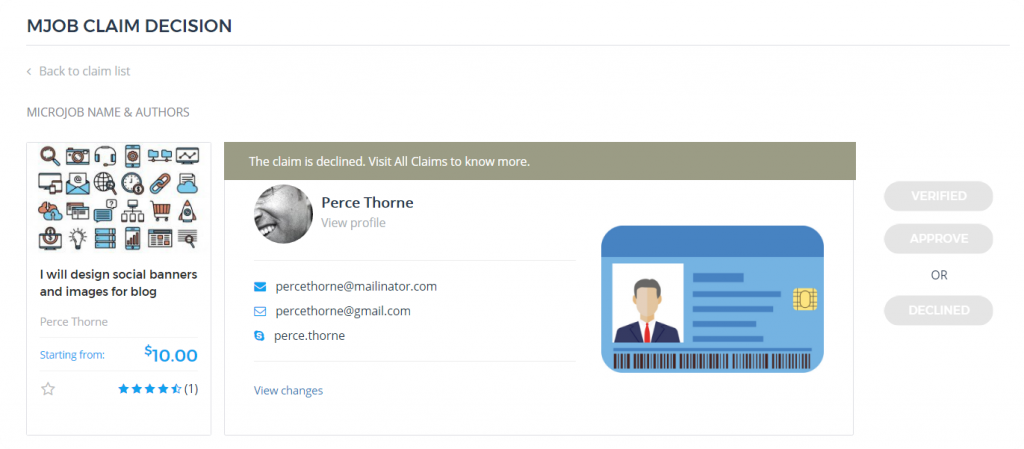
In this case, the seller will receive a notification, notifying him that his request is declined and its reason.
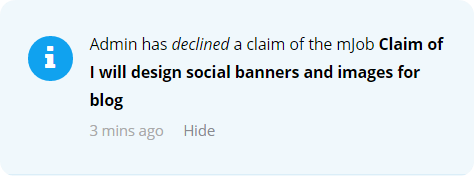
Notification is sent to notify the seller
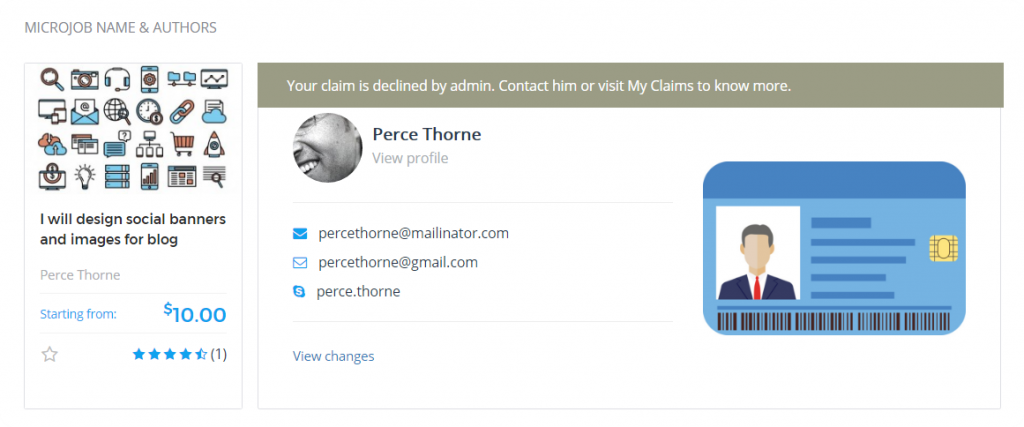
The tooltip for the declined status is also seamlessly shown
To view the reason why admin declined his claim, the seller goes to his claim page for details:
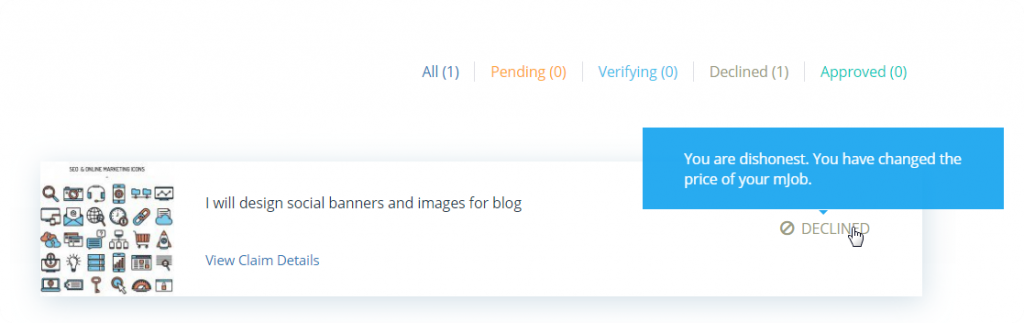
***Notes:
- Whether the claim is approved or not, the payment that the seller sends to admin cannot be refunded.
- With declined mJob, the seller can claim it again, and he will be charged fee for the claim, of course.
Claim Settings & Management
Back-end settings
Once the MjE Job Verification is activated, you’ll see the Claim section under Engine Settings. Click on it for general settings.
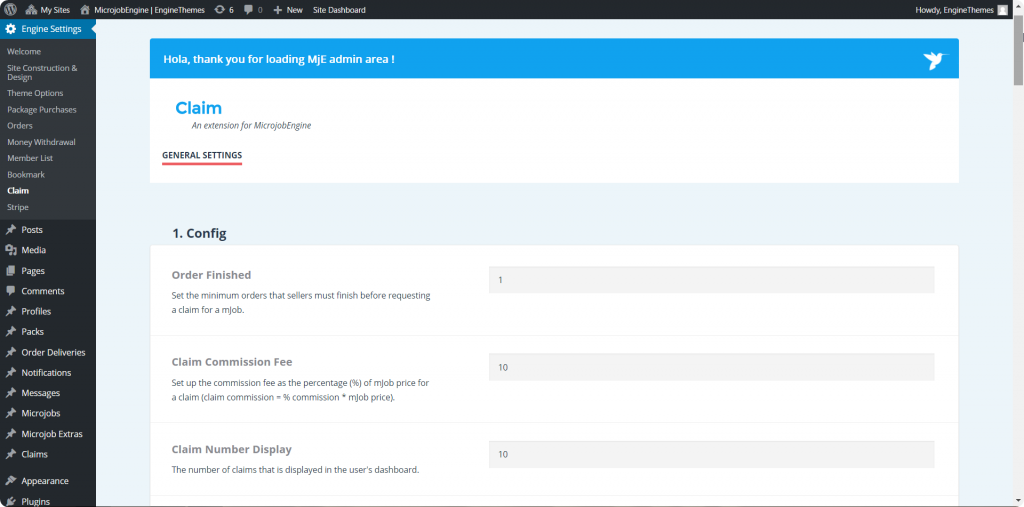
- Order Finished: This is where you will set the minimum orders of a certain mJob that sellers must finish before requesting a claim for this mJob.
- Claim Commission Fee: This field allows you to set up the commission fee (%) that you want to charge on a claim.
P/s: Please note that the claim commission fee is the one-time payment. The seller is only charged fee when they claim a mJob. The claim commission is separate from the order commission (Engine Settings → Theme Options → Payment Config → Commission). It means that admin only earns an additional commission when seller requests to claim their mJob, and the order commission isn’t affected.
- Claim Number Display: In the seller’s claim tab, all claims including approved, declined, verifying mJobs, etc, will be listed here. The numbers of claims shown depend on the setting that you set up in this field.
- User Claim Page: Once MjE Claim is activated, a claim page is automatically created and named as “My Claim”. In case you want to edit this page, for example, changing its name, please go to Pages section to modify. Or if you want to choose another page or create a new page and want it to functions as the Claim page, go to “Pages” section, open “My Claim” page, copy the shortcode of this page [mje_my_claim] and then paste to the page you want to replace/page you’ve created.
- Claim Page Detail: Set up actions are similar to those in the user claim page.
- Terms of Service and Privacy Policy Page: This page is where you set up the terms of service and privacy policy page, displayed in the user claim information. You can use the default page or edit the page as you wish. All steps to create or modify this place are similar to those of the 2 pages above.
- Tooltips: MjE Claim allows you to decide the tooltips shown in the claim detail page of both the admin and seller. Enter your own notification in this field.
- Payment/ Cash Receipt Notification: You can edit the email template sent to the seller for his payment as you wish in this field.
Claim Management
Seller
As mentioned above, once MjE Claim is activated, a user claim page is created. All claims are listed on this page and sellers can easily manage their claims. The seller can visit “All claim” tab at the top corner right to view all his claims:
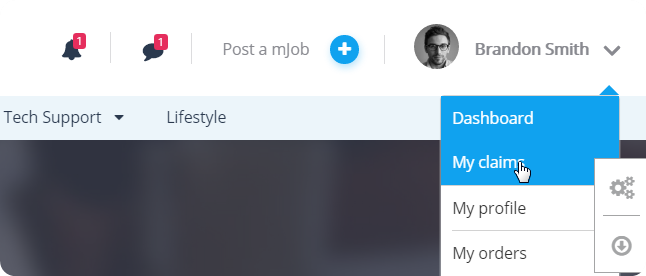
Also, the seller can review all changes related to his claim.
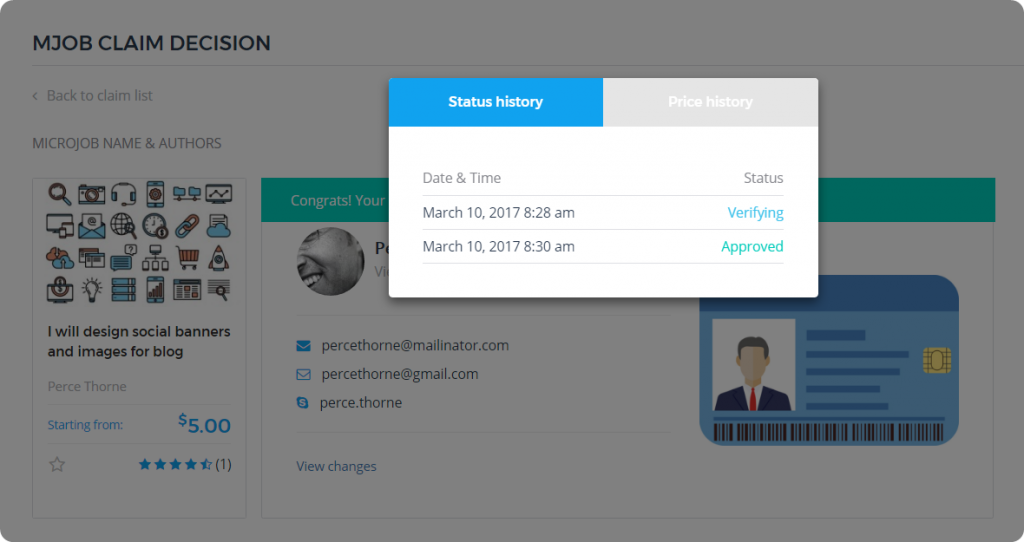
Admin
Like other extensions, we also conduct a Claim section for you to manage all claims on your site or create a new claim from your admin dashboard.
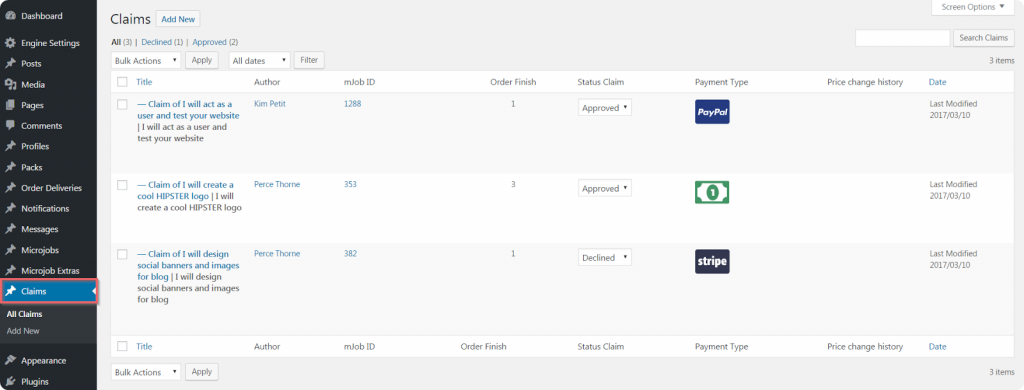
Actually, this section is very powerful because it will notify you of all changelogs involved in a certain mJob. It’s so easy for you to realize any tricks of the seller.
For instance, you charge 20% commission for each mJob whose price is $20, but the seller wants to pay less money. So he decides to reduce the price to $10 so that the commission that he is charged will drop. In this circumstance, a notification is seamlessly sent to you, so you can decline his claim, even when it’s approved or not.
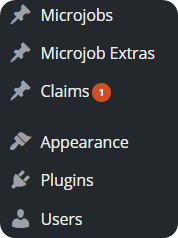
Notification is seamlessly displayed when there is a new change
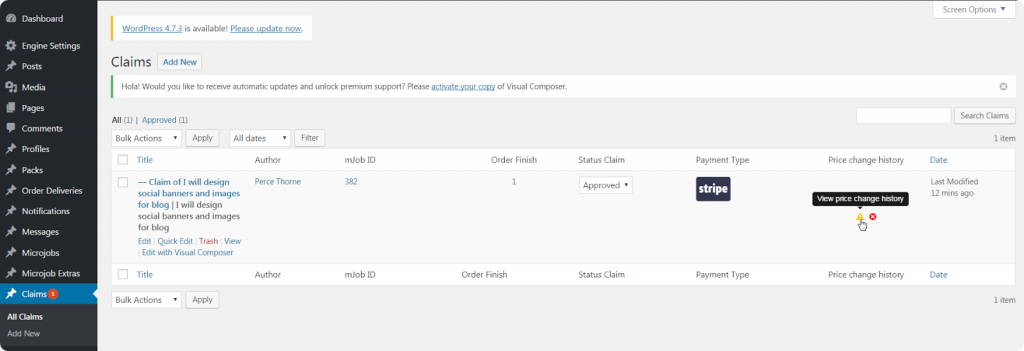
Admin clicks on the triangle icon to view what’s changed?
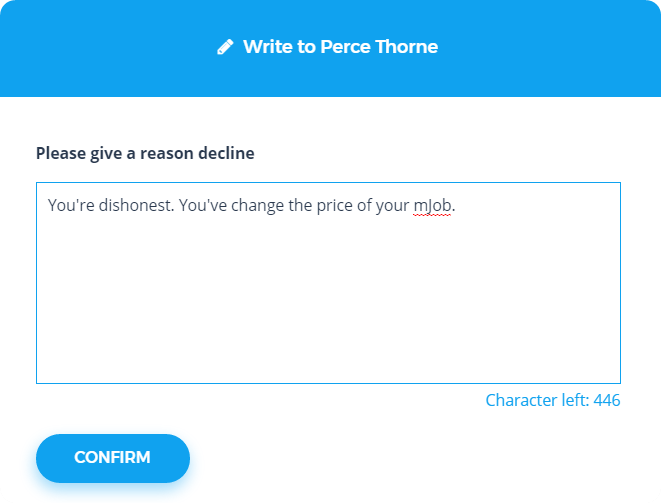
Admin can decline a mJob that was verified.
Claim translation
Our world has so many different beautiful languages. So do our customers’ websites. Not all websites use English, so we have input texts of Job Verification extension in a file for you to translate to your own language. We have checked this translation method, it’s very convenient and easy to use. Read this video to learn how it works.


Does this plugin works with freelanceengine?