From MicrojobEngine 1.1.1, Custom Pricing feature is available that allows seller to decide their mJob price based on admin’s settings. In fact, this feature plays a significant role for any niches, helping your business maximize revenue growth. Therefore, in this video tutorial, we will guide you how to configure the custom pricing to increase revenue on your site. Now, let’s follow the video and start!
If you don’t like the video or need more instructions, then continue reading.
If you don’t like the video or need more instructions, then continue reading.
How to setup the custom pricing in Dashboard?
It’s totally simple, you just go to Engine Settings > Theme Options > MICROJOBS > Microjob Price in your site dashboard to activate custom pricing mode.
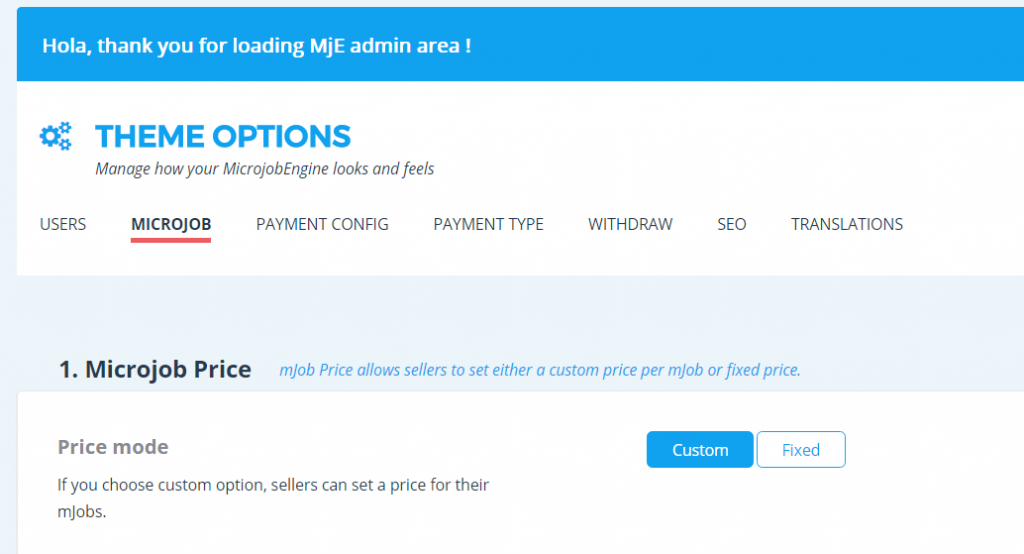
As you can see in the above image, there are 2 options allowing you to set either custom price or fixed price in the price mode block.
Custom price:
When you enable the custom option, sellers can set specific price for each of their mJobs. Besides, you have to set the minimum and maximum prices applied for mJob in the custom price section.
- Minimum price must be greater than 0.
- There’s no limit to the maximum price, but it must be greater than minimum price.
- Both minimum & maximum price must be an integer.
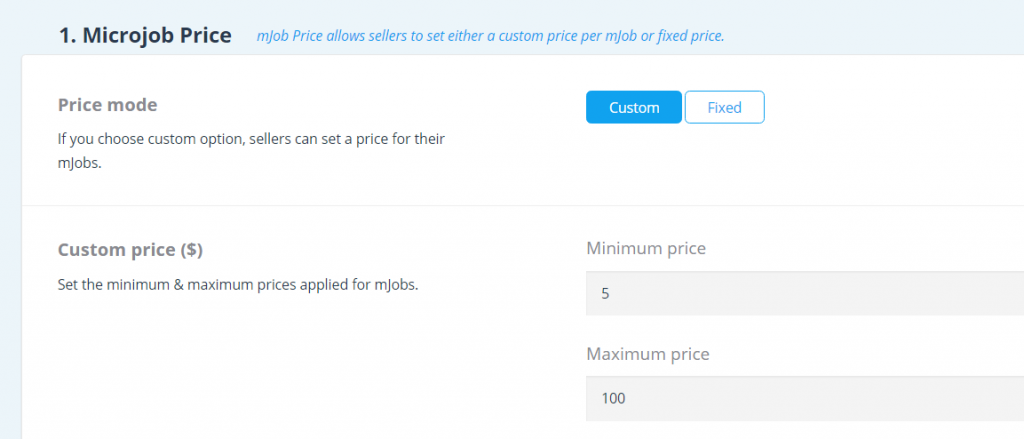
Fixed price:
If you choose fixed price as your settings, you only need to set a default price applied for all mJobs on your site. This means the seller cannot customize their mJob price.
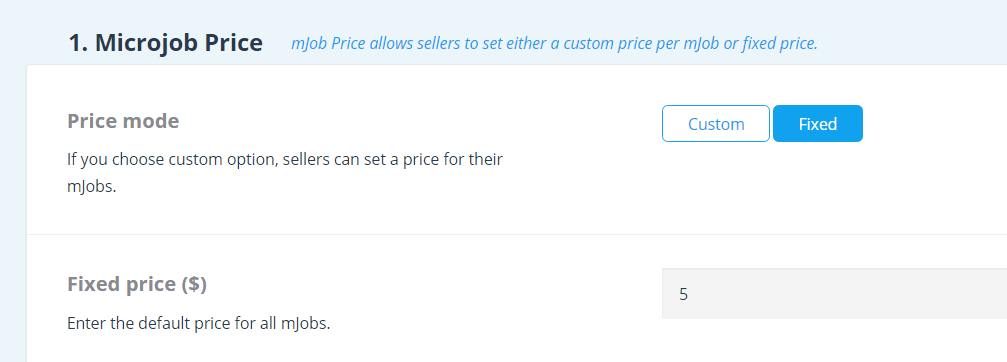
What’s changed when you choose custom pricing option?
In the “Post a mJob” form, there is an additional field to express the minimum & maximum prices permitting seller to set their mJob. See the image below:
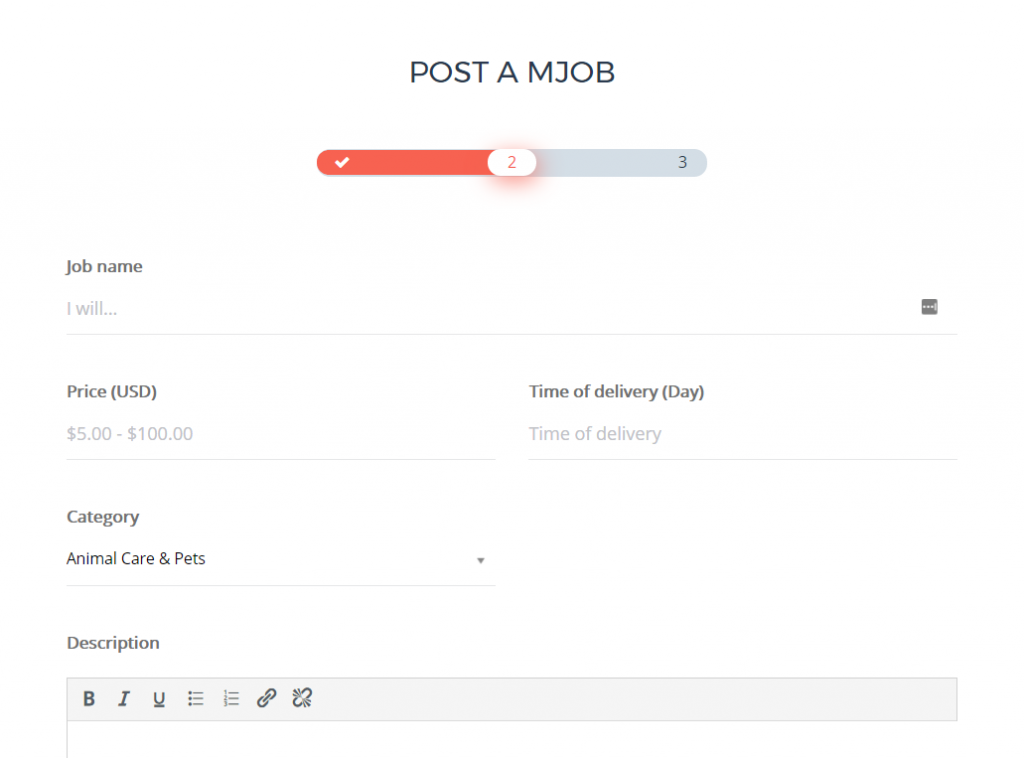
Above are all steps to set the mJob price from Admin Dashboard. If you have any further concern, feel free to leave us a comment or contact us via support@enginethemes.com. We’re happy to answer you!
If you liked this video tutorial, then please subscribe to our YouTube Channel for further video tutorials. You can also find us on Facebook and Twitter.

