Last month, we released MjE Bookmark – a handy extension of MicrojobEngine theme, allowing users to save their favorites items from anywhere on the platform and put them in collections.
Today, we carry out this video tutorial to give you an ultimate guide to install and set up MjE Bookmark, as well as demonstrate its workflow on the front-end. Let’s follow the video and start!
If you don’t like the video or need more instructions, then continue reading.
Back-end Settings
- From your Dashboard, go to Plugins → Add New to add MjE Bookmark plugin.
- Activate MjE Bookmark as the image below:
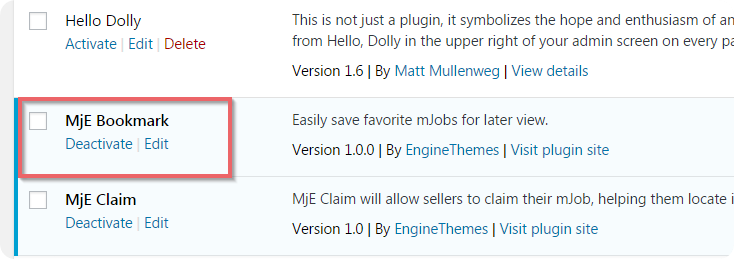
- Go to Engine Settings → Bookmark to set up.

- Set up all required fields in the “General Settings” section:
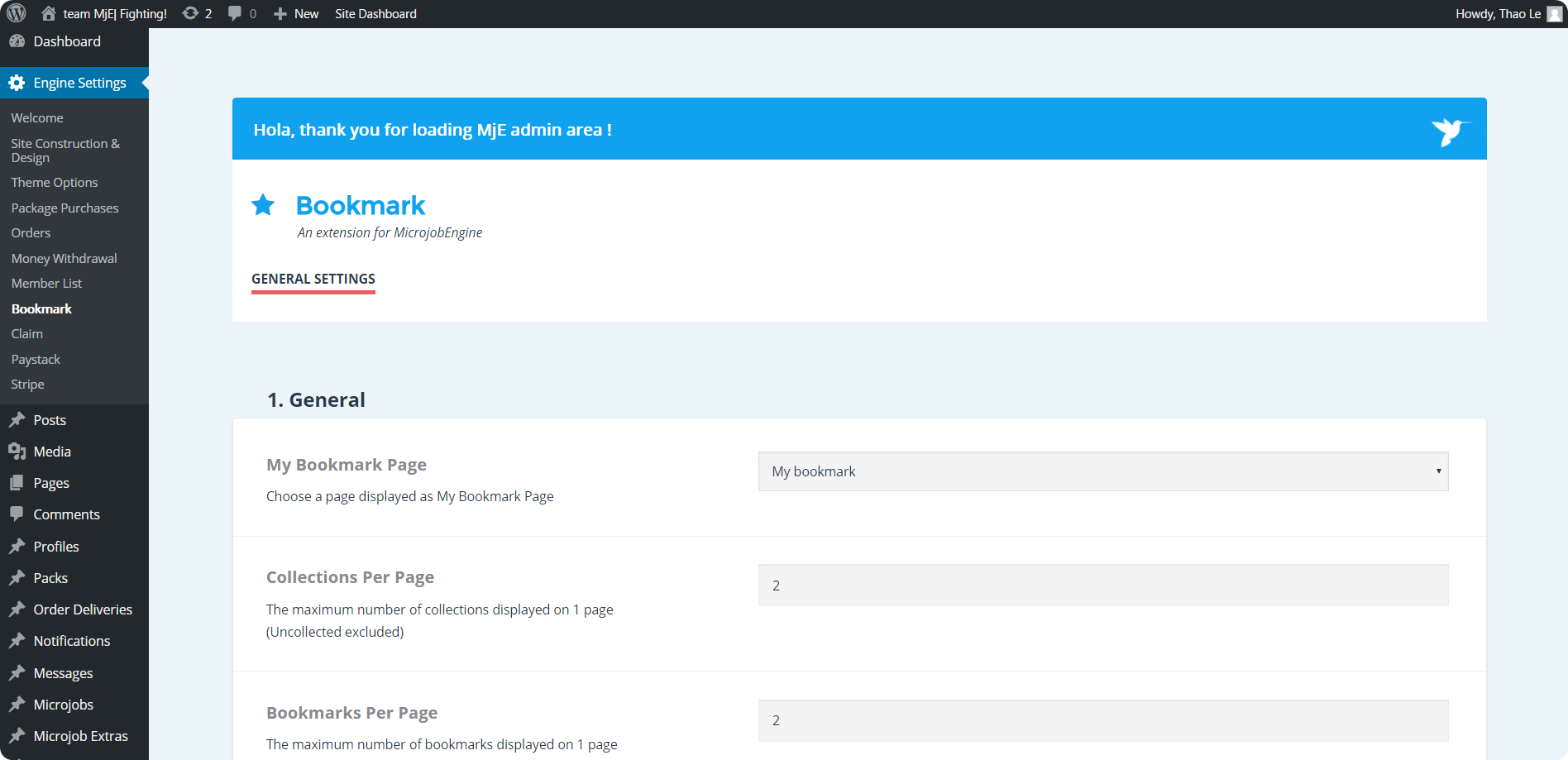
- Bookmark page: When Bookmark is activated, a bookmark page is auto created and named as “My bookmark”. However, if you wish to choose another page to display as Bookmark page, go to “Pages” section, open “My bookmark” page, copy the shortcode of this page [mje_my_bookmark] and then paste to the page you want to replace.
- Collections per page: This is where you will set the number of collections displayed on 1 page. The default value is 2.
- Bookmarks per page: Clicking on any collection, users will see bookmarks belonging to that collection. So this area allows you to set the number of bookmarks displayed on 1 page. Similarly, default value is 2
- Recent bookmarks per page: Each collection has 2 tabs: All and Recent. The former shows all bookmarks in the collection, while the latter lists the most recent ones. So in this field, you can set the number of most recent bookmarks to display in “Recent” tab. The default value is 1.
How to Use MjE Bookmark on the Front-end
Bookmark a mJob
- Click on “Start” icon to bookmark your favorite mJob.
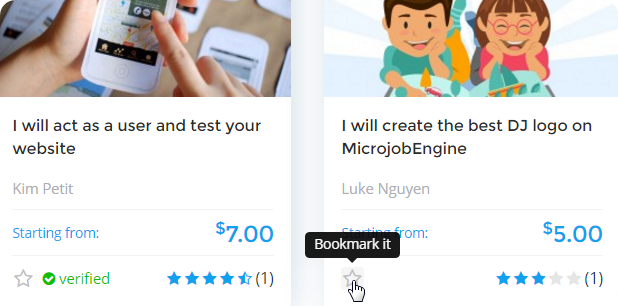
- Click “Add new collection” tab to create your new collection. Then, type the name of your collection and press “Enter” button.
- Tick on the collection you want to store this mJob. In case you don’t select any collection, this mJob will be stored in the Uncategorised collection.
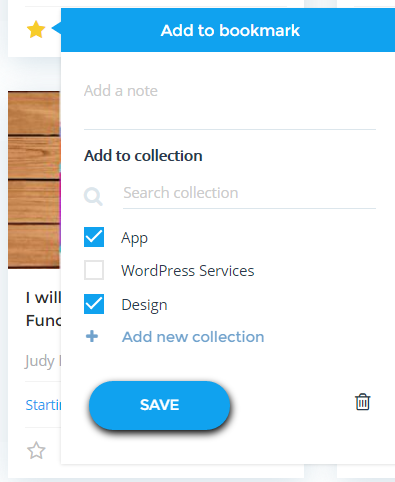
P/s: Please note that a mJob can be stored in many collections.
- Don’t forget to click “Save” to complete the process.
That’s finished.
Manage the bookmark
Remove a bookmark
- In case you want to delete a bookmarked mJob, please click on the “trash bin” icon at the bottom right corner of the block:
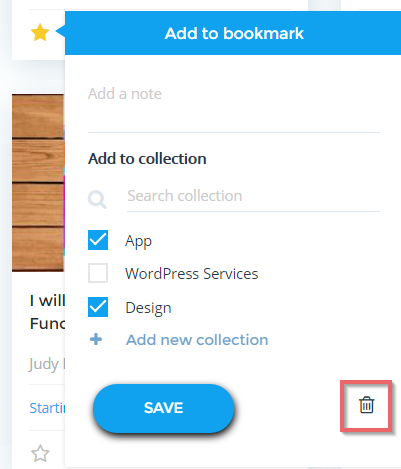
- Then, click “Ok” to remove:
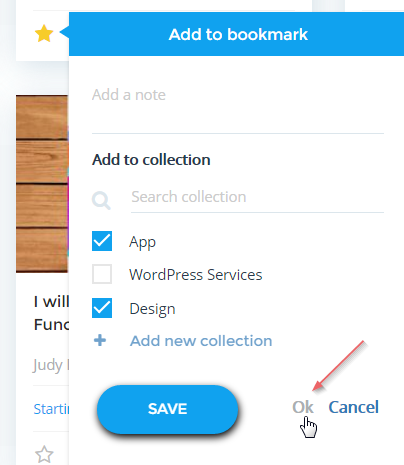
Manage the collection
- Click on “My Bookmarks” tab at the top corner right to view all your collections
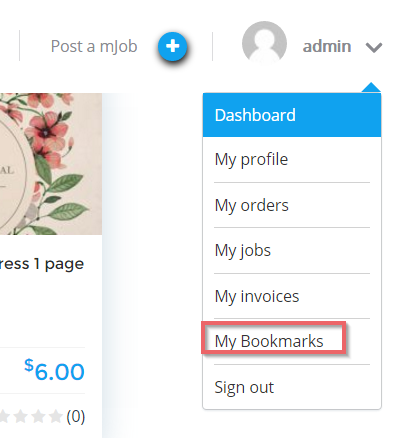
- Click on the “Edit” link to edit the name of the collection.
- Click on the “trash bin” icon if you want to remove the collection.
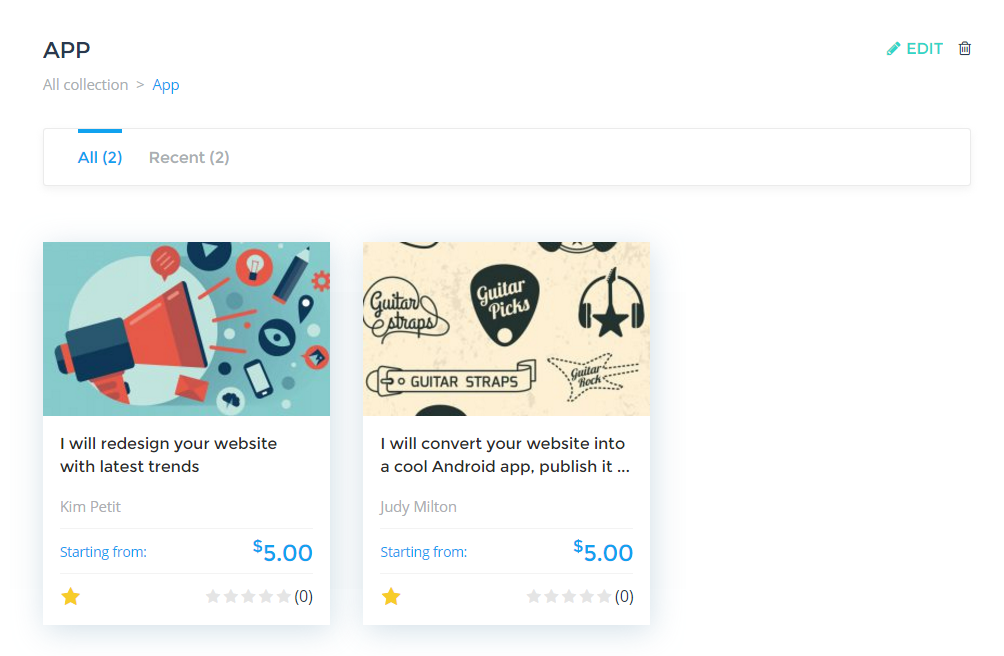
Above are all steps to setting up and using MjE Bookmark plugin. If you have any further concern, feel free to leave us a comment or contact us via support@enginethemes.com. We’re happy to answer you!
If you liked this video tutorial, then please subscribe to our YouTube Channel for further video tutorials. You can also find us on Facebook and Twitter.

