Continuing with the series of video tutorials that guiding you set up and configure your MicrojobEngine site, today we’re glad to step – by -step show you how to create a social menu in footer to your site. With the social menu, you can easily to add social media links to your social media profiles. This menu is located on the bottom right of the web page.
If you don’t like the video or need more instructions, then continue reading.
Create a Social Menu
It’s totally simple, you just go to Appearance > Menus, enter your menu name and click on “Create Menu” button.

In the menu page, you must enter the exact link of your social page and enter your link text in the Custom Links field, then click “Add to Menu” as the image below. Besides, don’t forget to tick on the “Social menu in footer” in the Menu Settings item.
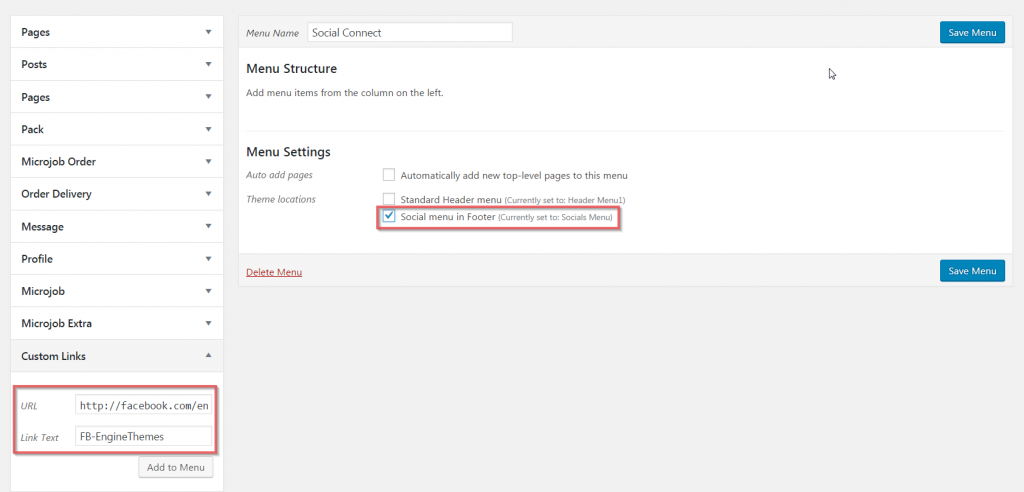
Finally, click “Save Menu” to complete your settings. Remembering that you can able to create as many as social links in your social menu in footer. Here is the list of sites having supported social icons in MicrojobEngine theme:
http://codepen.io
http://dribbble.com
http://facebook.com
http://flickr.com
http://github.com
http://instagram.com
http://linkedin.com
http://pinterest.com
http://plus.google.com
http://tumblr.com
http://twitter.com
http://vimeo.com
http://wordpress.org
http://wordpress.com
http://youtube.com
Above are all steps to create a social menu in footer. If you have any further concern, feel free to leave us a comment or contact us via support@enginethemes.com. We’re happy to answer you!
If you liked this video tutorial, then please subscribe to our YouTube Channel for further video tutorials. You can also find us on Facebook and Twitter.


Thanks)