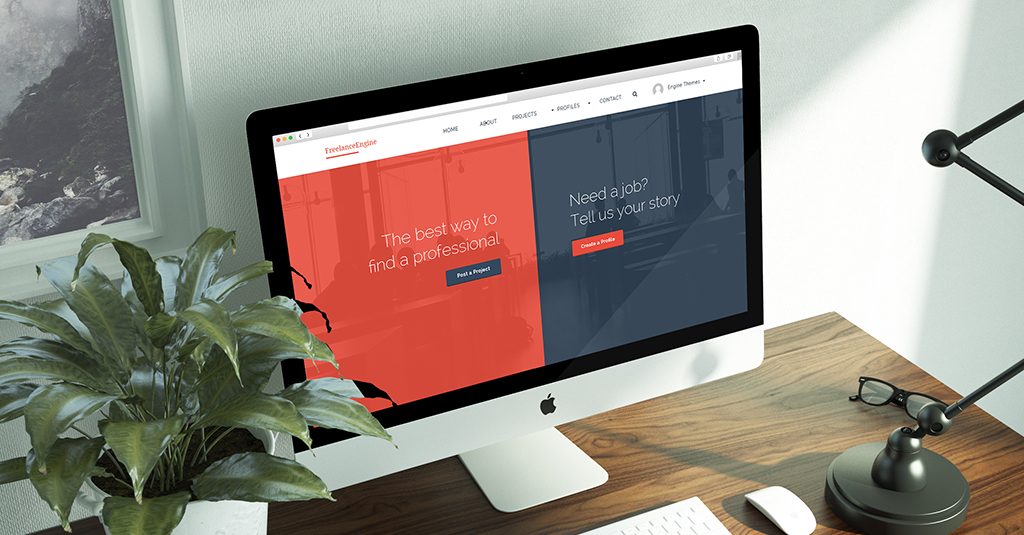
FreelanceEngine has been released the latest version 1.7.9 with several significant changes to minimize bugs as well as make your site run smoother. With this update, you have no confusion in using credit and everything also becomes easier than ever when you can decide to either enable or disable the secure code, select the page slug from the dropdown, etc.
This tutorial is divided into three main sections:
- The bid plans
- FreelanceEngine Credit plugin
- Stripe Escrow plugin
The bid plans
Previously, some freelancers might have confusion with managing his credits used for project bidding and credits received for a project. Realizing this problem, we decided to make a change in bid plans. In place of using credit, freelancer will purchase a bid package to bid the project from now on. Each purchase package contains a certain number of bids instead.
Dashboard
Go to Engine Settings > Settings > Freelancer to set up.
With this change, “Credit number for a bid” field is removed. Hence, you only need to set up the bid plans.
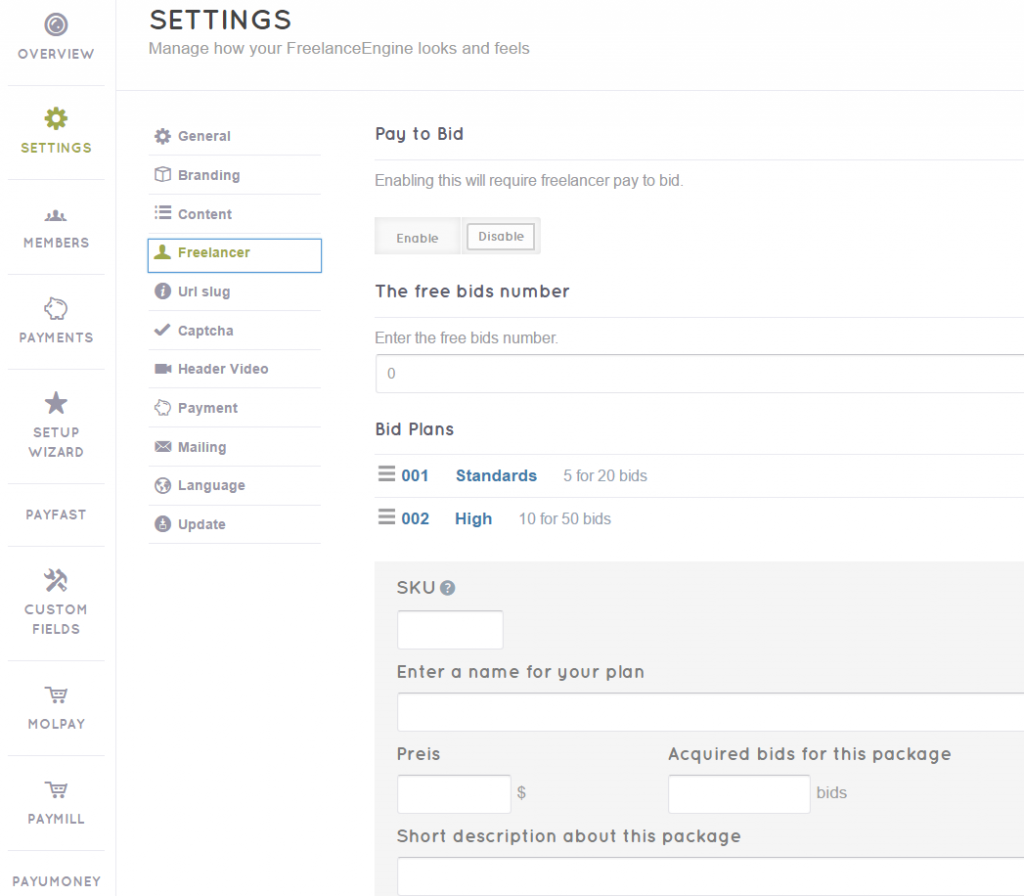
As you can see, the text and unit of the “Credit number for a bid” field are in turn replaced by “Acquired bids for the package” and “bids.”
When creating a package, you mustn’t enter an existing SKU (SKU is unique). Otherwise, your SKU name will be invalid.
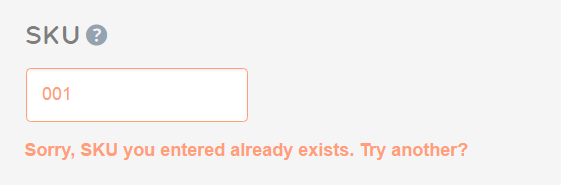
Along with payment gateways or cash, you can select “Your balance” – FrE credit as the payment method when purchasing the bid plan.
How to buy the bid package?
In case freelancer has no bid in your package, he clicks “Bid” button in the project detail. It will redirect him to the upgrade account page to purchase the bid package.

If freelancer already has bid(s) in his package but wants to buy more, he has to enter the exact link to access to the upgrade account page because the page for purchasing the package isn’t available.
Similar to credit, freelancer can check his available bid(s) in his account’s detail tab as the image below:
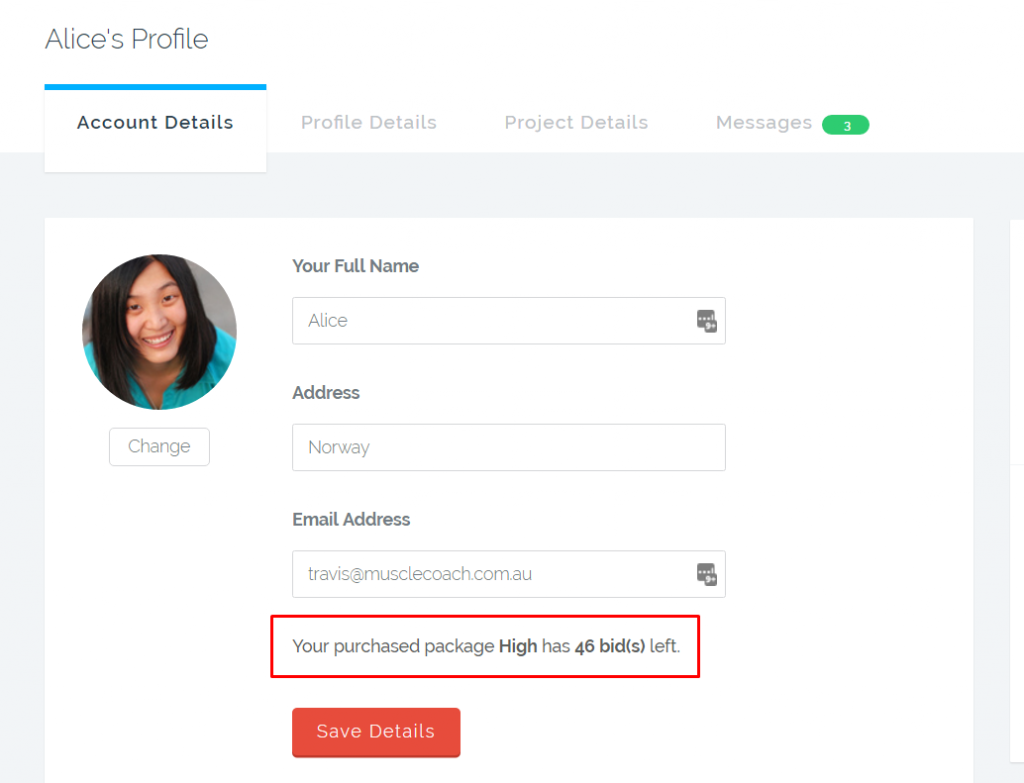
In case the freelancer purchases many packages, bids are accumulated after each payment is approved by admin and the name of the latest package is displayed.
Many of you may have a question about how to convert credit(s) into bid(s) in the account detail from the FreelanceEngine 1.7.9. Of course, we considered this situation. So, the old credits in the freelancer’s account details will be converted into the acquired bid(s) by the following formula:
The acquired bid(s) = The total credit(s) in the account detail ÷ Credit number for a bid (that being set in your back-end before)
FrE Credit plugin
Beside the bid plans, FrE Credit plugin has several changes:
Secure code
From this version, turn on/turn off the secure code requiring for each credit transaction on your site depends on you. If you do not set this feature, the secure code is enabled in default.
Go to Engine Settings > Credit system to set up.
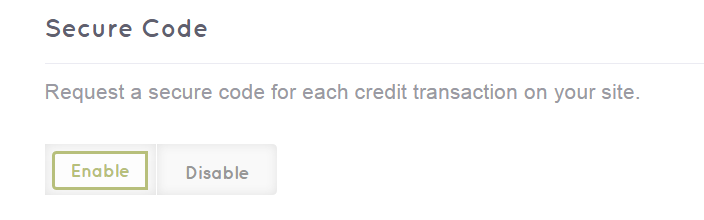
Deposit page slug
It’s simpler for you to set up the deposit page slug by selecting a page in the dropdown menu (only pages having shortcode [fre_credit_deposit] are displayed). See the image below:

Email displays the placeholder
Placeholder is displayed in the “Admin’s email who will receive the notification” text area to guide admin on what expected values should be entered.
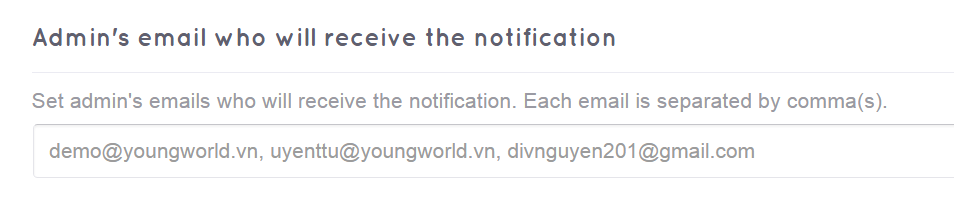
In case you don’t enter any email in this field. It will automatically take the admin’s email on site.
Minimum money for withdrawal
Previously, if you hadn’t set the minimum money in each withdraw process, it would have taken 0 as default. However, in this version, if admin doesn’t set this field, the default minimum amount for withdrawal is 50. It means user cannot withdraw money if his available balance is smaller than 50.
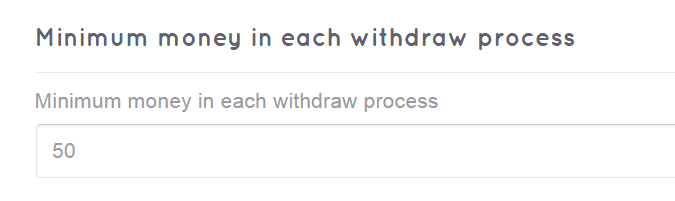
Stripe Escrow plugin
Disconnect with Stripe feature is now available for freelancer. Freelancer can click on the “Disconnect with Stripe” link in his profile to disconnect.
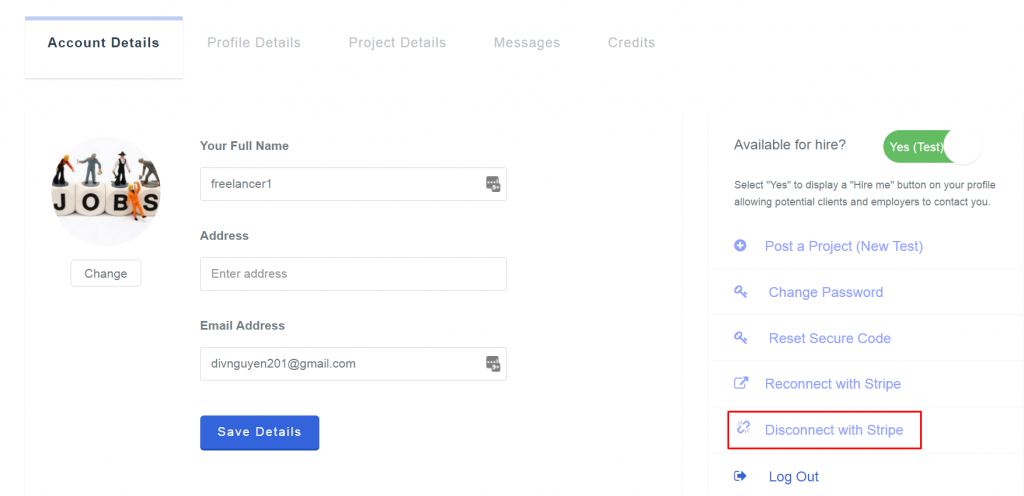
Above are all new changes in FreelanceEngine v1.7.9. Should you need any further help, please contact support@enginethemes.com.

