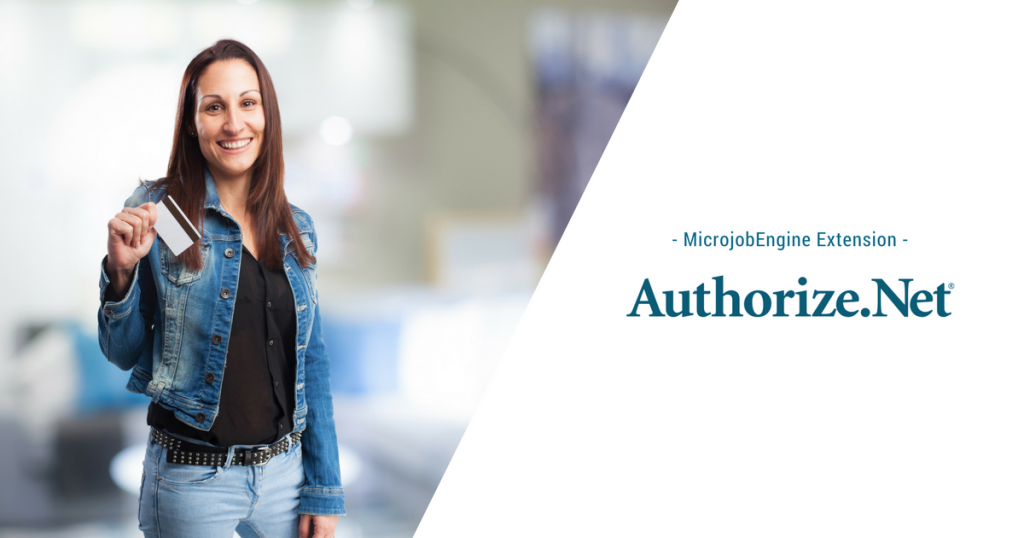
This April is a highly productive month of MicrojobEngine Team. Last week, MjE Paystack Payment Gateway for Nigeria businesses was released. This week welcomes the big releases of MicrojobEngine latest version 1.3.2, MjE PayPal Express Checkout Free Extension, and MjE Authorize.Net Extension. Kudos to the whole team 😀 Let’s see what’s inside this payment gateway, where it is available and how much it costs.
MjE Authorize.Net – Simplify the payments process and give you tools to grow your business
MjE Authorize.Net Extension is a payment gateway that allows you to accept credit and debit card payment. The payment solutions are designed to save time and money for small- to medium-sized businesses. Authorize.Net is a trusted payment gateway partner since 1996 so you can count on the expertise for a secure payment solution.
Payment Processing
MjE Authorize.Net accepts payments by Credit and Debit Card.
- All major credit cards: Visa, MasterCard, American Express, Discover, Diner’s Club, JCB
- Signature Debit Cards
Locations
You can accept payments from anywhere in the world. However, your business must be based in the United States, Canada, United Kingdom, Europe or Australia.
Pricing Plan
The account setup fee is $49. The fee per transaction on your site costs 2.9% of the order price plus 30₵.
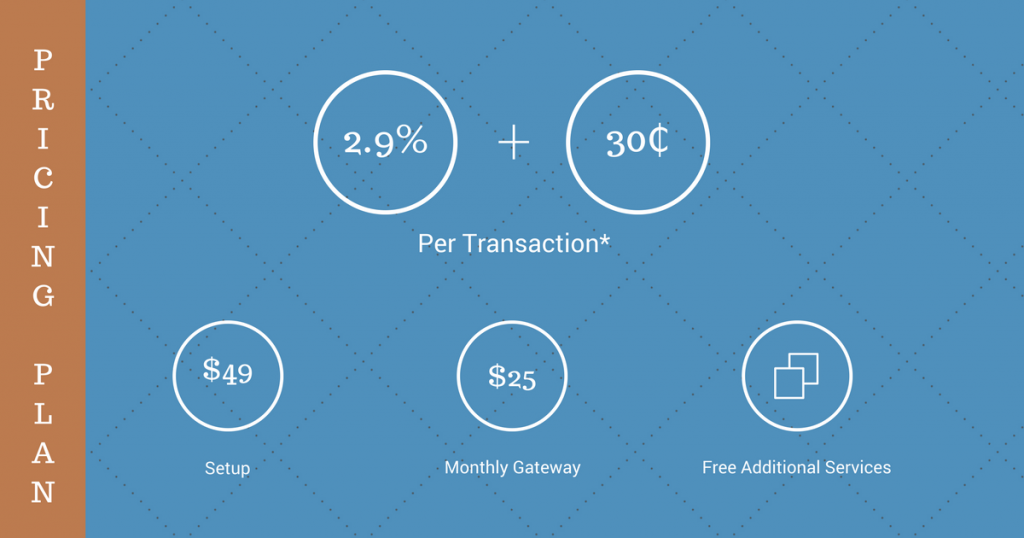
*Partner merchant account fees may vary, please see Authorize.Net application for more details. If you sell globally, add a 1.5% assessment for international transactions. A $25 fee will be billed by your merchant account provider for chargebacks.
MjE Authorize.Net Back-end Settings
- Install and activate MjE Authorize.Net Extension
- From your Dashboard, go to Plugins → Add New to add MjE Authorize.Net plugin.
- Then, activate MjE Authorize.Net as the image below:
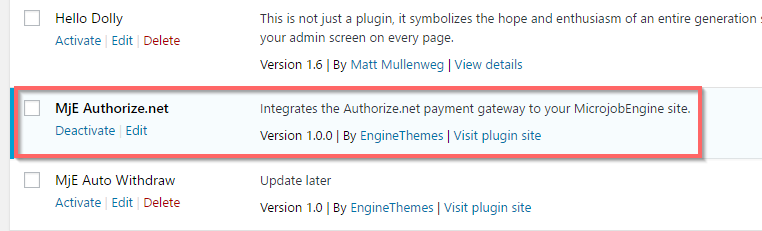
- Enable/Disable payment test mode feature
You can select to either enable or disable payment test mode feature, allowing you to test payment without any charge.
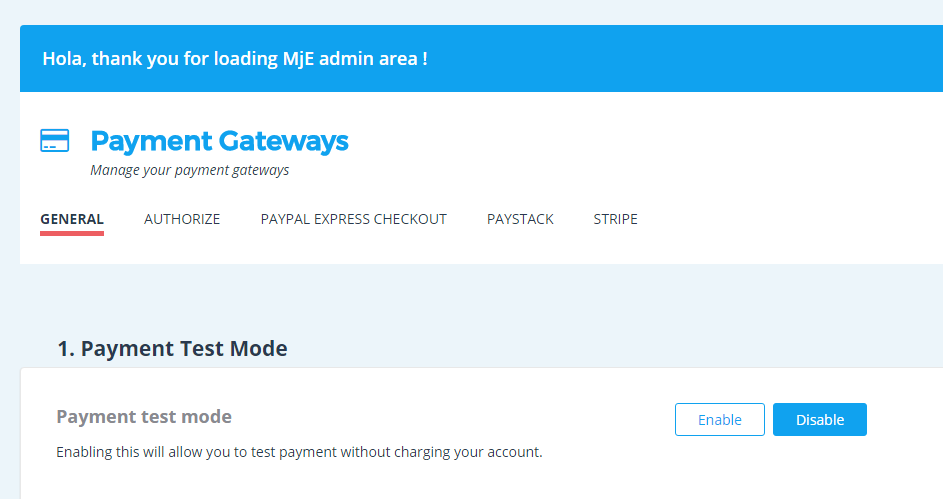
- Authorize.Net settings
As in MicrojobEngine version 1.3.2, we’ve rearranged some stuff for better management, so now all payment gateways are controlled in only one place. Open Engine Settings → Payment Gateways → Choose the “Authorize” tab.
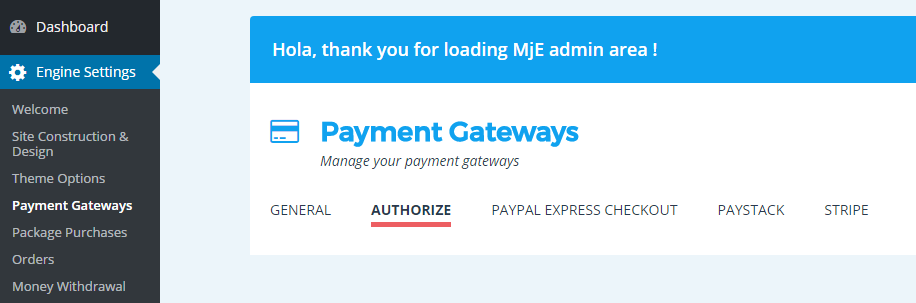
In this section, you have to enable Paystack payment gateway, enter the Authorize API, including the API Login Id and Transaction Key (in case you disable the Payment Test Mode feature), provide MD5 Hash Value, and select Transaction Type as well as modify the successful payment text.
Get Authorize.Net API Login Id & Transaction Key
Here are the steps to help you get the Authorize.Net Live API Keys:
- Log into your Merchant Interface at https://account.authorize.net.
- Click Account from the main toolbar.
- Click Settings in the main left-side menu.
- Click API Credentials & Keys.
Your API Login ID is displayed on the page if one has been generated already. If not, enter your Secret Answer. The API Login ID will then be generated.
Then, select New Transaction Key to get the transaction key. Then, click Submit to continue. Your new Transaction Key is displayed.
*Note: When obtaining a new Transaction Key, you may choose to disable the old Transaction Key by clicking the box titled, Disable Old Transaction Key Immediately. You may want to do this if you suspect your previous Transaction Key is being used fraudulently.
Get MD5 Hash Value
- Log into your Authorize.net account
Click on “Settings” link under the Account section in the left sidebar.
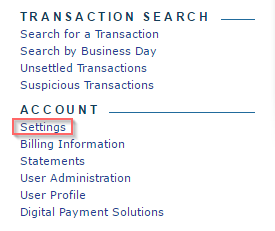
- In Settings page, under “Security Settings” section, “General Security Settings” you will find “MD5 Hash” link. Click to open the link.
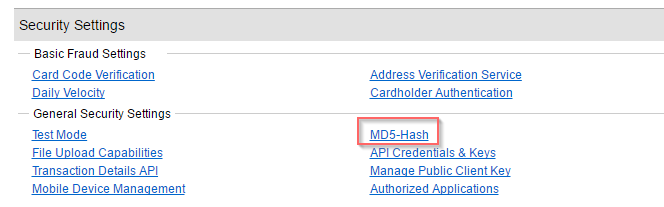
- Enter a New Hash Value and Confirm New Hash Value, and click on Submit button.

- Don’t forget to copy and paste this hash value to the MD5 Hash Value to Authorize API section.

Install Authorize.Net and start accepting payments online. Fast and secure!

